Managing Users
Create, activate and inactivate users, add users to groups, and modify user settings.
Note: The availability of settings depends on the user’s account type or rights settings.
Table of Contents
- Creating New Users
- To Create a New User
- User Accounts — Settings Overview
- Inactivating Users
- To Activate or Inactivate a User
- Custom Agent Fields
- To Create a Custom Agent Field
- Auto Project Login
- To Enable or Disable Auto Project Login
- Auto Assign Agents to Projects
- Exporting User List
- To Export User List
- Callback Redistribution
- To Enable or Disable Callback Redistribution
Creating New Users
As an admin user, you can create admin and agent user accounts. Admin user accounts are designed for roles such as a Supervisor or QM manager, while agent user accounts are designed for roles such as a Call Center Representative.
Warning: Once you set a username and user type (admin or agent), you cannot change it.
Note: One user cannot access both Admin and Agent workspaces with the same username, two separate accounts must be created.
To Create a New User
- From the VCC Live menu, select User Management > Users, then press Create new user.
- Enter a name, username, and password for the user you wish to create. Select which group the user belongs to.
- Press Next.
- Select the project the user needs access to and set a skill level, or you can set these later.
- Press Finish.
User Accounts — Settings Overview
| Setting | Description |
|---|---|
| Name | Name of the user. |
| Username | The user’s username. Once the user is created, the username cannot be modified. |
| Password | The user’s password. When changing the password for the user, you need to enter the new password both in this field as well as in the Confirm new password field. |
| User must change password at next login | Enforces users to change their passwords upon next login. |
| Two-factor authentication | Enables or disables two-factor authentication for a user. See Two-factor Authentication. |
| Groups | You can choose which user right group a user is assigned to. See User Right Groups. |
| Extension | You can select an extension number for a user. See Connecting IP Phones. |
| Status | You can activate or inactivate tha user account. |
| Advanced settings | The caller ID for an agent user that is displayed to the called party in outbound projects. The Caller ID function must be enabled in order to display this phone number when making calls. |
| Contact phone number | The phone number through which a user can be contacted within the organization. Note: This is not the phone number through which your customers can contact a user. |
| Email address | The email address through which a user can be contacted within the organization. Note: This is not the email address through which your customers can contact a user. |
| Hourly wage | Determines an agent user account’s hourly wage. |
| Callback redistribution | If enabled, a user’s callbacks will be redistributed among other agents while the user is out of office, so that the user does not need to be removed from the project. |
| Automatic project login | Enables an agent to log in automatically into projects, without interacting with the project selector screen. When the agent logs in, the system logs them in to the top priority project you chose. The number of callable phone numbers are analyzed before each login. If there is no phone number to call in a project, the system will automatically log in users to the next project within the priority queue. |
| Sample rate frequency | Sets a sample rate frequency for a user. |
Inactivating Users
When you no longer need one or more user accounts, you can inactivate them.
Note: In order to preserve statistics data, users cannot be permanently deleted.
To Activate or Inactivate a User
- From the VCC Live menu, select User Management > Users, then select a user from the user list.
- In the Advanced settings pane, select Active or Inactive from the Status drop-down list.
- Press Save.
Custom Agent Fields
You can create custom fields in the properties panel that are not available by default.
Note: The agent.custom.<fieldname> function is only available for clients with a VCC Live Premium subscription.
To Create a Custom Agent Field
- From the VCC Live menu, select User Management > Users, then select a user from the user list.
- A new Custom settings pane is located below the Default settings pane. Any number of custom text or password fields can be added. For example, if you wish to create an agent_id field, then you need to use the {agent.custom.agent_id} reference.
Auto Project Login
The Automatic project login feature enables agents to log in automatically into projects, without interacting with the project selector screen. When the agent logs in, the system logs them into the top priority project you chose. The number of callable phone numbers are analyzed before each login. If there are no phone numbers to call in a project, the system will automatically log users in to the next project in the priority queue.
To Enable or Disable Auto Project Login
- From the VCC Live menu, select User Management > Users.
- Select a user.
- On the properties pane on the right, find the Automatic project login function, then mark or unmark the checkbox to enable or disable the function.
- Drag and drop projects to change the order of priority.
- Press Save.
Auto Assign Agents to Projects
See Assigning Agents to a Project.
Exporting User List
Export the full user list to a tab delimited .TXT file, or copy the list to your clipboard.
To Export User List
- From the VCC Live menu, select User Management > Users.
- Press Export, then choose the target location and enter the file name.
- Press Save.
- Press Open to open the exported file or press Open folder to open the target location.
Tip: You can also copy the list to your clipboard using the Copy to clipboard button. It can then be easily inserted into a spreadsheet application, such as Microsoft® Office Excel.
Callback Redistribution
If enabled, a user’s callbacks will be redistributed among other agents while the user is out of the office, so that the user does not need to be removed from the project.
To Enable or Disable Callback Redistribution
- From the VCC Live menu, select User Management > Users.
- Select a user, then mark or unmark the Callback redistribution checkbox.
Related articles
There's always more to learn. Discover similar features by visiting related articles:








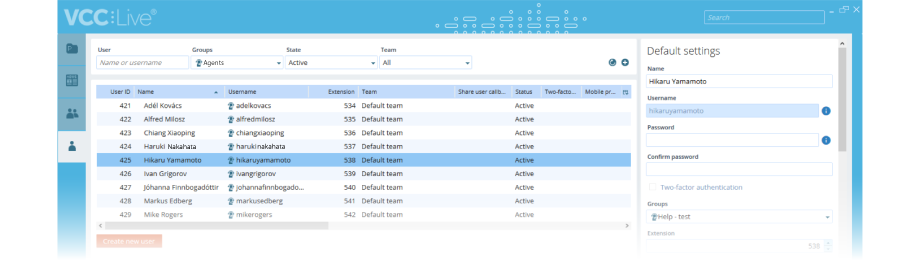


Comments
Can’t find what you need? Use the comment section below to connect with others, get answers from our experts, or share your ideas with us.
There are no comments yet.