Using Two-Factor Authentication
Two-factor authentication provides an additional level of security to VCC Live, by requiring users to complete a second verification step when logging in to the VCC Live application. With two-factor authentication, logging in requires both your password and an additional verification code you generate using an authenticator app on your smartphone.
Table of Contents
- To Enable Two-factor Authentication
- To Disable Two-factor Authentication
- To Disable Two-factor Authentication for a Specific User
To Enable Two-factor Authentication
- In VCC Live: From the VCC Live menu, select Profile > Two-factor authentication.
- On your smartphone: Open App Store® (on Apple® iPhone®) or Play Store™ (on Android™), search for Google™ Authenticator, download, install, and open the application, then using the application, scan the QR code on your computer’s display. A 6-digit number should appear on your smartphone’s screen.
- In VCC Live: Enter the 6-digit number in the text field, then press Save.
Warning: When Two-factor authentication is enabled, users cannot sign in to VCC Live without using the Google™ Authenticator application. Please take this into consideration when changing your smartphone.
Warning: We recommend using a Wi-Fi connection for downloading the application to avoid data traffic costs.
To Disable Two-factor Authentication
- In VCC Live: From the VCC Live menu, select Profile > Disable two-factor authentication.
- On your smartphone: Open the Google™ Authenticator application to receive a 6-digit number.
- In VCC Live: Enter the 6-digit number in the text field, then press Save.
To Disable Two-factor Authentication for a Specific User
- From the VCC Live menu, select User Management > Users.
- Select a user.
- In the Default settings pane, unmark the Two-factor authentication checkbox.
Tip: If a user cannot access the Google™ Authenticator application, for example, if a smartphone is lost or broken, a user with administrator rights can disable Two-factor authentication for any specific user.












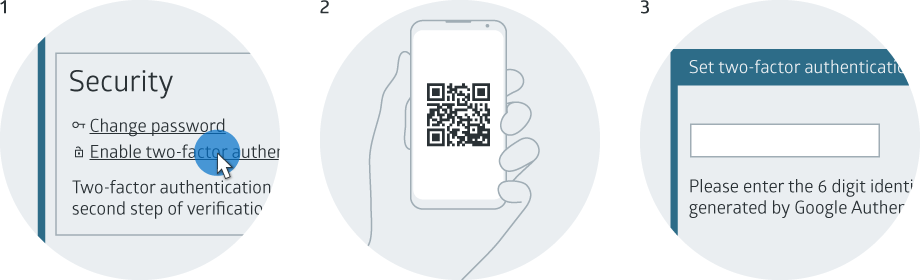
Comments
Can’t find what you need? Use the comment section below to connect with others, get answers from our experts, or share your ideas with us.
There are no comments yet.