Inbound Call Handling
Customize your inbound calls settings, such as phone numbers used, SLA (service-level agreement) and automatic answer. You can also customize your inbound processes in detail, including IVR (interactive voice response), call forwarding, voice file playback, virtual queuing, and more.
Table of Contents
- To Access Inbound Settings
- To Set Up Inbound Processes
- To View All Inbound Processes
- To Specify Phone Numbers Used
- To Set SLA Time
- To Enable or Disable Automatic Answer
- To Make a Test Call
- To Find the Queue ID
- Redistribution of Incoming Calls Globally
- Inbound Templates
- To Save Your Inbound Processes In Templates
- To Load a Template
- The Autosave Process
- Process ID
- To Find the Process ID of All Existing Processes
- To Find the Process ID of Project-Specific Processes
- Including Only the Most Recent Queue in Inbound Statistics
- To Include Only the Most Recent Queue in Inbound Statistics
To Access Inbound Settings
- Select a project from the project list, then select Channels > Voice > Inbound.
To Set Up Inbound Processes
- Select a project from the project list, then select Channels > Voice > Inbound.
- On the Actions tab, press Actions, and select the items you want to add to your inbound process.
- Select an item that is already added to your process.
- The item’s properties are located on the right. Set the desired settings.
- Press Apply inbound changes.
Note: If there is a timesheet conflict (for example, one or more timesheets are set to the same date and time), the system will prioritize the timesheet that is at the top of the list.
Note: Read about processes you can add in the Inbound Processes section.
Tip: You can cut and paste processes using the right-click menu’s Cut and Paste functions.
To View All Inbound Processes
- From the VCC Live menu, select Contact Center > Inbound processes.
To Specify Phone Numbers Used
- Select a project from the project list, then select Channels > Voice > Inbound.
- Select the Phone number tab.
- Select, then drag and drop the phone numbers you want to use in your inbound project to the Selected column.
Note: You cannot use the same phone number in multiple projects. If you remove a phone number from an inbound project, callers won’t be able to reach your contact center.
To Set SLA Time
- Select a project from the project list, then select Channels > Voice > Inbound.
- Select the Settings tab.
- Enter a value in the SLA value (sec) number field.
Note: SLA is used for call statistics and logs.
To Enable or Disable Automatic Answer
- Select a project from the project list, then select Channels > Voice > Inbound.
- Select the Settings tab.
- Mark or unmark the Answer calls automatically checkbox.
To Make a Test Call
- Select a project from the project list, then select Channels > Voice > Inbound.
- Select the Test call tab.
- Enter any phone number in the Caller number.
- Select an inbound phone number in the Destination drop-down list.
- Enter or select the date and time in the Call date and time date picker control for which you want to test the inbound process.
- Press Test call. You can simulate pressing DTMF keys using the DTMF text field. Inbound process stages are shown on the right.
Note: When making test calls, the caller and called numbers selected will be used as source and destination channel variables.
To Find the Queue ID
- Select a project from the project list, then select Channels > Voice > Inbound.
- Select a Queue process.
- Refer to the Queue ID field.
Redistribution of Incoming Calls Globally
To redistribute incoming phone calls more flexibly, VCC Live registers a ‘last call’ timestamp for every agent when they pick up an incoming call. The timestamp is then used for redistributing calls, which can be done in two different ways.
When there is a call incoming, the system checks the timestamps of the agents, and then routes the call to either:
- The agent with the longest time of not-handling calls (default), or
- The agent with the least amount of handled calls
If an agent logs out and then logs in, then the last call’s timestamp is lost, therefore the last login time is used as the last call’s timestamp (taking a break does not reset the timestamp’s value). The timestamp’s value is handled globally across all projects and queues.
These settings can be found in the VCC Live menu > Contact Center > Global settings > General pane > ‘Call distribution – Global queue behavior’ dropdown.
Note: as previously set up skill-based conditions are stronger, they can override the settings set here.
Inbound Templates
You can save your inbound processes in templates, allowing you to reuse your project’s inbound settings at a later date. Everything is saved in the template, from timesheets to IVR keys.
To Save Your Inbound Processes In Templates
- Set up your inbound processes. See To Set Up Inbound Processes.
- Select the Templates tab, then enter a name for your template in the text box located above the templates list. You can also rename your template later.
- Press Create template from the list of processes.
To Load a Template
- On the Templates tab, press Load inbound processes from template.
The Autosave Process
Besides creating a template yourself, VCC Live has a built-in autosave feature that creates templates if an incoming change is detected by the system. It is saved as “autosave (YYYY-MM-DD HH:MM:SS)”, and it is listed in the Templates tab along with your custom templates.
By default, these autosave templates are displayed, but it is possible to hide them by unchecking the “Show autosave templates” checkbox.
Note: VCC Live saves no more than 100 autosave templates. If this number is reached, the system overwrites the earliest autosave with the newest autosave.
Process ID
Each inbound process is assigned a unique decimal number that is used to identify it and refer to the specific inbound process.
To Find the Process ID of All Existing Processes
- From the VCC Live menu, select Contact Center > Inbound processes.
- Refer to the Process ID column.
To Find the Process ID of Project-Specific Processes
- Select a project from the project list, then select Channels > Voice > Inbound.
Including Only the Most Recent Queue in Inbound Statistics
You can choose whether every queue or only the most recent queue should be taken into account when calculating queue-related numbers in any inbound statistics. When enabled, even if a client had reached a queue and then was transferred to another queue, queue-related statistics will only include information about the latest queue the client has spent time in.
To Include Only the Most Recent Queue in Inbound Statistics
- From the VCC Live menu, select Contact Center > Global Settings.
- On the General tab, find the Statistics preferences pane.
- Mark or unmark the checkbox beside Use the latest queue in inbound statistics.
Related articles
There's always more to learn. Discover similar features by visiting related articles:








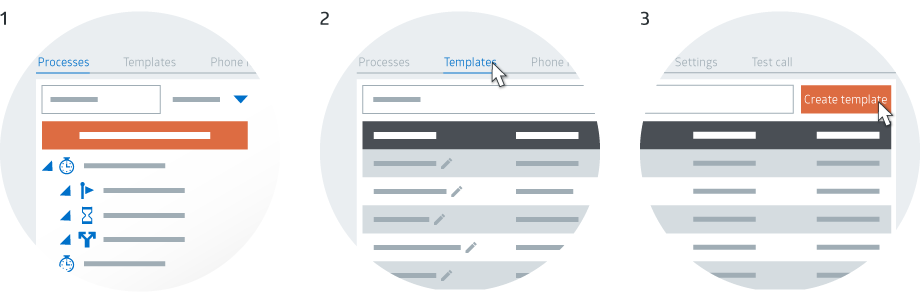
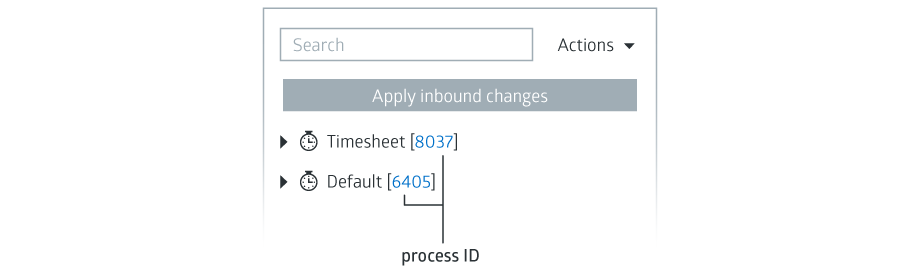
Comments
Can’t find what you need? Use the comment section below to connect with others, get answers from our experts, or share your ideas with us.
There are no comments yet.