Assigning Agents to a Project
You can assign teams or individual agents to a project.
Table of Contents
- To Assign an Agent to a Project
- To Assign a Team to a Project
- To Remove an Agent from a Project
- To Assign an Agent to a Queue
- To Log In Agents Automatically
To Assign an Agent to a Project
- Select a project from the project list, then select Agents.
- Double-click or drag and drop an agent from the Agents pane to the Agents on the project pane.
To Assign a Team to a Project
- Select a project from the project list, then select the Teams tab.
- Double-click or drag and drop a team from the All Teams pane to the Added pane.
To Remove an Agent from a Project
- Select a project from the project list, then select Agents.
- Double-click or drag and drop an agent from the Agents on the project pane to the Agents pane.
Warning: After removing an agent from a project, all of the agent’s callbacks are redistributed among other agents in the project.
To Assign an Agent to a Queue
- Read about queue assignment in the Assigning Agents to a Queue section.
To Log In Agents Automatically
- Read about auto project login in the Auto Project Login section.
Related articles
There's always more to learn. Discover similar features by visiting related articles:








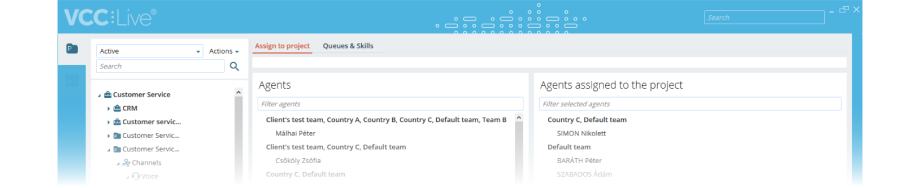
Comments
Can’t find what you need? Use the comment section below to connect with others, get answers from our experts, or share your ideas with us.
There are no comments yet.