Assign Agents to Queues
You can assign agents to queues in VCC Live and customize how the system distributes tasks, including which agent should be prioritized. This ensures that inbound calls, chat messages, and emails are routed to the most suitable agents, improving both efficiency and customer experience.
Table of Contents
- To Assign an Agent to the Inbound Queue
- To Assign an Agent to the Chat Queue
- To Assign an Agent to the Email Queue
- To Assign Multiple Agents to a Queue
- To Re-use Skills as Template
- To Export Values
- How Skill-Based Routing Works
- FAQs About Queue Handling
- How are voice calls handled in queues?
- Can I prioritize between different queues
- How does chat queue assignment differ from voice?
- What about email queues?
- Can I assign an agent to multiple queues?
To Assign an Agent to the Inbound Queue
- Select a project from the project list, select Agents, then select the Queues & Skills tab.
- In the Queue type select Inbound call
- Assign a level to an agent in one or more of the queues.
- Press Save.
To Assign an Agent to the Chat Queue
- Select a project from the project list, select Agents, then select the Queues & Skills tab.
- In the Queue type select Web chat
- Assign a level to an agent in one or more of the queues.
- Press Save.
To Assign an Agent to the Email Queue
- Select a project from the project list, select Agents, then select the Queues & Skills tab.
- In the Queue type select Email
- Assign a level to an agent in one or more of the queues.
- Press Save.
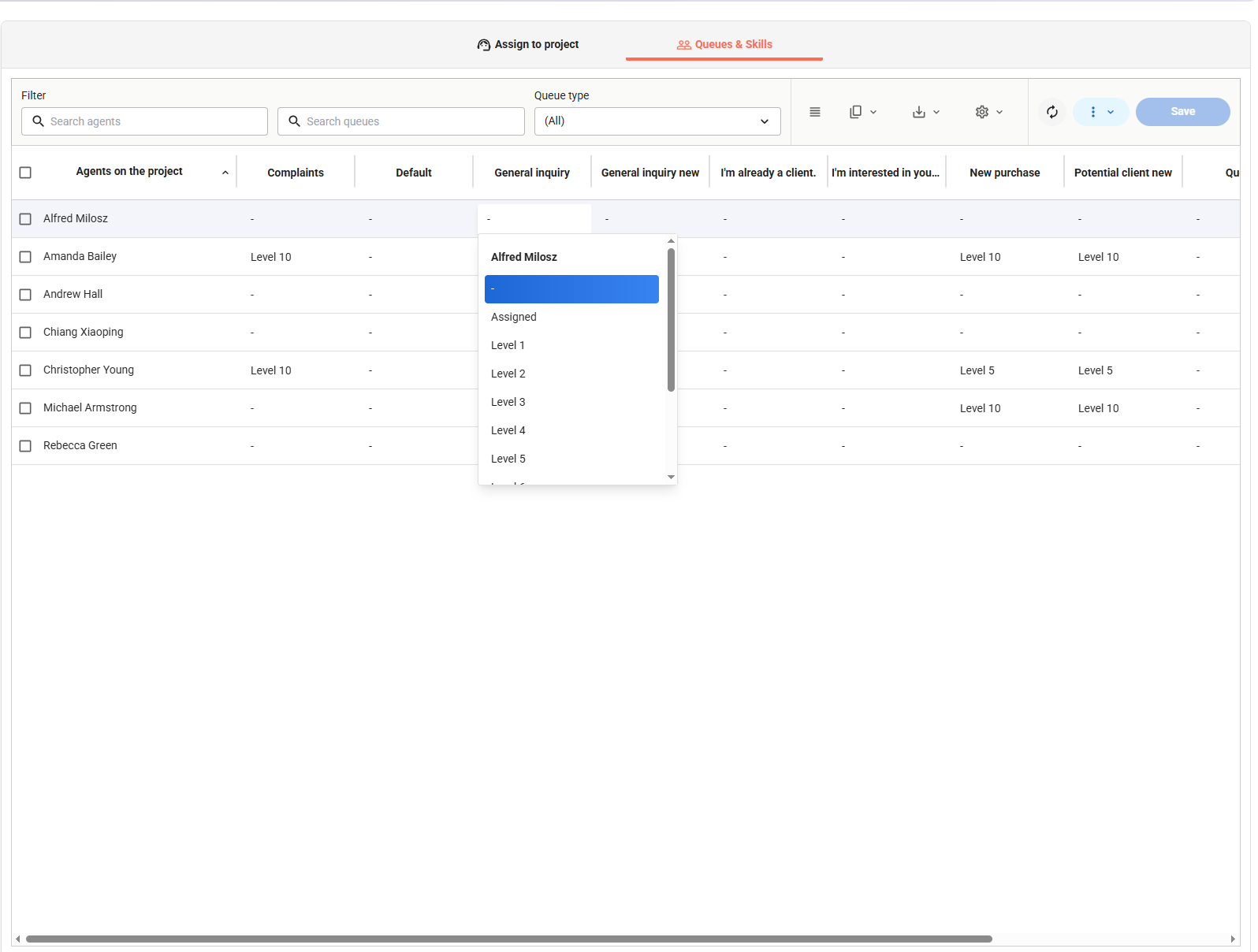
To Assign Multiple Agents to a Queue
- Select a project from the project list, select Agents, then select the Queues & Skills tab.
- Select the agents you would like to modify the skills for.
- Select the desired level for the agents by selecting their current assignment (by clicking on any of the rows) in the selected queue.
- Press Save.
To Re-use Skills as Template
- Select a project from the project list, select Agents, then select the Queues & Skills tab.
- Select an agent whose skills you would like to treat as a template and use for other agents.
- In Actions select Save as new template.
- Enter a name for the template and press Save.
- To apply a template, select 1 or more agents, select Actions, and then select your template in Apply template.
- Press Save.
Note: You can rename or delete templates by selecting Edit template in Actions
To Export Values
- Select a project from the project list, select Agents, then select the Queues & Skills tab.
- Select the agents you would like to export data for.
- Use right-click on any of the selected rows.
- Select Export Rows To or Copy Rows to Clipboard.
How Skill-Based Routing Works
In addition to static queue assignments, VCC Live supports skill-based routing for voice calls and chats. This ensures that tasks are directed to the agent best qualified to handle them.
- Skill Levels: Each agent can be assigned a skill level from 1 to 10, where 1 represents the weakest skill and 10 the strongest. Assigned equals 10.
- Matching: When a customer request enters a queue (voice or chat), the system first tries to connect them with the highest-skilled available agent (lowest number).
- Fallback: If no top-skilled agent is available, the request will wait for a short time or cascade down to agents with weaker skills. If multiple agents have the same skill level, then the interaction can be distributed based on other strategies (e.g., agents not handling interaction for the longest time or agents handling the least amount of interactions)
- Efficiency: This routing method reduces handling time, improves first-contact resolution, and boosts customer satisfaction.
FAQs About Queue Handling
How are voice calls handled in queues?
Voice calls are distributed based on agent availability, queue priority, and skill level. The system first tries to connect the call to the most skilled and available agent. If no one is available, calls wait in the queue until an appropriate agent is free.
Can I prioritize between different queues
Voice and chat queues can have priorities, marked by a number where 1 means the highest priority and any larger number means lower priority. If an available agent receives incoming interactions from multiple queues, then the interaction (call, chat) from the queue with the higher priority is distributed first.
How does chat queue assignment differ from voice?
An agent can handle multiple chats at the same time (configuration can be set in the Project Chat settings). The system allocates chats based on skill-based routing until each agent in chat queues is managing chats. Afterwards, skill-based routing is restarted, which means that the agent with the highest skill would receive a second chat first.
What about email queues?
Emails are not directly distributed to agents individually, but all agents in an email queue see all emails from the queues that they are part of. If the email queue is not enabled in a project, then all emails appear for agents in that project who have the right to see emails. If Lock emails to agents option is enabled in the Project Email settings, then emails are locked to individual agents, and other agents cannot open them.
Can I assign an agent to multiple queues?
Yes. An agent can handle multiple queue types (e.g., voice + email). Each queue can have its own skill levels and templates applied, so the agent’s strength is reflected differently depending on the channel.
✅ Best Practice: Use queue priorities to determine assignment order, and combine them with skill-based routing for precision in task distribution across voice, chat, and email channels.
Related articles
There's always more to learn. Discover similar features by visiting related articles:












Comments
Can’t find what you need? Use the comment section below to connect with others, get answers from our experts, or share your ideas with us.
There are no comments yet.