Downloading and Listening to Call Recordings
Here you can learn more about how to listen to call recordings and download them as voice files.
Table of Contents
- To Listen to a Call Recording
- To Delete a Call Recording
- To Download a Call Recording
- To Set a Global Filename Rule
- To Set a Project-specific Filename Rule
- To Manage Storage Settings
To Listen to a Call Recording
- Select a project from the project list, then select Logs and statistics > CDR log.
- Set the time period you need the log entries for.
- Optional: press
for more filtering options.
- Press Search.
- While keeping your cursor over a call record, press
.
To Delete a Call Recording
- Select a project from the project list, then select Logs and statistics > CDR log.
- Set the time period you need the log entries for.
- Optional: press
for more filtering options.
- Press Search.
- Select the call recording you want to delete.
- While keeping your cursor over a call record, press
to move the call recording to the trash.
- Press
to permanently delete the call recording.
Note: To delete voice files, the user must have been assigned the appropriate user rights. See Managing User Right Groups.
To Download a Call Recording
- Select a project from the project list, then select Logs and statistics > CDR log.
- Set the time period you need the reports for.
- Optional: press
for more filtering options.
- Press Search.
- While keeping your cursor over a call record, press
.
To Set a Global Filename Rule
- From the VCC Live menu, select Contact Center > Global Settings.
- On the Project preferences tab, enter the parameters you need in the Default call recording filename text field. Read about parameters in the Voice File Filename Parameters section.
- Press Save.
Note: Microsoft® Windows® and Linux® operating systems have a maximum path length limitation of 260 and 4095 characters. Downloading voice files to a path exceeding the limitations will fail. For more details about Windows® limitations, see Naming Files, Paths, and Namespaces.
To Set a Project-specific Filename Rule
- Select a project from the project list, then select Voice.
- Enter the parameters you need in the Filename text field. Read about parameters in the Voice File Filename Parameters section.
- Press Save.
Note: Project-specific filename rules overwrite global rules.
To Manage Storage Settings
- From the VCC Live menu, select Contact Center > Global Settings.
- On the Storage tab, set the desired settings.
- Press Save.
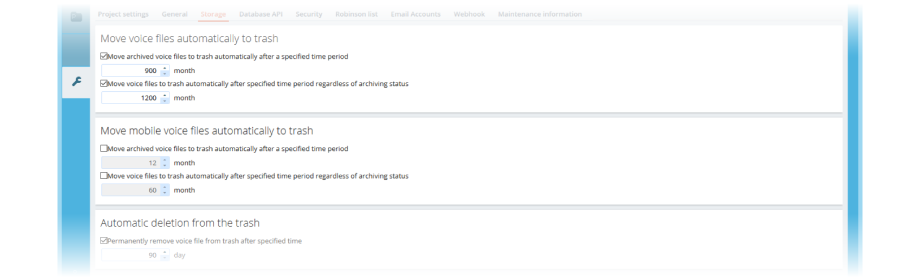
Related articles
There's always more to learn. Discover similar features by visiting related articles:








Comments
Can’t find what you need? Use the comment section below to connect with others, get answers from our experts, or share your ideas with us.
There are no comments yet.