Messaging channel integrations
Link your WhatsApp Business, Telegram, Facebook Messenger, Google Business Messages, Viber, or Instagram Direct account to VCC Live
You can integrate VCC Live Chat with messaging and social media platforms on a single interface, giving agents a unified experience. With this integration, any inbound messages from customers arriving at your profile are automatically redirected to VCC Live, where they are automatically assigned to agents. They can reply to customers, use canned messages, assign the interactions to customer records and tickets, or mark the interactions as spam.
Tip: You can also embed VCC Live Chat to your website. See Chat – Website Integration.
How to get started
VCC Live can be integrated with Bird’s Conversations service, which means that agents logged in to VCC Live can handle customer inquiries received on your business accounts, including platforms such as WhatsApp Business, Viber, Telegram, Instagram Direct, Telegram, or Google Business Messages. To integrate a WhatsApp Business channel, read the guide here.
For WhatsApp Business integration, you need to comply with WhatsApp’s Commerce Policy.
Integrating different platforms can take time, depending on the platform and data required.
If you are interested in this integration, reach out to your Customer Success Manager to help you start the process.
To integrate VCC Live Chat with a platform of your choice
- Select a project from the project list, then select Channels > Chat.
- Select the Bird tab.
- Press Add.
- Enter the channel’s name (this can be any text of your choice) and then add the Channel ID from the relevant channel from your Messagebird account set up by VCC Live.
- After this, the channel will appear in the list of channels.
- In VCC Live, in Integration settings copy the API Key from your Messagebird account. (Developers/API Access/Live API Key)
- In VCC Live, in Integration settings copy the Signing Key from your Messagebird account (Developers/API Settings/Show Signing Key)
- In VCC Live, in Integration Settings, populate Organization ID and Workspace ID and press Save.
- Your agents can now communicate with clients and reply to inbound chat messages. Make sure that agents are added to your default chat queue.
Note: It is recommended to create the API Key with Organization Owner role or a role with similar rights.
Related articles
There's always more to learn. Discover similar features by visiting related articles:








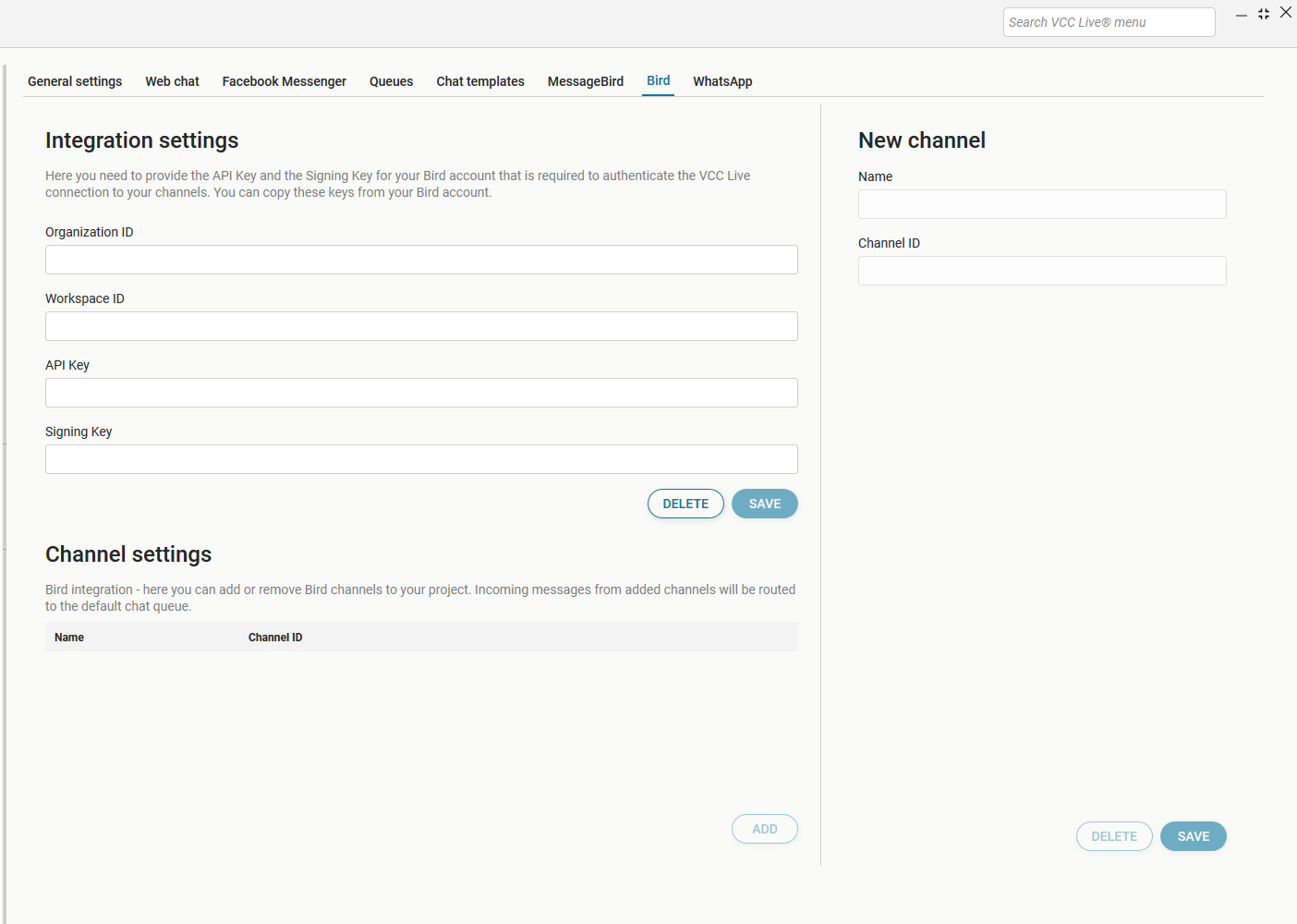
Comments
Can’t find what you need? Use the comment section below to connect with others, get answers from our experts, or share your ideas with us.
There are no comments yet.