Handling Chat Messages
VCC Live Chat allows your Facebook page and website visitors to communicate with you in real time. When a visitor sends a message, you can instantly respond from the chat worksheet.
Table of Contents
- To Access Chat Messages
- To Assign the Chat Conversation to a Record
- To View Conversation History with the Visitor
- Website Chat Overview
- Facebook Chat Overview
- Transfer Chat Conversations to Other Queues or Agents
To Access Chat Messages
- When a website visitor contacts you via chat, the chat interface automatically pops up in VCC Live.
- If the chat is already open, press
on the taskbar to activate the chat worksheet.
To Assign the Chat Conversation to a Record
- When the conversation is open, find and select, or create a new record you want to assign the conversation to using the panes on the left.
To View Conversation History with the Visitor
- When the conversation is open, expand the Previous chat conversations drop-down pane below the conversation.
Website Chat Overview
| name | description |
|---|---|
| 1. Received message | Message from the client. |
| 2. Sent message | Message you’ve sent. |
| 3. Reply text field | Enter your message, then press Send to send the message. |
| 4. Close button | Exit the chat conversation. |
| 5. Spam radio button | Blocks the sender by IP address. |
| 6. Client information | Information about the sender, including source website, website language, IP address, and browser used. |
Facebook Chat Overview
| name | description |
|---|---|
| 1. Reply text field | Enter your message, then press Send to send the message. |
| 2. Close button | Exit the chat conversation. |
| 3. Spam radio button | Blocks the sender by IP address. |
| 4. Agent information | Generic information about the agent. |
| 5. Facebook page | Information about the business page the client reaches out from. |
| 6. Client Facebook profile | Information about the sender. |
| 7. Sent message | Message you’ve sent. |
| 8. Received message | Message from the client. |
Note: Chat conversations need to be linked to a Ticket (if not marked as a spam)! You can read about how to handle tickets here.
Transfer Chat Conversations to Other Queues or Agents
You may sometimes receive chat messages that are intended for other departments or should be addressed by another agent. In this case, you can transfer ongoing chat conversations to other groups of agents (e.g., Sales Support) or select a specific agent to transfer the chat conversation to.
- To transfer the chat conversation to another queue or agent, press Transfer, then select a queue or user from the list.








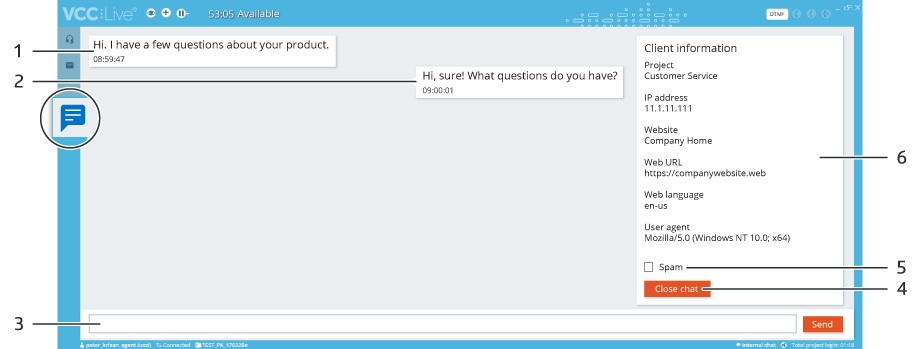
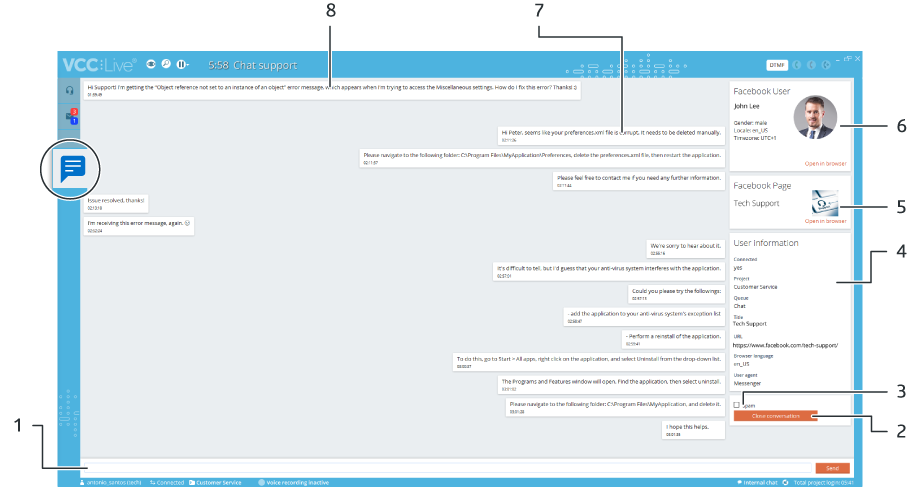
Comments
Can’t find what you need? Use the comment section below to connect with others, get answers from our experts, or share your ideas with us.
There are no comments yet.