Handling of Chats
You can handle inbound chat messages from customers and manage them with other communication channels. You can manage chat conversations from various messaging platforms and VCC Live’s embeddable webchat plugin similarly.
Table of Contents
- Sending Chat Messages
- Using Customer’s Contact Data
- Using Chat Snippets
- Handling Attachments
- Reformatting Answer with AI
- Actions during a Chat Conversation
- Transferring a Chat Conversation
- Ending Chat Conversations
Sending Chat Messages
When you receive a new chat interaction, you can open it from your sidebar by clicking on it in the Upcoming section. After opening the message, it will be displayed on the screen’s right side. You can immediately see from which project and queue the chat message arrived.
Messages are displayed and grouped by the time of sending. In case this is a webchat session and the interaction has not been attached to a Customer yet, ‘Visitor’ is displayed on the panel. After attaching to a Customer, the Contact’s name is displayed.
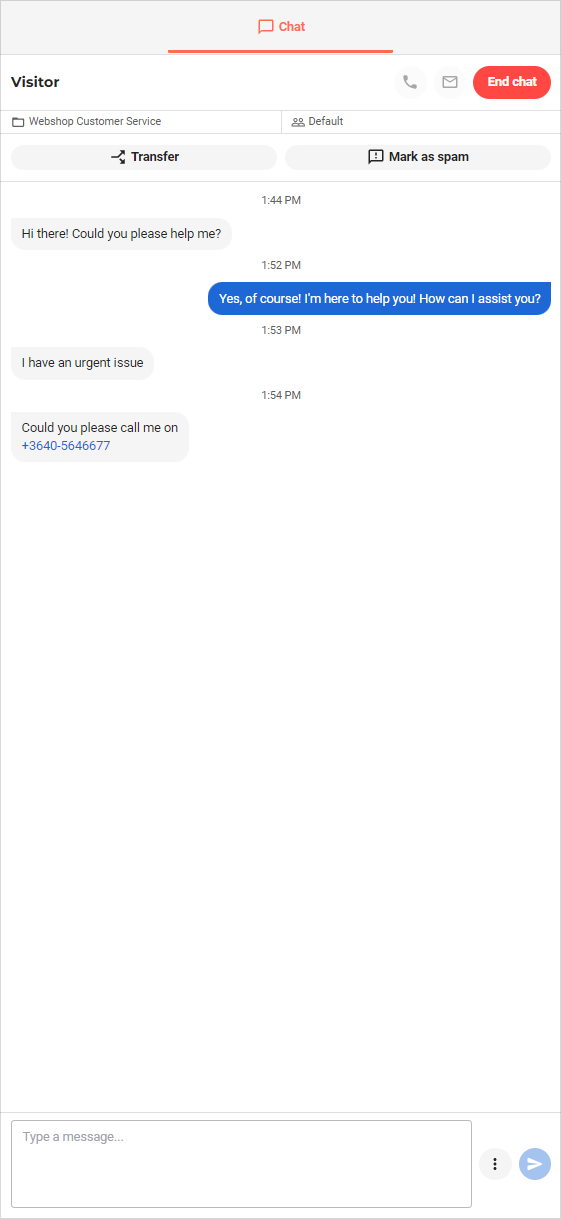
You are unable to send messages once the Customer has left the Chat.
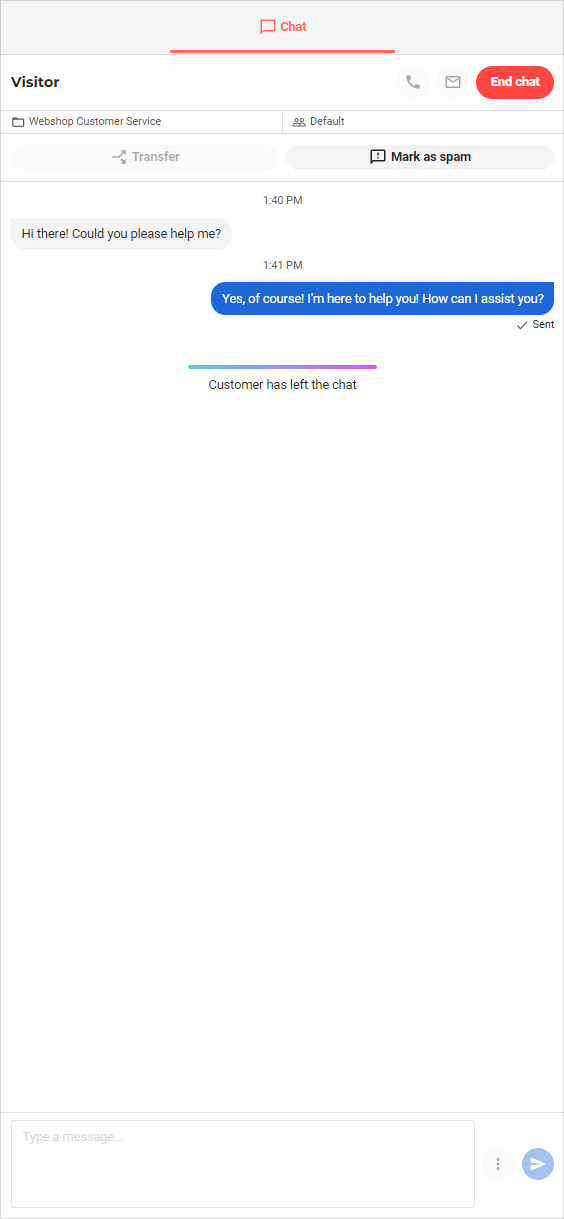
Using Customer’s Contact Data
When a Customer provides you with a Phone number or email address in a chat conversation, you can use that information to search for the Customer or copy it to your Clipboard. Even if the phone number includes special characters, the system will still only search for numbers.

The list of actions appears when you click on the Phone number or the email address. Using the search, only those customers who have the same phone number or e-mail address will be displayed.
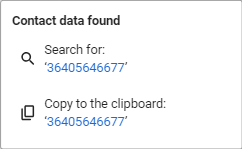
Once you attach the Chat Conversation to a Customer, you can create a new Contact with the Phone number or the email address easily.
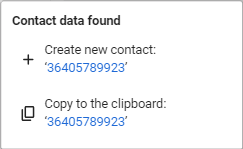
Using Chat Snippets
You can insert short, canned messages called Snippets prepared by your team to provide instant replies to customers. Navigate to the button next to the text input area.
Select Insert canned text
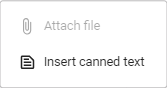
You can navigate between the list of available Snippets within your project.
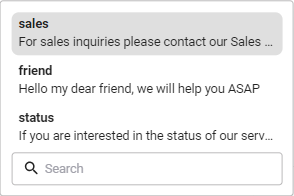
You can also search among Snippets by their title, and all matching results will be displayed immediately.
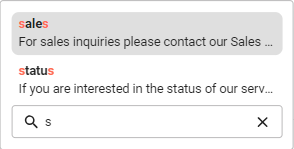
You can also navigate to the list of Snippets by typing // in the text input area. You can select the desired Snippet, which will be immediately inserted into your message.

Handling Attachments
You can add attachments to your chat message. Navigate to the button next to the text input area and select Attach file. You can add 1 or more files at the same time.
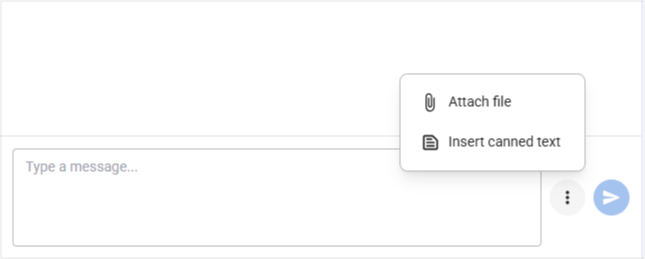
After adding the files, they are displayed above your text editor.
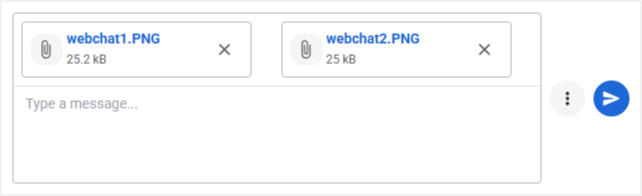
You can only add files up to the size of 25 MB. If the file is larger than that or it has an unsupported file type, then you will see an error message next to the file. The message cannot be sent until such files with errors are removed.

Attachments sent by agents or customers are displayed in the chat conversation and can also be downloaded later.
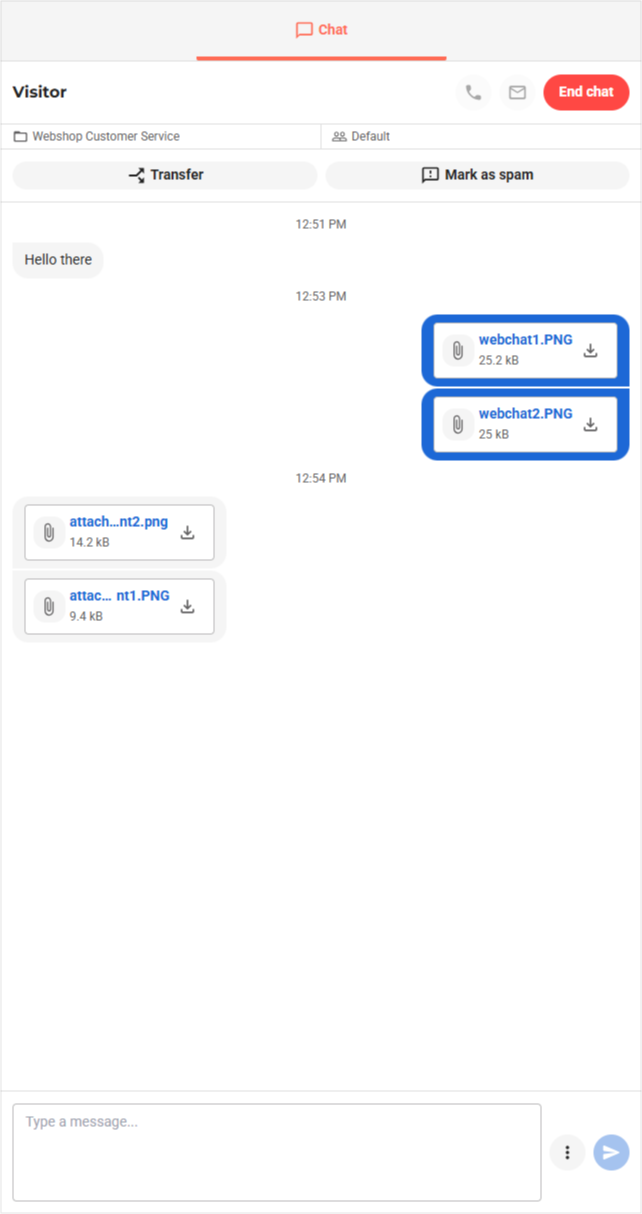
Reformatting Answer with AI
If you would like to check your answer before sending for grammatical correctness or just rephrase it in a different style, you can use the AI formatting function embedded in VCC.
When you have an answer typed in, just click the AI button.
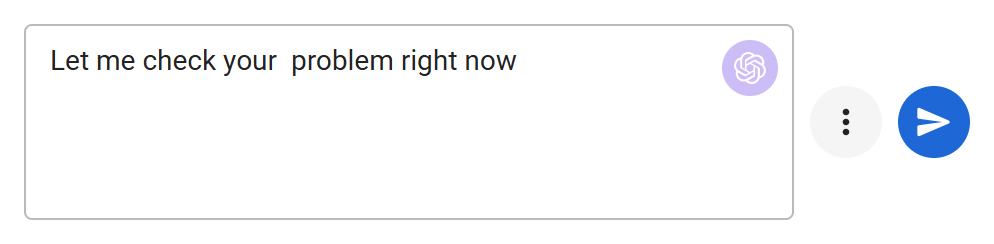
Select the style you would like your text to be formatted in.
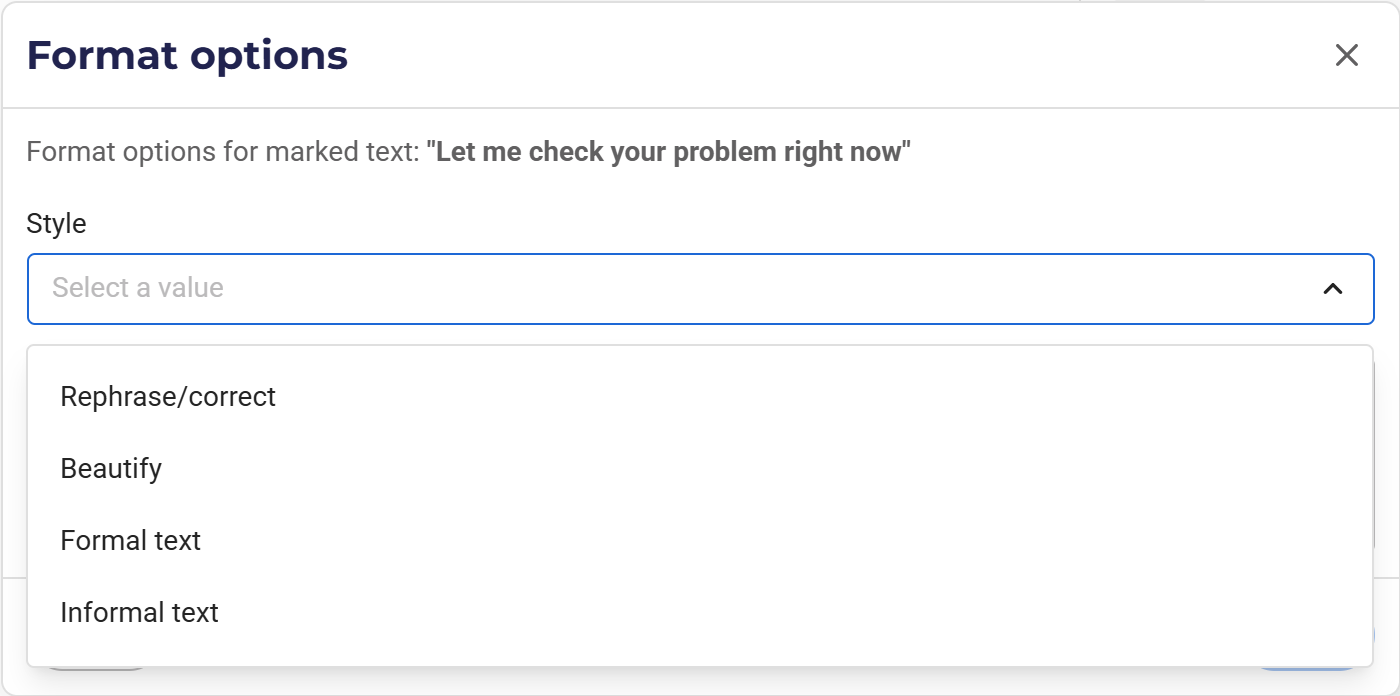
After the text is generated, you can paste it to replace your original text or regenerate it. Discard it if you don’t want to use the recommended text.
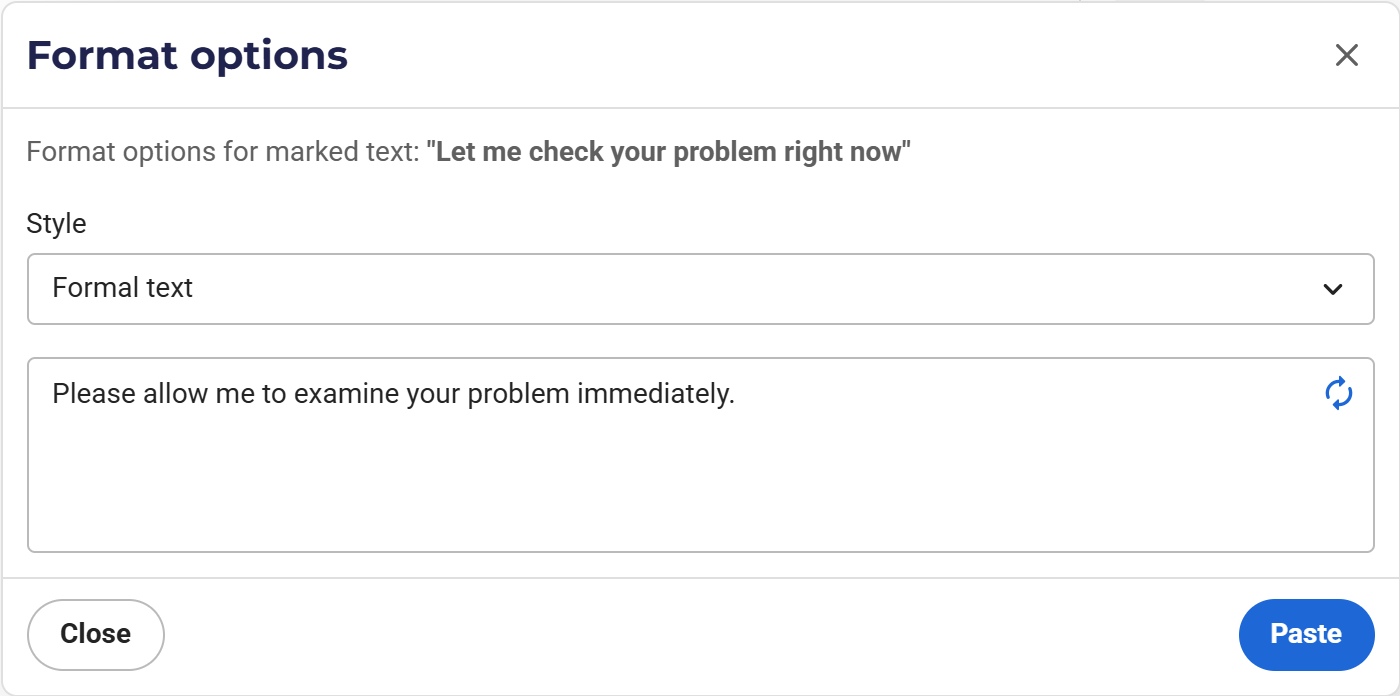
Actions during a Chat Conversation
You can perform the following actions during a Chat conversation:
| Action | Description |
|---|---|
| You can call the Contact if the Contact has a phone number and the Chat conversation is already attached to it. | |
| You can send an email to the Contact if the Contact has an email address and the Chat is attached to a Ticket. | |
 |
You can mark a Chat conversation as Spam. |
 |
You can mark a Chat conversation as Spam. |
| You can end the Chat conversation once the Chat is attached to a Ticket. |
Transferring a Chat Conversation
You can transfer a Chat conversation to one of your colleagues if the agent is better placed to help the customer. After you select the Agent and transfer the Chat, the Chat conversation will appear for the selected agent, and you will be redirected to your Dashboard.
When transferring a Chat, consider the following:
- You can only transfer Chat conversations that are not ended by either the Agent or the Customer.
- You can only transfer Chat conversations that are not assigned to a Ticket yet.
- Those agents are displayed to you who are signed in to the project of the Chat conversation. You can transfer to any of those agents without any limitation on status.
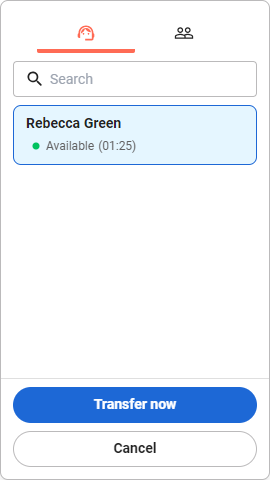
You can easily search among the other available agents by their name.
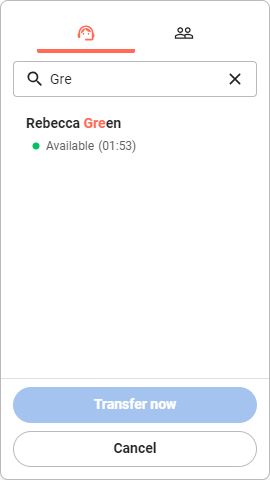
Ending Chat Conversations
You can only end a Chat Conversation once you attach it to a Customer and a Ticket. You will find the message below when you try to close the Chat without completing these steps.
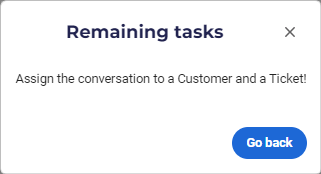
Note: In your project, you can turn on to close a chat conversation without assigning it to a Customer record. When allowed, you can close a chat conversation without customer assignment, after a warning. Similarly, you can also enable your agents to close a chat conversation without assigning a ticket.
You can also mark a Chat as Spam, in which case you don’t need to assign it to a Customer and a Ticket. You can only mark that Chat conversation as spam, which is not assigned to a Customer yet. When a Chat conversation is marked as spam, the Customer receives a notification that the Agent has left the chat.
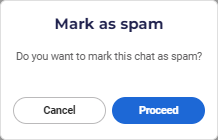








Comments
Can’t find what you need? Use the comment section below to connect with others, get answers from our experts, or share your ideas with us.
There are no comments yet.