Handling of Emails
You can handle customers’ email messages and manage them with other communication channels.
Table of Contents
- Watch the Interactive Demo
- Opening Email Messages
- Marking an Email as Spam
- Replying to an Email
- Using Email Snippets
- Using Email Templates
- Selecting Sender Account
- Handling Attachments
- Reformatting Answer with AI
- Transferring an Email
- Actions with an Email
Watch the Interactive Demo
Opening Email Messages
When you receive a new email, you can open it from your sidebar by clicking on it in the Upcoming section or from the list of your activities. Note that in the list of activities, emails are sorted by SLA deadline. After opening the message, it will be displayed to you on the right side of the screen.
You can also immediately see from which project and queue the email arrived.
You can close an Email after opening it and before assigning it to a Customer. In this case, the email will be added back to the queue.
Marking an Email as Spam
You can mark an Email as Spam, in which case you don’t need to assign it to a Customer and a Ticket. You can only mark an email as spam that is not assigned to a Customer yet.
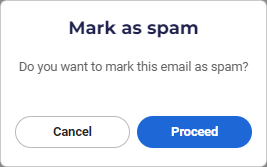
Replying to an Email
You can only reply to an email once it’s assigned to a customer and a ticket. You can automate this by selecting automatic customer records and ticket creation in your project. If a customer replies to an email that is already assigned to a ticket, you can reply immediately.
Note: Read more about the automatic record and ticket creation here.
You can enter the recipient email addresses separated by a comma in the To field when editing your reply. You can enter recipients as CC/BCC by pressing the CC/BCC button. If the email addresses entered are not valid, then you will be notified by an error message, and the email won’t be sent out.
If you forward an email, then the email body will include the entire email thread and the attachments from the last email.
Note: You can resize the email editor both horizontally and vertically. You can also open the editor in Full-screen mode.
Using Email Snippets
You can insert short, canned messages called Snippets prepared by your team to provide instant replies to customers. To do so, navigate to the button below the text input area.
You can navigate between the list of available Snippets within your project.
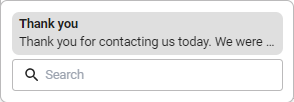
You can also search among Snippets by their title, and all matching results will be displayed immediately.
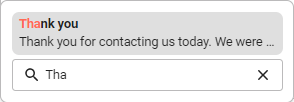
You can also navigate to the list of Snippets by typing // in the text input area. Then, you can select the desired Snippet, which will be immediately inserted into your message.
Note: Read more about how to set up email snippets here.
Using Email Templates
You can insert an entire template of the message into the email body. Navigate to Template above the text input area and select a template (if any are set up in your project)
Note that:
- If there is only a single email account set up, then you are not able to change it
- By default, the sender account is where the incoming email was sent to. For new outbound emails, the sender account is the account flagged as default.
- If you select a different template after already adding one that was already modified, you will be asked whether you want to override the existing email body with the new template
- If there are variables in your template, they will appear as variables to you, but will be populated properly for the recipient
Note: Read more about how to set up email templates here.
Selecting Sender Account
You can select the sender account for your email if multiple accounts are selected for your account and project.
Note that:
- If your email body already has content, then adding a template will override it
- If you select a different template after already adding one, the body of the email will be overridden
- If you select an email template and it includes a sender, it won’t overwrite the sender account
Handling Attachments
You can add attachments to your email. Navigate to the button below the text input area and select Attach file. You can add 1 or more files at the same time. You can also drag and drop files directly to the email editor.
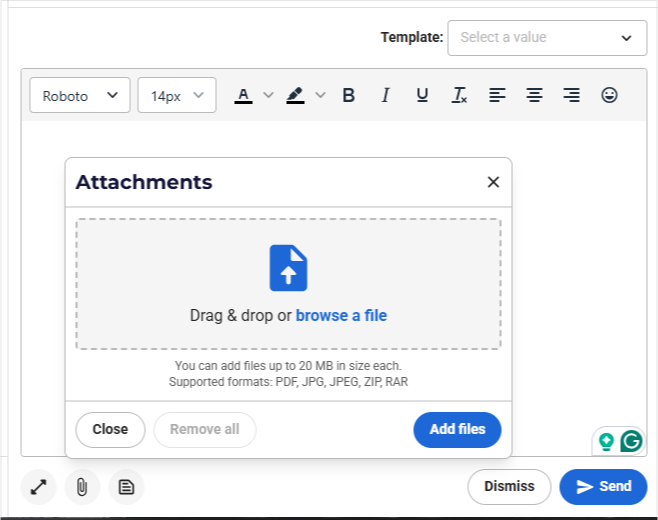
After adding the files, they are displayed in the attachment module.
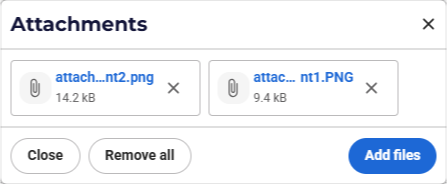
You can only add files up to the size of 25 MB. If the file is larger than that or it has an unsupported file type, then you will see an error message next to the file. The message cannot be sent until errors in such files are removed.
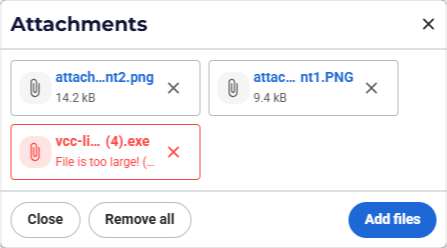
Attachments sent by agents or customers are displayed in the email thread and can be downloaded later.
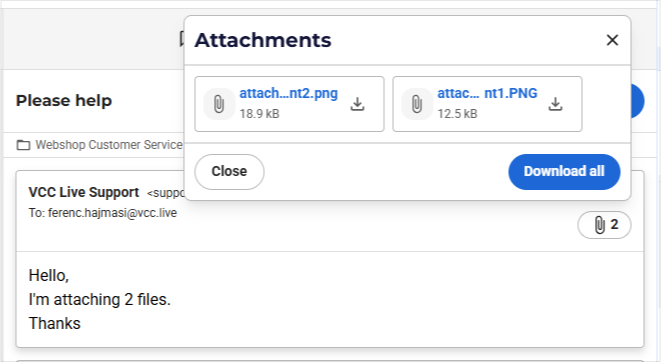
Reformatting Answer with AI
If you would like to check your answer before sending for grammatical correctness or just rephrase it in a different style, you can use the AI formatting function embedded in VCC.
When you have an answer typed in, just click the AI button. You can also select a text longer than 10 characters to format a specific part of the email body.
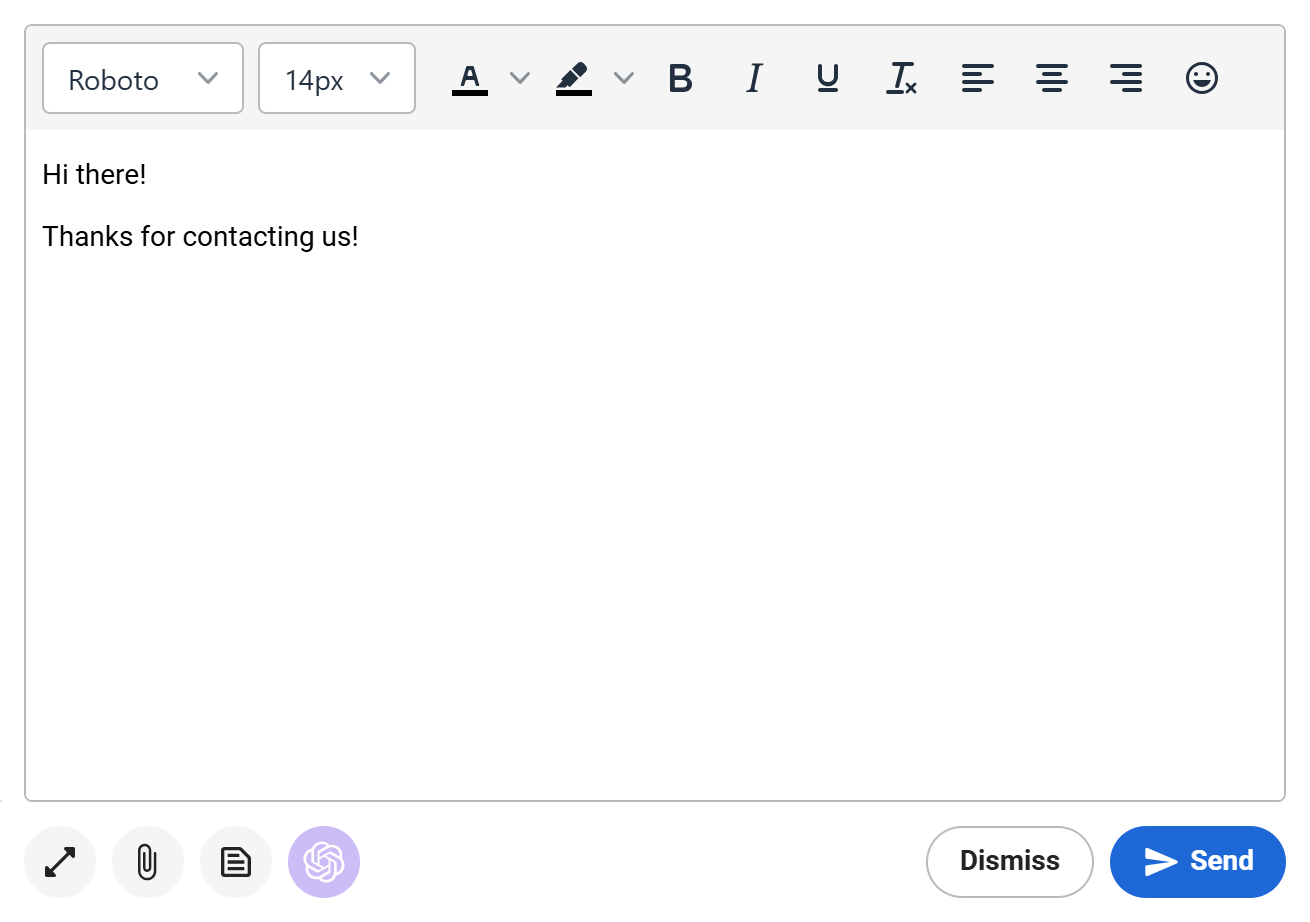
Select the style you would like your text to be formatted in.
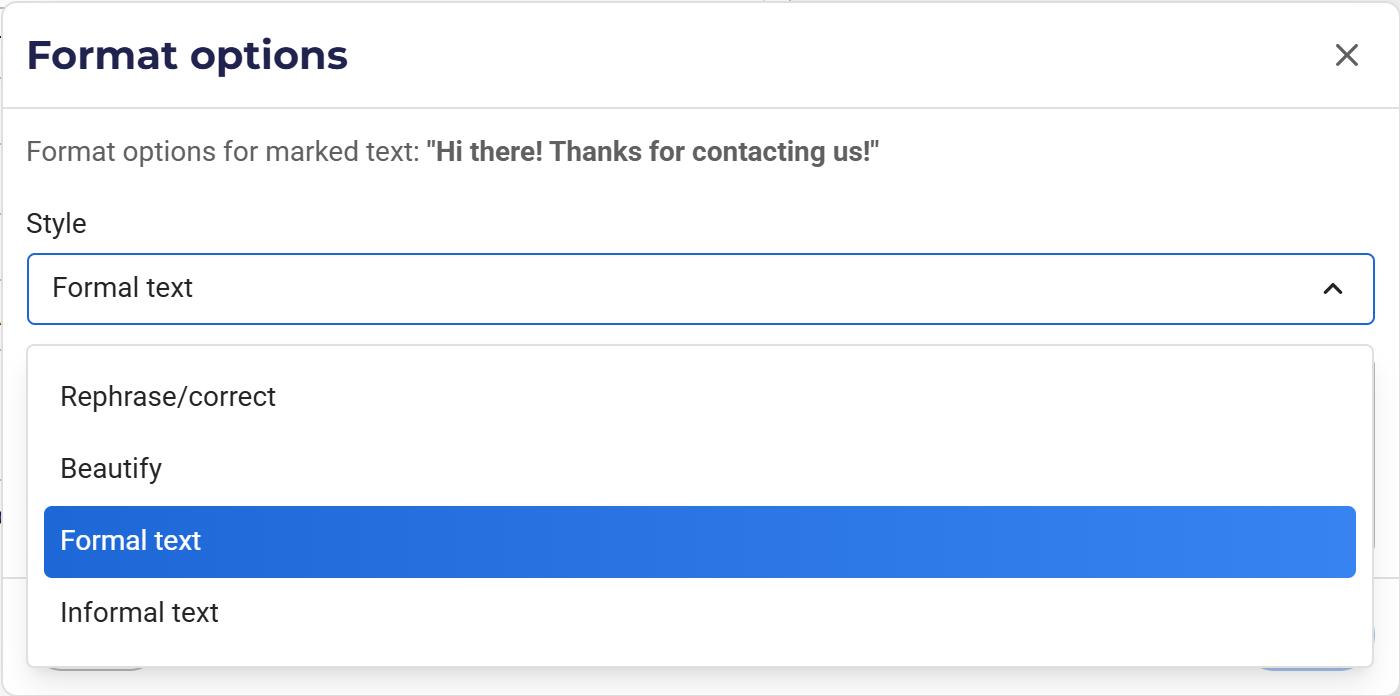
After the text is generated, you can paste it to replace your original text or regenerate it. Discard it if you don’t want to use the recommended text. Keep in mind that formatting is not preserved after pasting.
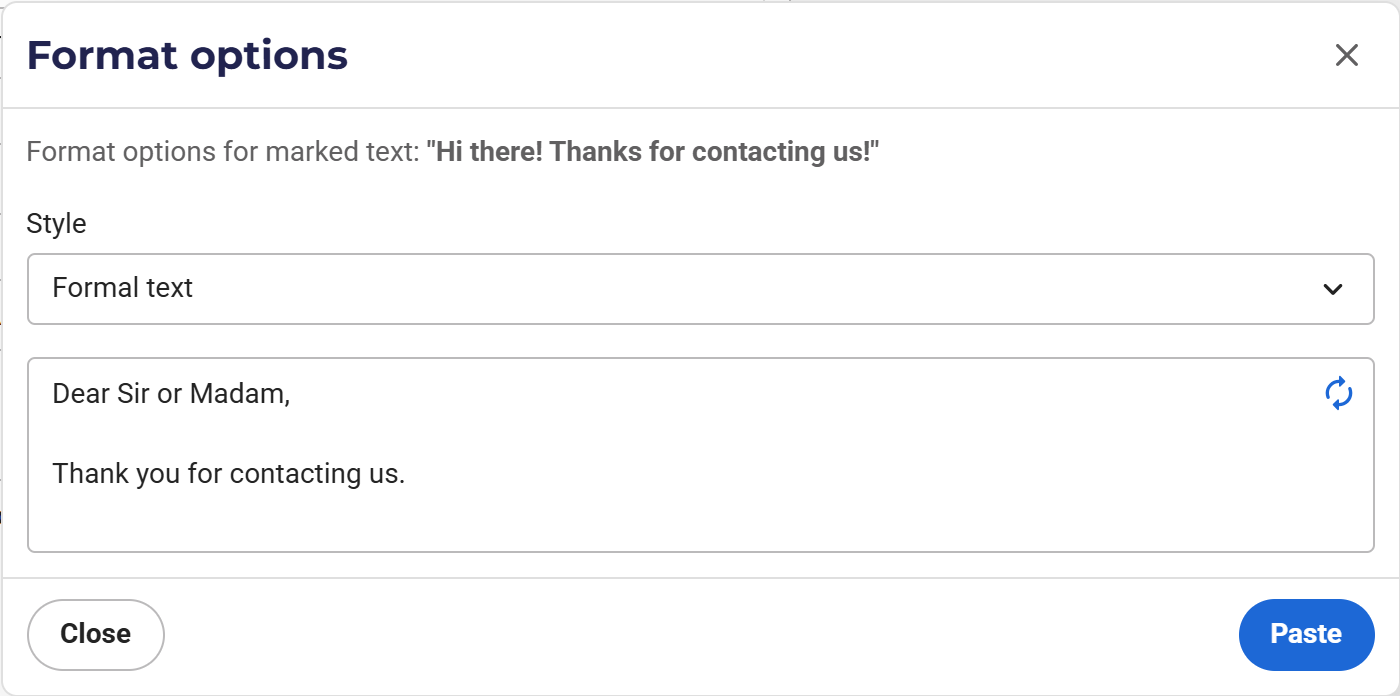
Transferring an Email
You can transfer an email to another queue if the email should be handled by others. After you select the Queue and transfer the Chat, the Email will be forwarded there and will appear for the agents in that Queue. You will be redirected to your Dashboard.
When transferring an Email, consider the following:
- You can only transfer Emails that are not assigned to a Customer yet.
- You can transfer the email to any of the queues in the project.
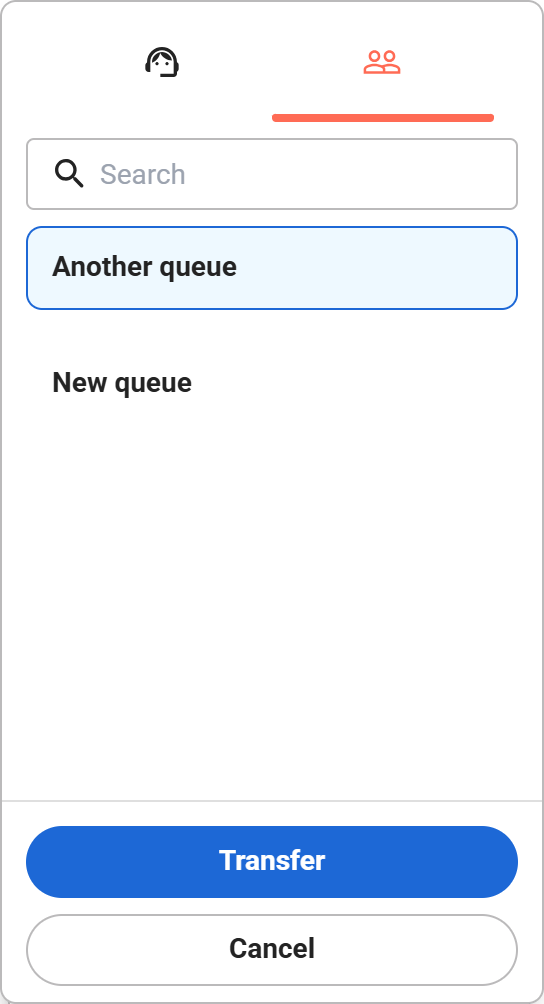
Actions with an Email
| Action | Description |
|---|---|
| You can call the Contact if the Contact has a phone number and the Email is already attached to it. | |
| You can reply to an email | |
| You can forward an email | |
| You can mark an email as a spam | |
| You can send an email to the recipients | |
| You can dismiss an email draft | |
| You can edit the CC/BCC recipients of an email | |
 |
You can close an email before assigning it to a customer |
| You can dopwnload an email in eml format |








Comments
Can’t find what you need? Use the comment section below to connect with others, get answers from our experts, or share your ideas with us.
There are no comments yet.