Login Screen
When you start VCC Live, the Login Screen appears. You need to submit your username, password and account name for authentication in order to access your data. You can also set the interface appearance and language.
Note: If you log in as an admin user, you will be presented with the Admin Workspace. If you log in as an agent user, you will be presented with the Project Login Screen.
Tip: You can set up single-sign on for the VCC Live application. See Single Sign-On.
Table of Contents
- Logging In
- User Interface Language
- To Change the Language
- User Interface Themes
- To Change the Appearance
Logging In
Depending on whether you are an admin or agent user, you will be logged in to the Admin Workspace or the agents’ Project Selection Screen.
Tip: If you have trouble logging in, check our FAQ as well here.
User Interface Language
You can change the VCC Live user interface language to a variety of languages. Changing language settings affects the text of all buttons, menus, dialogs, and messages. However, language settings won’t affect the spell checker proofing language function when, for example, editing emails.
To Change the Language
- On the Login Screen, select Show more >>, then select a language from the Language drop-down list.
User Interface Themes
You can customize the VCC Live user interface appearance using themes. A theme is a visual styling of individual elements on the user interface, such as the graphics on the frame or the icon color. By applying one of the wide variety of themes, working in VCC Live can be a more enjoyable and personalized experience.
To Change the Appearance
- On the Login Screen, select a theme you like in the theme selector pane.
Related articles
There's always more to learn. Discover similar features by visiting related articles:








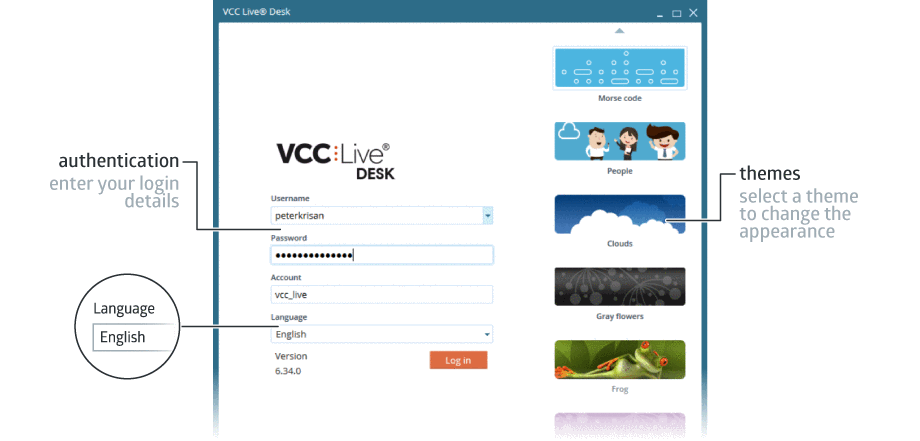
Comments
Can’t find what you need? Use the comment section below to connect with others, get answers from our experts, or share your ideas with us.
There are no comments yet.