Admin Workspace
From the Admin Workspace, you can manage users, projects, databases, resources, settings and workflow, as well as get an insight into your projects’ performance via various logs and statistics.
To read about the workspace used by agent users, see Agent Workspace.
Table of Contents
- Interface Overview
- Calling Support from the Application
- Accessing the User Guide from the Application
- Pinning Worksheets
- To Pin or Unpin a Worksheet
Interface Overview
| Name | Description |
|---|---|
| 1. VCC Live menu | Access generic settings. |
| 2. Tabs | Use tabs to switch between sets of settings. |
| 3. Taskbar | Taskbar displays which worksheets are open. |
| 4. Project list | A list of your project folders, projects and project-specific settings. |
| 5. Worksheet | The interface where you do most of your work. |
| 6. Status bar | A bar displaying various kinds of status information. |
| 7. Search bar | It allows you to search for generic settings. |
Calling Support from the Application
You can call support directly from VCC Live — just press Support & Feedback in the status bar.
Accessing the User Guide from the Application
You can open the {branding/brand:productname.label}} user guide directly from VCC Live — just press Help in the status bar.
Pinning Worksheets
You can pin worksheets to your taskbar. Pinned worksheets remain open even after restarting the application.
To Pin or Unpin a Worksheet
- Right-click the worksheet icon in the taskbar, then select Pin worksheet. To unpin, select Unpin worksheet.
Note: If you close all worksheets, the taskbar disappears.
Related articles
There's always more to learn. Discover similar features by visiting related articles:












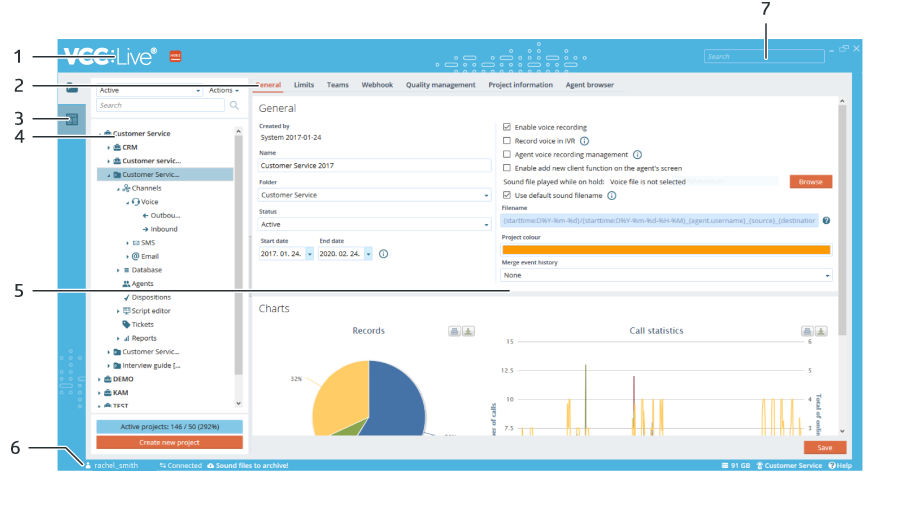
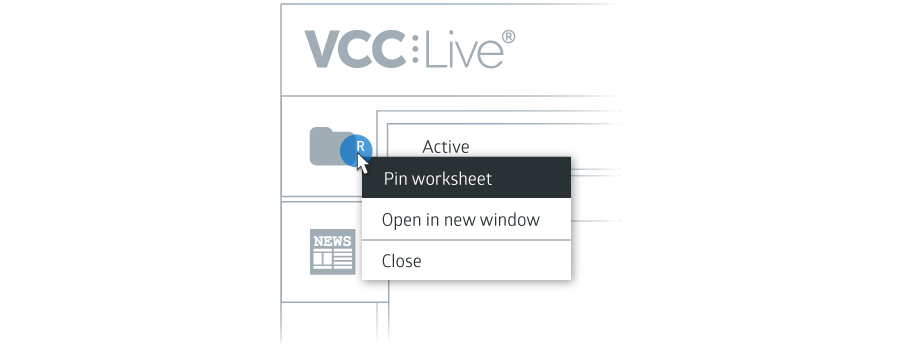
Comments
Can’t find what you need? Use the comment section below to connect with others, get answers from our experts, or share your ideas with us.
There are no comments yet.