Break Codes
Estimated reading time: 15 minutes | Target users: Supervisors, Administrators
Break codes represent non-work-related periods, such as lunch breaks or coffee breaks. Break codes allow agents to leave their workstations, but still have their time tracked and measured, so supervisors can plan projects accordingly. Break codes therefore represent non-work related periods, such as Lunch breaks or coffee breaks.
In this tutorial, you will find out how break codes work in VCC Live’s environment, and how you can set them up to work efficiently.
This tutorial includes:
- How break codes work in VCC Live
- How to create a break code
- How to manage your break codes
- Break code alerts
- How agents can choose a break code
- What an agent can see while on a break
- Logs and statistics for break codes
1. How break codes work in VCC Live
A break code represents an agent status that is non-work related. During a work day, agents can decide to take a break and switch their status by selecting a break code – in such cases, instead of a work-related status such as Prework or Call, their time is tracked in terms of the selected break code. Break codes can be used for 10-minute breaks, lunch breaks, training sessions etc.
1.1 Technical break
This is a system-default break code in VCC Live – it is applied when an incoming call is not answered by the agent in time (‘in time’ means the time specified in Agent ring time (sec) once a Queue is set up in your project’s inbound processes). It is useful to spot occurrences when agents do not manage to pick up incoming calls. For more information, visit our tutorial on the User State Log.
Please note:
- The default value for a technical break to apply if an agent does not pick up a call in a queue is 15 sec
- The technical break cannot be removed from the system
- Technical breaks may also occur due to connectivity issues on the agent side (internet connection troubleshooting is recommended) or problems with headset setup (headsets may be used or taken over by other applications)
1.2 Network break
This is a system-default break code in VCC Live – it is applied when an internet connection or connection to the VCC Live application is temporarily lost to an agent. Sometimes agents can face connection issues in which case they shouldn’t be constantly logged out of the system, but on the other hand, they don’t receive interactions like calls and chats. Because of this, a default break code ‘network’ appears in the agent’s status logs, which behaves like a break. When the lost connection exceeds the time limit set up globally, then the agent is logged out of the system.
Please note:
- The default value for a network break is 10 sec. This can be changed in Global settings between 10 and 120 sec.
- The network break cannot be removed from the system
1.3 Customizable break codes
In addition to a technical break, you can add more break codes to VCC Live. This makes it possible to customize your projects and create a tracking system that displays the metrics you need.
Some commonly used break codes:
- 10 min break
- Lunch break
- Internal training
2. Create a new break code
2.1 Setting up step by step
Creating a break code is done in the Supervisor user interface, therefore only users with supervisor or admin rights can perform this action. In addition, the break codes right needs to be allocated to the supervisors and admins, so they can see the break codes menu in the VCC Live > Contact Center menu.
To create a customized break code for your project, follow these steps:
- Navigate to VCC Live > Contact Center > Break codes menu
- Click the triple dot icon (…) and select New break code.
- In the pop-up modal, type a name for your break code. This name appears to agents and supervisors, and this is what you see in logs and statistics.
- Select the agent groups you want to be connected to this break code. These agent groups can then use your break code*. By default, all agent groups are selected.
- Set the soft and hard limits.*
- Mark the Show Custom call tab while agent is on break and Show agent browser tab while agent is on break checkboxes if necessary.*
- Once you are done, press Save.
*These steps are optional and can be performed later.
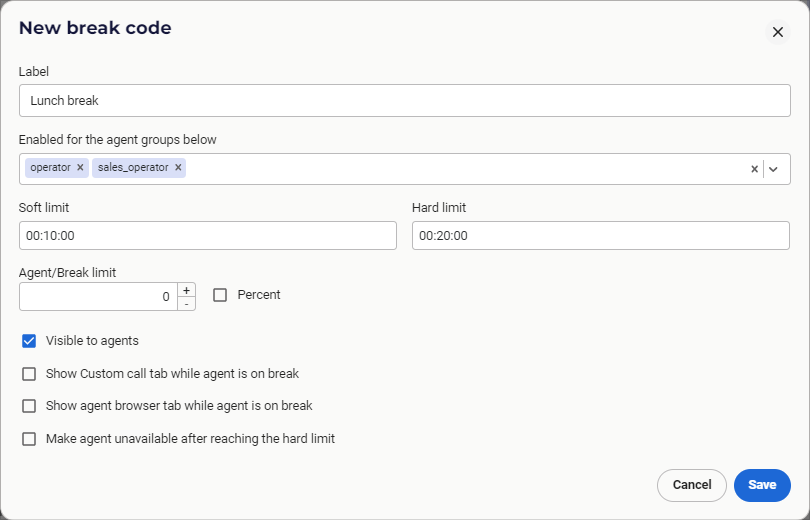
2.2 Definitions
Soft limit
Refers to a duration of time. When this time expires, agents and supervisors are notified that the break time is about to end. Real-time monitoring and the User state log can display an agent’s soft limit status by displaying an agent’s name in bold. When the soft limit is reached, the agent interface window turns orange, indicating that the agent should return to work as soon as possible. Soft limits are also used when Alerts are set up.
Hard limit
Refers to a duration of time. When this time expires, agents and supervisors are notified that the break time has ended. Real-time monitoring and the User state log can display an agent’s soft limit status by displaying an agent’s name in red. When the soft limit is reached, the agent interface window turns red as well, indicating that the agent should return to work as soon as possible. Hard limits are also used when Alerts are set up.
Show on Custom Call tab
Marking this checkbox makes it possible for your agents to choose a break while they are working on a Custom Call tab.
Show on Agent browser tab
Marking this checkbox makes it possible for your agents to choose a break while they are working on an Agent browser tab.
3. Managing your break codes
3.1 Edit break codes
By selecting one of the break codes in the Break code menu, you can see its parameters and available settings. To modify any of the parameters, edit them as required on this interface, then press Save at the bottom of the screen.
3.2 Remove break code
To remove a break code, follow these steps:
- Select the break code you want to remove.
- Click the triple dot icon (…) and select Delete break code.
- In the Attention pop-up message, press Proceed to confirm the removal of the break code.
4. Break code alerts
Once you have set up your soft and hard limits, you can assign an alert to them – that is, a notification sound or a pop-up window. Please note that if you want to send alerts to supervisors, then you must meet these two criteria:
- Supervisors and agents have to be in the same team
- The Supervisor’s Real-time monitoring interface has to be open
For agents, the pop-up window shows that their time on their break has reached the soft or hard limit.
For supervisors, it shows this same information, plus the name of the agent who exceeded the limit.
To set up a break code alert, follow these steps.
- Navigate to VCC Live > Contact Center > Break codes menu
- Select a break code and at the bottom of its parameters, click on Manage alerts...
- In the pop-up modal, mark the checkboxes assigned to soft and hard limits as needed.
- Press Save
Note: You can also enable an option for each break that will put the agent into an unavailable state once the agent reaches the hard limit.
5. Choosing a break code
To choose a break code from the agent interface, follow these steps:
- Click the pause button (II) on the top of the window
- Select a break code from the drop-down menu (breaks that reached a set agent limit already are grayed out and cannot be chosen).
- You can see now the screen showing your chosen break code and the time spent in that status.
- Resume work by clicking on the clock icon or the Resume work button.
Note: By clicking on Total project login in the bottom right-hand corner of the agent interface, agents themselves can check their time spent on break statuses during the day.
6. Available interfaces while on break
When an agent chooses a break code and enters break status, there are several interfaces to check while on break. Please note that to have these available for your agents, a right has to be granted to the agent so they can access them – this can be done by marking the relevant checkboxes in (VCC Live menu > User Management > Rights.
Note: Under each one, there are additional layers of rights you can enable for your agents, so they can see or perform further actions.
The available interfaces for agents while on break:
- Quality management statistics: A monthly report that shows agent assessment results. The report is created automatically from the assessments performed by supervisors.
- Global call statistics (deprecated): Statistics regarding the agent’s own calls for a specified period of time.
- User-based statistics: Statistics regarding the agent’s own performance for a selected time period.
- Check Quota: Displays the up-to-date status of quotas on the project, as long as the feature is in use in the project.
- Callbacks: Provides a list of the agent’s callbacks.
- Callback list in aux must be enabled for the user right group, and
- Editing callbacks in aux must be enabled if you want your agents to be able to edit their callbacks while on break.
- Ticket list: Contains a list of all tickets in the project. If you want to see other agents’ tickets as well, List other agents’ tickets need to be marked on the Supervisor interface (VCC Live menu > User Management > Rights > Agent groups.
- CDR Log: Includes calls handled by the agent.
- Network information: Displays the agent’s network statistics, including the occurrence of excess ping values.
7. Logs and statistics for looking up agent’s break statuses
From a supervisor’s point of view, here are the most important logs and statistics interfaces where you can check break statuses – number of occurrences, time tracked etc.
- User State Log: A report that shows all states that users were in (including break statuses). It includes projects and records information. You can reach it via VCC Live menu > Logs and Statistics > User State Log.
- From the status filter section, you can use AUX to search for break statuses.
- From the type filter section, you can select Available states immediately followed by AUX: this filters whether agents use break codes properly or not. Break codes should be used while the agent is in Call or in After Call Work Status in order to avoid dropped calls. With this filter, you can see when a break code was selected while in Available status, causing irregular system operation in your project by initiating a higher amount of calls than is optimum. To Learn more about this filter type, visit our tutorial on User state Log here.
- User-Based Statistics: This includes user-based statistics for every project for a specified period of time. It breaks down data into three layers (dimensions): Project, User, and Date (the order can be modified).
- Key columns: In this table, you can insert or remove all of your custom (and default) break code columns (‘count’ and ‘duration’ columns alike). Read more about it here.
- Real-time monitoring: This interface enables you to get an insight into your daily operations, such as the status of your agents, or your inbound and outbound activities. You can also listen into ongoing conversations, talk to an agent without the customer hearing, transfer agents between projects, send messages to agents, or change the agents’ status. Read more about it here.
- Key columns: On the Users pane:
- Status, which shows the break code if an agent is on a break at the moment
- Time spent in status, which shows the length of time the agent has been in the said status.
- On the Outbound pane
- Break, which shows the number of agents on a break at a given moment.
- Key columns: On the Users pane:








Comments
Can’t find what you need? Use the comment section below to connect with others, get answers from our experts, or share your ideas with us.
There are no comments yet.