Salesforce Integration
Estimated reading time: 8 minutes | Target users: Supervisors
You can now integrate VCC Live with Salesforce. The way the integration works is simple: when your agent handles a call in the VCC Live application, the system automatically looks up your customer’s phone number in your Salesforce CRM database. If a match is found, the relevant CRM record will pop up. If no match is found, the Salesforce dashboard will appear.
The integration allows your agents to be even more productive — they don’t have to spend time on searching the CRM for the lead while the customer is waiting on the end of the line.
In this lesson, you will learn:
- How to set up the integration using Salesforce Connected Apps
- How to configure the integration in VCC Live
- How to access the Salesforce CRM through the Agent Workspace
Recommended knowledge:
- Basic knowledge of database field and agent script management
- Experience with configuring the agent browser
- Some experience working with application and API integration
1. Adding a New Connected App in Salesforce App Manager
You need to add VCC Live to your connected apps in Salesforce. This process includes generating your application access token (a Consumer Key, Consumer Secret and Callback URL) that works as the security credentials needed for integration.
- Log in to your Salesforce Application Manager.
- Refer to the navigation bar list on the left side of the screen. From the Platform Tools section, navigate to Apps > App Manager.
- Press New Connected App.
- Mark the Enable OAuth Settings checkbox.
- Find the Selected OAuth Scopes section, then add the following items from the Available OAuth Scopes list: Access and manage your data (api), Allow access to your unique identifier (openid), Perform requests on your behalf at any time (refresh_token, offline_access).
- In the Callback URL field, enter the following URL:
https://{customer}.asp.virtual-call-center.eu/salesforce - Once each required field is filled in, press Save.
- Make sure to note down the following details: Consumer key, Consumer secret, and Callback URL — you might need them later.
- Press the Manage button. Make sure the refresh token is set to valid until revoked, so it won’t expire.
2. Configuring the Integration in VCC Live
Now you need to configure the integration in the VCC Live application. This includes creating a new database field for your Salesforce ID, adding your Salesforce instance URL to the agent browser and a script (or datasheet), and implementing the API commands.
2.1 Creating a Salesforce ID Database Field
- Log in to VCC Live as an admin user.
- Select a project from the project list, then select Database > Fields.
- Create a new field, for example, salesforce_id. For more details about creating fields, see To Manually Create a New Field.
2.2 Setting Up a New Agent Browser Tab Pointing to Your Salesforce URL
- Select a project from the project list, then select the Agent browser tab.
- Press New. A new row appears with a text field.
- Enter your Salesforce instance URL, then press Save.
2.3 Creating an Agent Script or Datasheet Page for Embedding Salesforce
- Select a project from the project list, then select Script editor > Datasheet or Script.
- Select a datasheet or script for editing.
- Drag and drop a Browser control from the toolbar to a blank space on the page.
- In the URL field, enter https://yourSalesforceUrl/{fieldPreviouslyCreated} (e.g., https://eu26.lightning.force.com/{salesforce_id}).
- Press Save.
2.4 Adding the API Commands to the Script
- Make sure the datasheet or script page you previously created is open.
- Press Edit code to open the page for editing.
- Use our API commands in the code. If you don’t have a permanent access token, you need to generate one using the salesforce.getAccessToken method.
- Use the searchObject method function through onLoad to find the Salesforce ID for your existing lead.
- Use the setFieldValue method to update the value of your Salesforce field with the returned Salesforce ID.
- Use the goNext function to force a browser window reload if necessary.
- Save the finished script or datasheet page.
For more details about the API functions, see salesforce.getAccessToken and searchObject methods.
3. Logging in to Salesforce on the Agent Workspace
- Log in to VCC Live as an agent user.
- Press
on the taskbar to access the agent browser. The Salesforce login screen will appear.
- Log in to Salesforce using your login details.
- The first time you log in, you will see a prompt from Salesforce asking you to allow or deny access to your data. Press Allow.
Congratulations!
You’ve just learned how to integrate VCC Live with Salesforce.








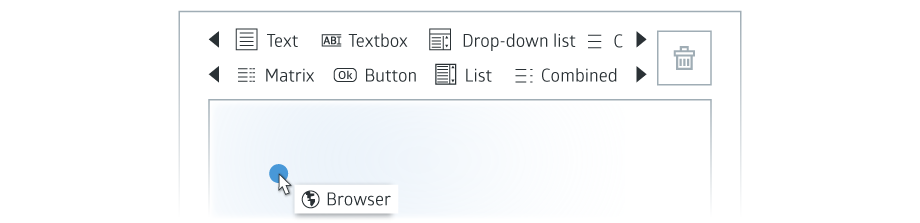
Comments
Can’t find what you need? Use the comment section below to connect with others, get answers from our experts, or share your ideas with us.
There are no comments yet.