Email Statistics
Estimated reading time: 13 minutes | Target users: Supervisors
In this tutorial, you will learn where to look for all the information regarding your inbound and outbound emails, and how to monitor the most important metrics and KPIs in your project.
To get a clear understanding of your projects’ email performance, it is essential to track and monitor them. This tutorial introduces you to the main points you should consider when collecting data, monitoring logs and exporting statistics.
In this lesson, you will learn:
- Where to search for statistics related to inbound or outbound emails
- The most important KPIs to pay attention to
- How to personalize your reports
1. Where to Search for Statistics
Statistics for your outbound emails are summarized either as information for a specific project (Project-related logs and statistics), or information connected to all your projects (Global logs and statistics). As they highlight different aspects of your outbound messages, we have listed them separately here as well.
1.1 Project-Related Logs and Statistics
Logs and statistics > Email log
Here you can search and list your project’s emails using an extensive search section. It allows you to adjust parameters to set up your filters, and thus get accurate results. You can filter by Sender, Recipient, Direction, Date, Agent or assigned Disposition. By marking the Also related to tickets checkbox, you can also filter your results to display emails that are already being handled as tickets.
This screen can be found at Project > Logs and statistics > Email log
Logs and statistics > Ticket list
This list provides general email information, with a special focus on the ticketing features. Some of the most important data here includes:
- Ticket Number and Ticket ID – for identification purposes
- Title – normally equivalent to the email’s title, but agents can edit it when creating a ticket to respond to an incoming email
- Email – The contact’s email address, if it exists.
- Agent – name of the agent currently assigned to the ticket; in other words the person responsible for it
- First and last sent time – the date and time when the first and last message in the thread was sent out by an agent
- First and last received time – the date and time when the first and last message was received in the thread
- Sent and received email count – the number of emails sent and received within the thread
- SLA value – the time between when the first email in the thread was received and when the first one was sent
Project Specific Call Statistics – Email column
These statistics provide summarized information on all outgoing call results. In the Emails column, you can see the number of sent emails. Statistics on this screen break down your data by agent, date, and time, and can be expanded or collapsed using the Dimension column.
This screen can be found at Project > Logs and Statistics > Call statistics.
1.2 Global Logs and Statistics
-
Real-Time Monitoring: The Real-Time Monitoring interface enables you to get an insight into your daily operations, such as the status of your agents and your inbound and outbound activities.
- In the Outbound section the Email Status column shows the number of agents currently in Email Status.
- In the Users section the Status column shows which agent is in Email Status at the moment.
This screen can be found at VCC Live menu > Monitoring > Real-Time Monitoring.
-
User-Based Statistics: The main focus in this measurement tool is to gather various data sources in one place. You can select whether you want to show data focusing on Users, Projects or Dates.
- In terms of emails, you can find various Sent Email types here (Agent Emails, Disposition Emails, and Mass Emails), which are listed below in detail.
- This screen can be found at VCC Live menu > Logs and Statistics > User-Based Statistics.
| Agent emails | |
|---|---|
| Agent email (Sent) | Number of emails sent from the omnichannel agent interface. |
| Agent email (Response) | Number of emails sent as a response from the omnichannel agent interface. A reply email ID is assigned to these messages. |
| Agent Email (Bounced) | Number of agent emails that received a bounce notification from the recipient’s mailbox. |
| Agent Email (Link Clicks) | Number of agent emails containing links, that received a click by the recipients. |
| Agent Email (Marked as Spam) | Number of agent emails that have been marked as spam by the recipient. |
| Agent Email (Delivered) | Number of agent emails that have been successfully delivered to the recipient. |
| Agent Email (Dropped) | Number of agent emails that have not been delivered to the recipient. |
| Agent Email (Opened) | Number of agent emails that have been opened by the recipient. |
| Agent Email (Unsubscribed) | Number of agent emails where the recipient clicked on the ‘Unsubscribe’ button. |
| Disposition emails | |
|---|---|
| Disposition Email (Sent) | Number of sent emails based on a disposition set for a record or based on a trigger in the agent script’s email checkbox. |
| Disposition Email (Bounced) | Number of disposition emails that received a bounce notification from the recipient’s mailbox. |
| Disposition Email (Link Clicks) | Number of disposition emails containing links, that received a click by the recipients. |
| Disposition Email (Marked as Spam) | Number of disposition emails that have been marked as spam by the recipient. |
| Disposition Email (Delivered) | Number of disposition emails that have been successfully delivered to the recipient. |
| Disposition Email (Dropped) | Number of disposition emails that have not been delivered to the recipient. |
| Disposition Email (Opened) | Number of disposition emails that have been opened by the recipient. |
| Disposition Email (Unsubscribed) | Number of disposition emails where the recipient clicked on the ‘Unsubscribe’ button. |
| Mass emails | |
|---|---|
| Mass Email (Sent) | Number of sent emails using the mass email sending function. |
| Mass Email (Bounced) | Number of mass emails that received a bounce notification from the recipient’s mailbox. |
| Mass Email (Link Clicks) | Number of mass emails containing links, that received a click by the recipients. |
| Mass Email (Marked as Spam) | Number of mass emails that have been marked as spam by the recipient. |
| Mass Email (Delivered) | Number of mass emails that have been successfully delivered to the recipient. |
| Mass Email (Dropped) | Number of mass emails that have not been delivered to the recipient. |
| Mass Email (Opened) | Number of mass emails that have been opened by the recipient. |
| Mass Email (Unsubscribed) | Number of mass emails where the recipient clicked on the ‘Unsubscribe’ button. |
2. The Most Important KPIs for Email statistics
| KPI name | Description | Location, calculation |
|---|---|---|
| Sent emails (per project) | Number of sent emails in a project. | Database > Email log, filter for direction Outbound |
| Email status | The total time an agent spent in Email status. | VCC Live menu > Logs and Statistics > Global call statistics. |
| Agent email (Sent) | Number of emails sent from the omnichannel agent interface | VCC Live menu > User-Based Statistics |
| Received email count | Related to Tickets, the total number of received emails within the given email thread (ticket) | Database > Ticket List |
| Sent email count | Related to Tickets, the number of all sent emails within the given email thread (ticket) | Database > Ticket List |
| Handling time | Time between when the first message in the thread (ticket) was received and the last time the thread was saved with a closing disposition | Database > Ticket List |
| SLA value | Time between when the first email within the thread (ticket) was received and when the first answer by an agent was sent | Database > Ticket List |
| Tickets Resolved On First Contact | Number of issues (tickets) saved with a closing disposition after the first email sent by an agent. To see a more meaningful % value, check: Tickets Resolved On First Contact/Tickets | VCC Live menu > Logs and Statistics > User-Based Statistics |
3. Personalizing Your Records
You can check for the metrics you are looking for more efficiently by customizing logs and statistics based on your own specific needs. The section below contains some useful tips to help you speed up your workflow.
3.1 Select the necessary columns only
In any of the statistics tables, you can click in the upper right-hand corner to open a list of all available columns.
- Click on the columns you want to see in your report, and a checkmark will appear next to them.
- Click on the columns you do not want to see in your report. The check mark will disappear for each of these.
3.2 Customize your Dashboards
Dashboards in VCC Live are modular and easily configurable. You can select any number of KPIs for your Email-related statistics, and then resize or reposition them as you wish. You can find further information on how to configure and use Dashboards in our user guide here.
3.3 API filtering options
Create a customized data export with API Requests. A list of selectable options for the exported report, along with an example, can be found in the links below:








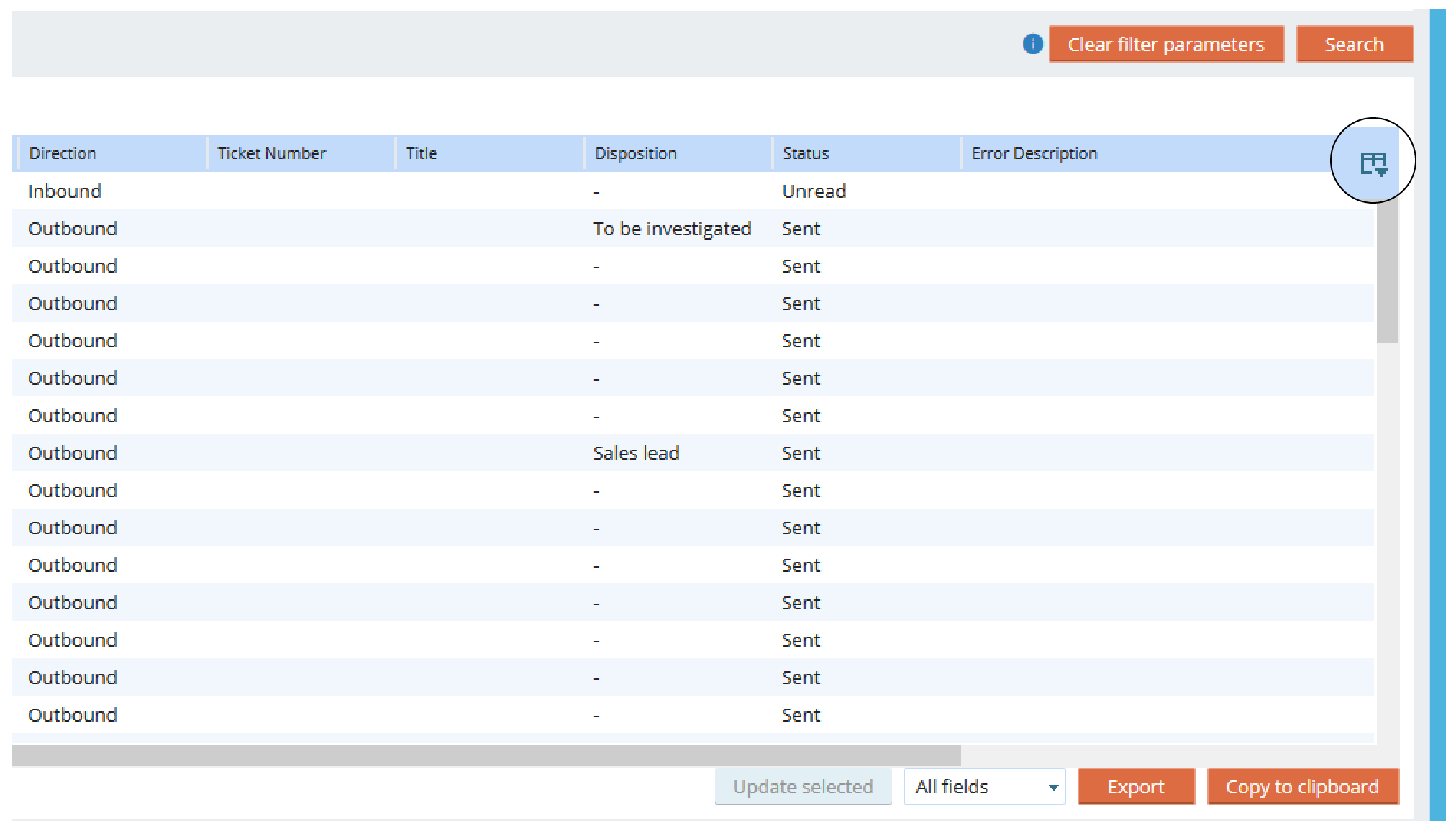
Comments
Can’t find what you need? Use the comment section below to connect with others, get answers from our experts, or share your ideas with us.
There are no comments yet.