Modifying Generic Project Settings
You can easily modify and customize your projects. For details about dialing modes, see Dialing Modes.
Note: A project list is normally visible by default. If the list isn’t visible, please open it.
Table of Contents
- To Access Projects
- To Check The Number of Projects
- To Open a Project in a New Tab
- To Rename a Project
- To Activate or Deactivate a Project
- To Assign a Project Folder
- To Clone a Project
- To Create a Child Project
- To Enable or Disable Call Start Tone
- To Enable or Disable Call End Tone
- To Enable or Disable Call Recording
- To Set up a Project-Specific Webhook
- Setting Project Start and End Date
- To Set a Start and End Date for a Project
- To Set Automatic Expiry of Records
To Access Projects
- From the VCC Live menu, select Contact Center > Projects.
Tip: Expired projects, projects with inbound settings that are saved but not uploaded, and child projects that are not synced with their parent projects are marked with a
icon.
To Check The Number of Projects
- From the VCC Live menu, select Contact Center > Projects.
- Refer to the indicator located below the project list pane. Depending on what project list filter you applied, you can see the total number of your projects, the number of your active projects, and the maximum number of projects you are allowed to create.
Note: The number of projects you are allowed to create depends on which package you have purchased. See Pricing.
To Open a Project in a New Tab
- Right-click a project, then select Open project in new tab.
To Rename a Project
- Select a project from the project list, then select the General tab.
- In the General pane, enter a new name in the Name text field. Press Save.
To Activate or Deactivate a Project
- Select a project from the project list, then select the General tab.
- In the General pane, select Active or Inactive from the Status drop-down list. Press Save.
To Assign a Project Folder
- Select a project from the project list, then select the General tab.
- In the General pane, select a folder from the Folder drop-down list. Press Save.
To Clone a Project
- Read about cloning projects in the Cloning a Project section.
To Create a Child Project
- Read about parent and child projects in the Parent and Child Projects section.
To Enable or Disable Call Start Tone
- Select a project from the project list, then select Voice.
- Mark or unmark the Call start tone checkbox.
- Press Save.
To Enable or Disable Call End Tone
- Select a project from the project list, then select Voice.
- Mark or unmark the Call end tone checkbox.
- Press Save.
To Enable or Disable Call Recording
- Read about call recording in the Downloading and Listening to Call Recordings section.
To Set up a Project-Specific Webhook
- Read about VCC Live Webhook in the Setting up Webhook section.
Setting Project Start and End Date
You can set a start and end date for your projects. Any project with dates outside the time period you set will not be visible to agents.
To Set a Start and End Date for a Project
- Select a project from the project list, then select the General tab.
- In the General pane, set the desired start and end date. Press Save.
Note: Callbacks outside the set period cannot be set, and callbacks are not initiated. Projects with an expired end date are marked with a
icon.
To Set Automatic Expiry of Records
This feature, if enabled, automatically sets a selected disposition for all records for which the number of days that have passed since importing has exceeded the given parameter. This can be useful for teams who would like to exclude calling records that have been imported after a certain period.
- In ‘Automatic record closing’, the user can enter the number of days (between 0 and 365) and the disposition (only Finished dispositions can be selected) for the logic. Each night, the logic will check each record in the project and set the chosen disposition to those records that have passed the given number of days since they have been loaded to the database, and they don’t have a disposition already, which is not ‘New’. If 0 is selected, the process will run on the given day.
- The expiry date can be overridden for each record individually, as well as on the interface or via API by entering a date (in YYYY-mm-dd format for attribute automatic_record_closing). When a date is modified for an individual record, then this date will be considered.
- It can also be defined at what hour the records should be closed, e.g., at 8 PM.
- Switching off the feature will remove each override. When the setting is changed, it will affect previously loaded, but not closed, records as well. The setting is also cloned when the project is cloned.
Related articles
There's always more to learn. Discover similar features by visiting related articles:













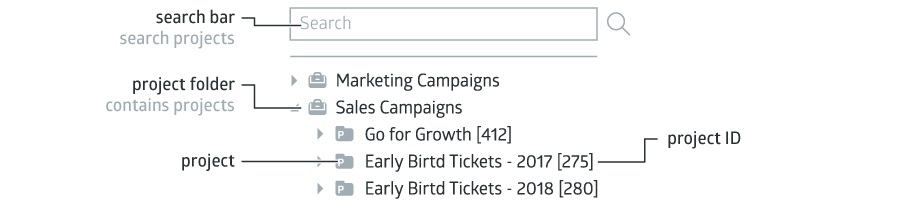
Comments
Can’t find what you need? Use the comment section below to connect with others, get answers from our experts, or share your ideas with us.
There are no comments yet.