Handling Calls
This interface allows you to handle calls. During a call, a datasheet or script is displayed that helps you handle calls using predefined dialogues, talking points, and information sheets. When a call ends, you can add a disposition to a record to indicate the result of the call.
Table of Contents
- Overview
- To Use the Phone Buttons
- To Access the Keypad and Extensions
- To Manually Dial a Contact from the Contacts List
- To Indicate the Result of a Call Using a Disposition
- To Select the Outbound Caller ID
Overview
| name | description |
|---|---|
| 1. Callbacks | Records to be called back, for example, the customer asks you to call them back. |
| 2. Shared callbacks | Records to be called back by one of the agents in the project. |
| 3. New clients | New contacts that weren’t called yet. |
| 4. Other | Records that were unavailable. |
To Use the Phone Buttons
- Press
to answer an incoming call.
- Press
to end or reject a call.
- Press
to forward a call.
- Press
to activate the DTMF pad.
To Access the Keypad and Extensions
- Press
on the taskbar.
- Select the Call tab to activate the keypad, select the Call extension tab to access the extensions list or select the Call agent tab to access the agent list.
To Manually Dial a Contact from the Contacts List
- Select the contact you wish to call.
- Press
to place the call.
Note: In projects with predictive dialing mode, the system automatically initiates calls.
To Indicate the Result of a Call Using a Disposition
- In the Dispositions pane, select the Unreached, Reached, or Success tab, then select a disposition depending on the result of the call.
- If you select an unreached or callback type disposition, then you need to set a callback date and time.
- If appropriate, add an optional remark in the text box.
- Press Save.
To Select the Outbound Caller ID
- Press
on the taskbar.
- Select a phone number from the Outbound phone number drop-down list.
Note: This feature must be enabled on the admin workspace. See To Enable Agents to Select the Outbound Caller ID.








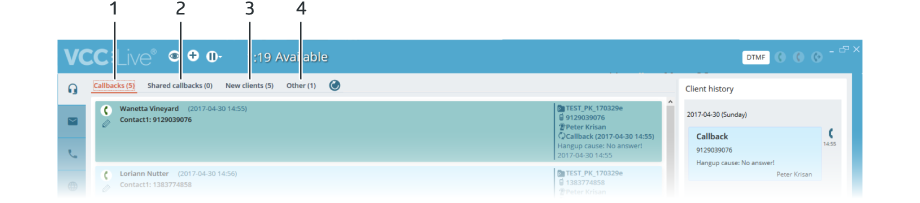
Comments
Can’t find what you need? Use the comment section below to connect with others, get answers from our experts, or share your ideas with us.
There are no comments yet.