Project Selection Screen
The project login screen allows you to select one primary project, and one or more secondary projects. When you select secondary projects, you will receive calls from those projects as well.
Note: You can only see projects you are assigned to. You need to log in as an agent user to see the project login screen.
Note: If you are automatically logged in to a project or you cannot see the project selector screen, your supervisor might have enabled the Automatic project login feature. See Auto Project Login.
Table of Contents
To Log in to VCC Live
- Submit your user name, password and account name.
- Press Log in. The login screen appears.
Tip: A number of customization options are available on the login screen. See Login Screen.
To Log in to a Project
- Mark the radio button beside the project you want to log in to. This will be your primary project.
- Mark one or more checkboxes next to the projects you want to be your secondary projects.
- Press Log in.
Tip: A number of logs and statistics options are available on the project login screen. Read more about them in the Logs and Statistics section.
To Refresh the Project Login Screen
- Press Refresh.








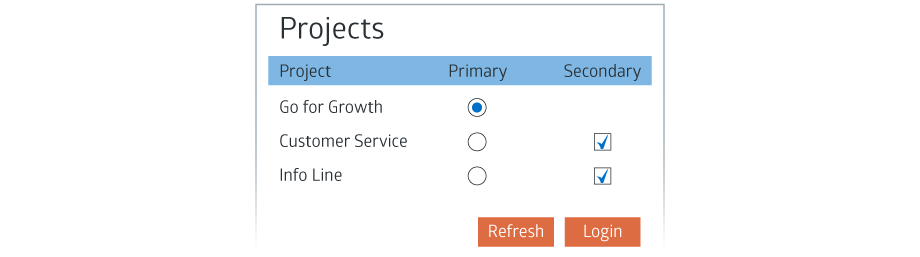
Comments
Can’t find what you need? Use the comment section below to connect with others, get answers from our experts, or share your ideas with us.
There are no comments yet.