Multi-Project Dialing and Inherited Projects
The various dialer modes constitute an essential part of VCC Live. In this section, we describe some of the key aspects of our Dialer feature that ensure a smooth workflow for our customers.
- To learn more about our Power and Predictive Dialers, visit this guide.
- To learn more about our Outbound IVR solution, visit this guide.
- If you want to get familiar with our non-automated dialing solution, read how the Manual Dialer works.
Table of Contents
- Using the Dialer in Multiple Projects
- Setting Up Inherited Projects
- Logging In As Agents
- Configuring Weights for Inherited Projects
Using the Dialer in Multiple Projects
Agents can log in to multiple projects simultaneously. After providing their credentials on the login screen, agents can select one as primary and multiple projects as secondary in the project selection screen. Projects with Power, Predictive, Outbound IVR or Manual dialers can be selected as primary ones, and the remaining projects can be selected as secondary.
Once logged in, agents can be connected to all the initiated calls of the dialers from the primary projects they logged in to. Callbacks are received from secondary projects too, but this is a project-specific setting that can be set per project by the supervisor. If a call is established, VCC Live recognizes the related project and loads the relevant script for the agent.
The same recognition feature appears in the case of OIVR projects: the system loads the proper IVR structure created for the project that the called number is included in.
Setting Up Inherited Projects
If you would like your agents to receive outbound dialer calls from multiple projects at the same time, you can use the setup of Inherited projects.
VCC Live has a dialer type called Inherited. This means that if you select this mode, you can choose the ‘host’ project as below, so your current project would use the dialer of the chosen project. You can choose either Predictive or Power Dialer projects.
As an example, let’s assume that you have a project called Old Sales Campaign with Predictive dialer. You created another project called New Sales Campaign, and you would like your agents to receive calls from both at the same time. You can achieve that by doing the following:
- For New Sales Campaign set the dialer mode to Inherited,
- Select the Inherited project ID as Old Sales Campaign, Save the settings.
- The dialer of Old Sales Campaign recognizes New Sales Campaign as its secondary projects,
- The dialer starts calling records from both Old Sales Campaign and New Sales Campaign for logged-in agents.
It is important to note that:
- You can connect multiple inherited projects to the same dialer; there is no limit to how many projects can be connected at the same time.
- Agents can only log in to the main project as primary. Once they do that, they will receive calls from all inherited projects.
- Dialer settings of the main project are applied to all inherited projects; all connected projects work with that single setting.
Logging In As Agents
Inherited projects will appear for agents as a sub-project. Agents are unable to log in as the Primary project to a project, where the dialing mode is Inherited. They can only log in to the main project as primary; when they do that, they will receive dialer calls from all connected projects. Agents can still log in as a Secondary project to an inherited project to receive inbound calls.
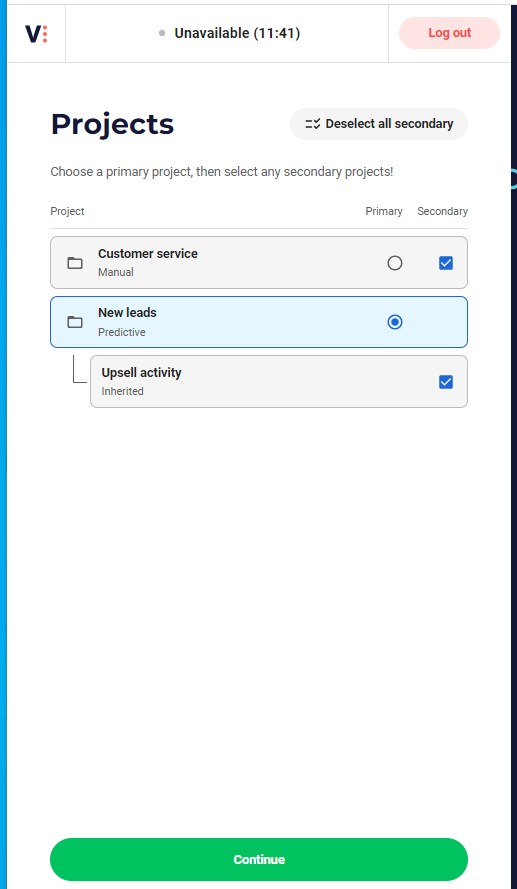
Note: An inherited project will only appear for an agent if the agent is assigned to the project. If the agent is only assigned to the main project, then the agent will still receive dialer calls from all connected projects. When using inherited projects, keep in mind to add the same agents to all connected projects.
Configuring Weights for Inherited Projects
When you are using an Inherited dialer setup, multiple projects are connected to the same dialer. You can define how the system should distribute the number of calls initiated across these projects
There is an option to apply weighted values for your selected project. All primary projects work with a weight of 100, while the weight of secondary projects (with the Inherited dialer mode) can be set to a different value.
Following the example above:
- Old Sales Campaign is the primary project with a Predictive dialing setting
- New Sales Campaign is a secondary project with an Inherited dialing mode, with a weight value of 20
The next 1000 records will be called by the dialer in the following split
- The Predictive dialer calls 834 records from Old Sales Campaign (this equals 100/(100+20) * 1000),
- 166 records from New Sales Campaign (this equals 20/(100+20) * 1000)
You can find the above-described dialing settings in Project > Channels > Voice > Outbound > General settings tab.












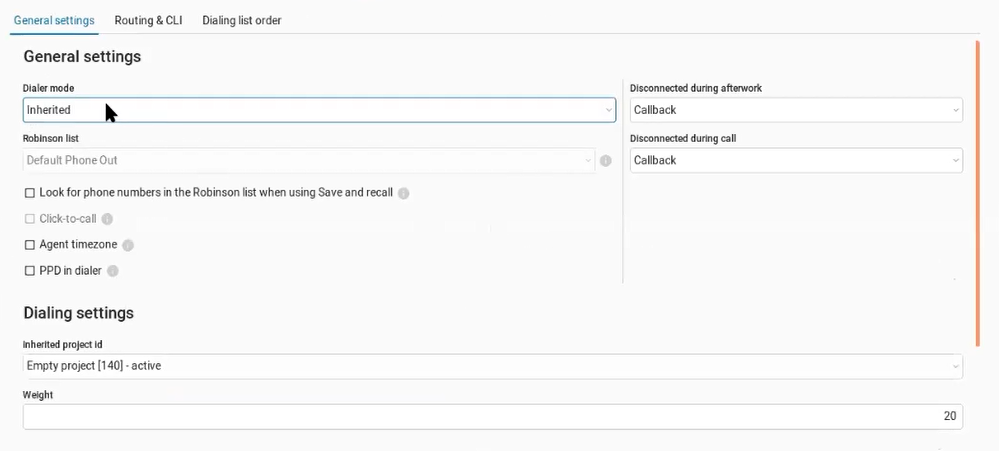
Comments
Can’t find what you need? Use the comment section below to connect with others, get answers from our experts, or share your ideas with us.
There are no comments yet.