Agent Dashboard
After you log in to your selected projects, you are guided to your Agent Dashboard. This contains all relevant information about your most urgent activities and tickets assigned to you.
Table of Contents
- List of Activities
- Emails
- Filter Emails
- Other Activities
- Actions in the List of Activities
- List of Tickets
- Filter Tickets
- Actions in the List of Tickets
List of Activities
At the top of your Dashboard, you will find the list of Activities and Customer Interactions that are the most relevant for you.
On the first tab, you will find all of your callbacks. Activities are sorted based on their Due Date, with the earliest being the first item in the list. The Due Date is the Callback Date for Callbacks.
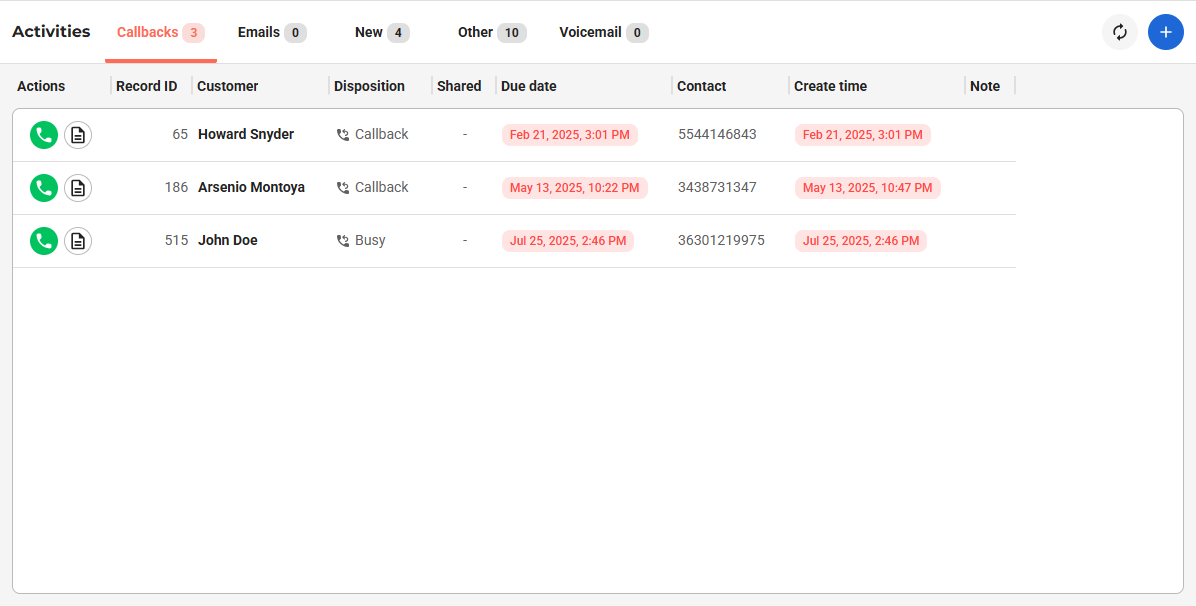
By default:
- Callbacks are displayed only from the primary project you are logged in to, unless ‘Callbacks in a primary project’ is enabled in the secondary project you have logged in
- Both Callbacks and Shared Callbacks are displayed
- Only as many Callbacks are displayed as defined on the Admin interface (in ‘Dialing settings’)
- Callbacks can be displayed in reverse order if ‘Display callbacks in reverse order’ is enabled in the project
- If ‘Display shared callbacks for every agent’ is enabled, then each agent in the project will see each shared callback. Once an agent opens a callback for prework or for calling, it will disappear from other agents’ lists
The List of Activities includes:
- Actions
- The Customer Record ID
- The Customer Name
- The Project Name (if user logs into multiple projects)
- Previous disposition
- Callback type
- Due Date
- Contact Phone Number
- Last disposition time
- Disposition note
Emails
On the Email tab, you will see all of the emails that are currently not handled by other agents and not assigned to records and tickets yet. ű
Emails are sorted based on the deadline for the SLA. Emails are displayed from both primary and secondary projects, and as many Emails are displayed as defined on the Admin interface ( in ‘Email handling’).
The displayed data includes the project and the queue of the email, customer name (if available), reception time, sender and to addresses, email subject, and the deadline.
You can also display Spam emails by switching there. By default, the last 500 spam emails are displayed. You can open these emails and mark them as not spam, after which you can assign them to customers.
Filter Emails
Filter emails by the following fields:
- Project
- Queue
- Email reception time
Other Activities
On the other tabs, you can find:
- New records to call in the database
- Other records, which previously received a Busy or Unavailable disposition.
- Voicemail records, where customers left a voicemail for your organization.
- Only as many records are displayed as defined on the Admin interface (in ‘Dialing settings’)
If you are logged in to a primary project that has an auto-dialer, like Predictive, Power, or Outbound IVR, then this will be displayed to you instead of the List of Activities. You can also add new Customers if this is enabled for you.
Actions in the List of Activities
You can perform various actions with your Activities. See below a list of them.
| Action | Description |
|---|---|
| Refreshes the list of activities | |
| Displays the number of elements in the list | |
| Instantly calls the customer. It is only active if the user is in Available state and the customer has a phone number. | |
| Opens the Customer for Prework. It is only active if the user is in Available state. | |
| Opens the Email | |
| Add record to the primary project. |
List of Tickets
On the Dashboard, the list of tickets can also be reached. It is divided into 3 sections:
- Open tickets: Tickets that have recently received a reply or haven’t been handled yet
- Waiting tickets: Tickets that are waiting for an agent, the customer’s response, or for a third party
- Closed tickets: Tickets are closed
The List of Tickets includes:
- Actions
- Ticket Number
- Project Name (If user logs into multiple projects)
- The Customer Name related to the Ticket
- The Contact Name related to the Ticket
- The Title of the Ticket
- The Status of the Ticket
- Soft Deadline
- Assignee (in case Shared ticket handling is turned on)
- The Type of the Ticket
- The Status of the Ticket
- Time of the First message sent
- Time of the Last message received
Filter Tickets
Filter tickets by the following fields:
- Project
- Ticket type
- Status
- Agent (if Shared ticket handling is turned on)
- Queue of the first email of the ticket
- Last message received date
Actions in the List of Tickets
You can perform various actions with your Activities. See below a list of them.
| Action | Description |
|---|---|
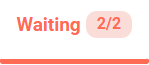 |
Displays the number of elements in the category |
| By default, 10 tickets are displayed per category; you can display more. | |
 |
Opens the Ticket |
| Turns on shared ticket handling. |












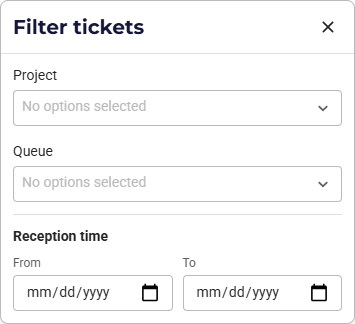
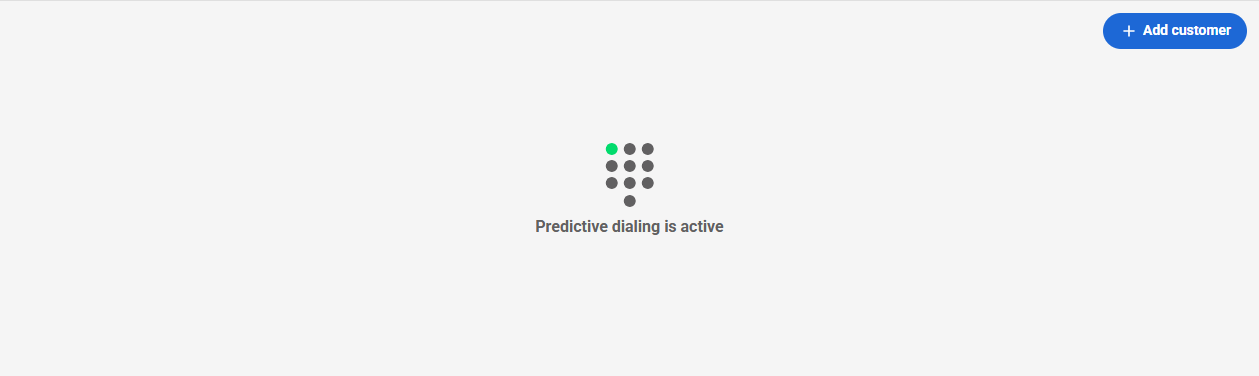
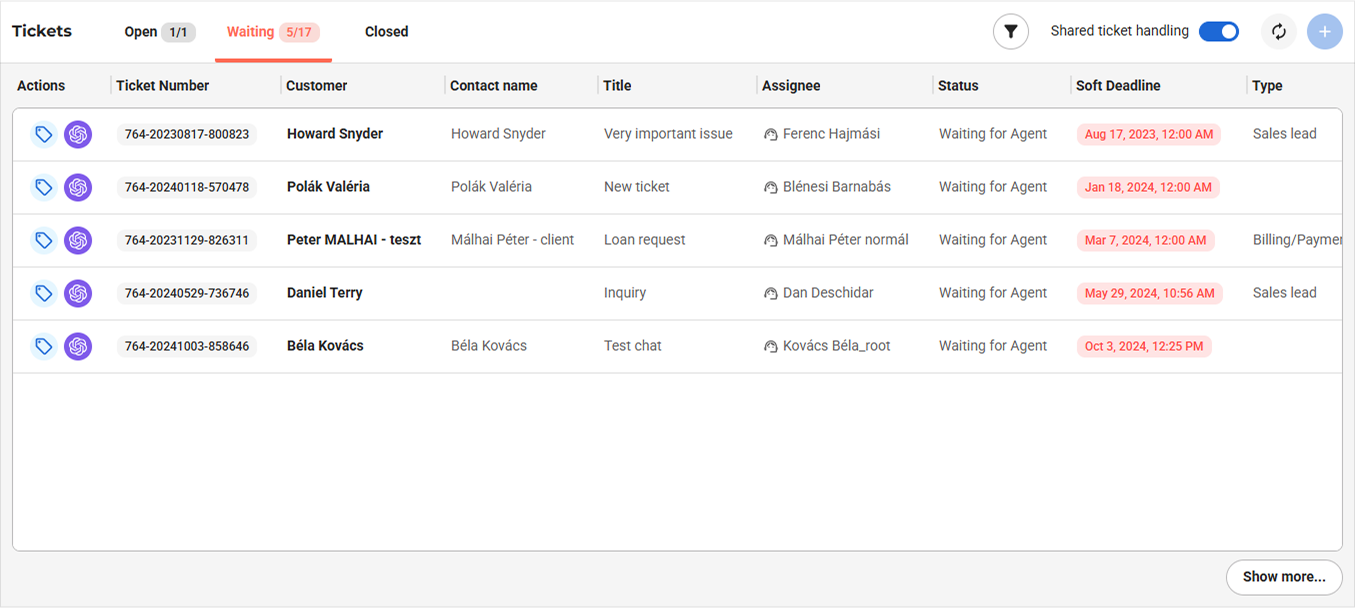
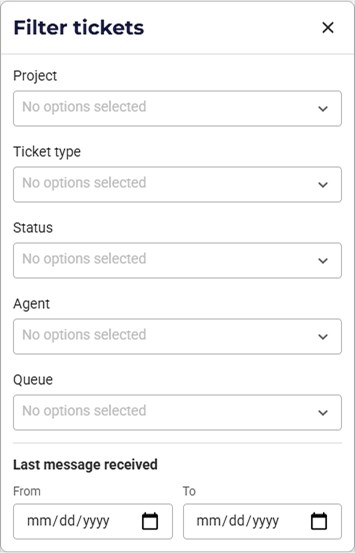
Comments
Can’t find what you need? Use the comment section below to connect with others, get answers from our experts, or share your ideas with us.
There are no comments yet.