Creating a New Project
The New project wizard presents a sequence of dialog boxes that takes you through the process of creating a new project.
Tip: You can create folders to organize your projects in the project list.
Table of Contents
To Create a Project
- From the VCC Live menu, select Contact Center > Projects.
- Press Actions, then select New project. The New project wizard appears.
- Follow the on-screen instructions.
| Field name | Explanation |
|---|---|
| Name | Name of your project. |
| Folder | The folder in which you organize your projects in the project list. |
| Outbound number | The phone number you make calls with during an outbound project. |
| Inbound number | The phone number customers can reach your contact center on during an inbound project. |
| Average agents | Only available in Predictive dialing mode. The number of average agents assigned to the project. |
| Project colour | The colour of the header in the agent’s script interface. |
Dialing Modes
- Read about dialing modes in the Dialing Modes section.
To Assign an Agent to a Project
- Read about this feature in the Assigning Agents to a Project section.
Related articles
There's always more to learn. Discover similar features by visiting related articles:












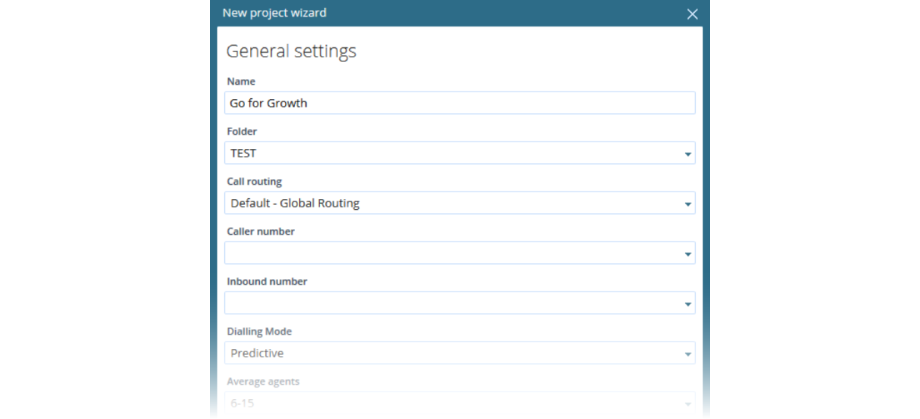
Comments
Can’t find what you need? Use the comment section below to connect with others, get answers from our experts, or share your ideas with us.
There are no comments yet.