Updating Databases
You can mass update your database records.
Table of Contents
To Prepare a Database Update File
- Open a CSV or TXT file containing your records in a spreadsheet application, such as Microsoft® Office Excel.
- Select a full column (representing a field in the database) that you want the system to recognize as an identifier, and cut and insert it as the first column. This tells the system which records you want to update. If it is a system field, then you need to insert two underscores (__) at the beginning and end of the field name. If it is a project field, no additional characters are needed.
- The second and other columns contain the fields that you update. If it is a system field, then you need to insert two underscores (__) at the beginning and end of the field name. If it is a project field, then you need to insert (field.) at the beginning of the field name.
- Make your changes to the field values as required.
- Save your file in a CSV or TXT format.
Tip: If you want to update single parameter or multiple parameter fields, value IDs must be used instead of names. Multiple values separator is a vertical bar: |.
Note: For more details about field categories and types, see Managing Fields.
To Update your Database
- Select a project from the project list, then select Database > Import.
- Select Actions > Update database.
- An update wizard window pops up. Navigate to the CSV or TXT file you want to import and select it. Press Open.
- Select one or more dispositions. Only records terminated with the selected dispositions will be updated.
- Press Next, then Finish.
Note: Please note that there is a 64-character limit regarding the following cells in your database: contactX.name, contactX.title, contactX.phone (X is a value between 1-9, e.g.: contact1.name, contact2.name, …, contact9.name). If one of these cells exceeds this limit, our system will not be able to handle your database.
Related articles
There's always more to learn. Discover similar features by visiting related articles:












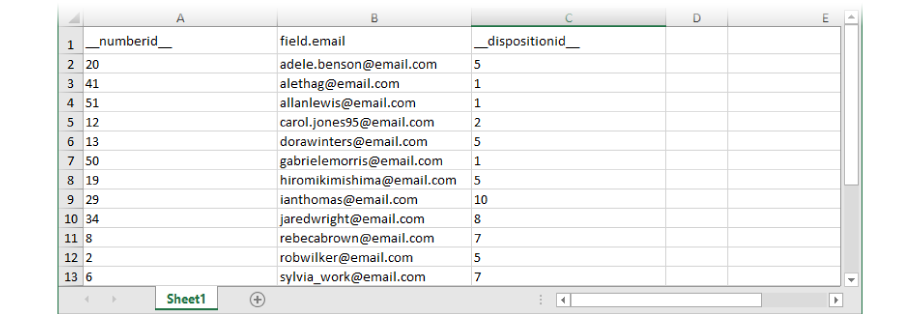
Comments
Can’t find what you need? Use the comment section below to connect with others, get answers from our experts, or share your ideas with us.
There are no comments yet.