Installing VCC Live for Salesforce
This is VCC Live’s documentation on how users can install VCC Live for Salesforce in your selected Salesforce environment.
Table of Contents
Note: You can install the solution from the AppExchange here.
Adding Users
After installing the package and enabling the App for Salesforce users, add VCC Live for Salesforce to the relevant profiles. You can do this by navigating to Setup -> Users -> Profiles, and under each relevant profile select ‘VCC Softphone’ under ‘Assigned Connected Apps’. Make sure you save your changes once you are done.
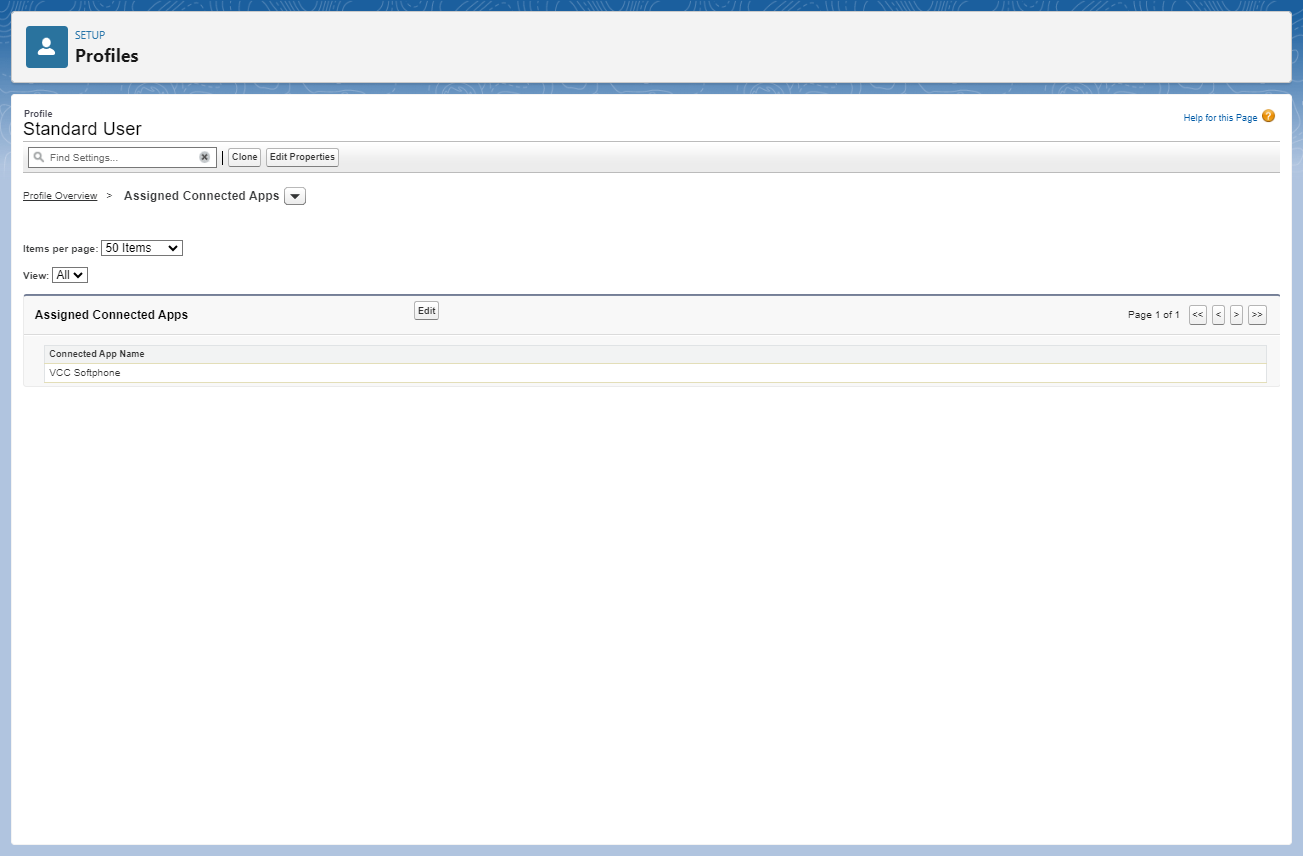
To enable VCC Live for Salesforce as a Call Center for Users, go to Setup -> Feature Settings -> Service -> Call Center -> Call Centers and after selecting ‘VCC Live’, add the relevant users to the solution by using ‘Manage Call Center Users’.
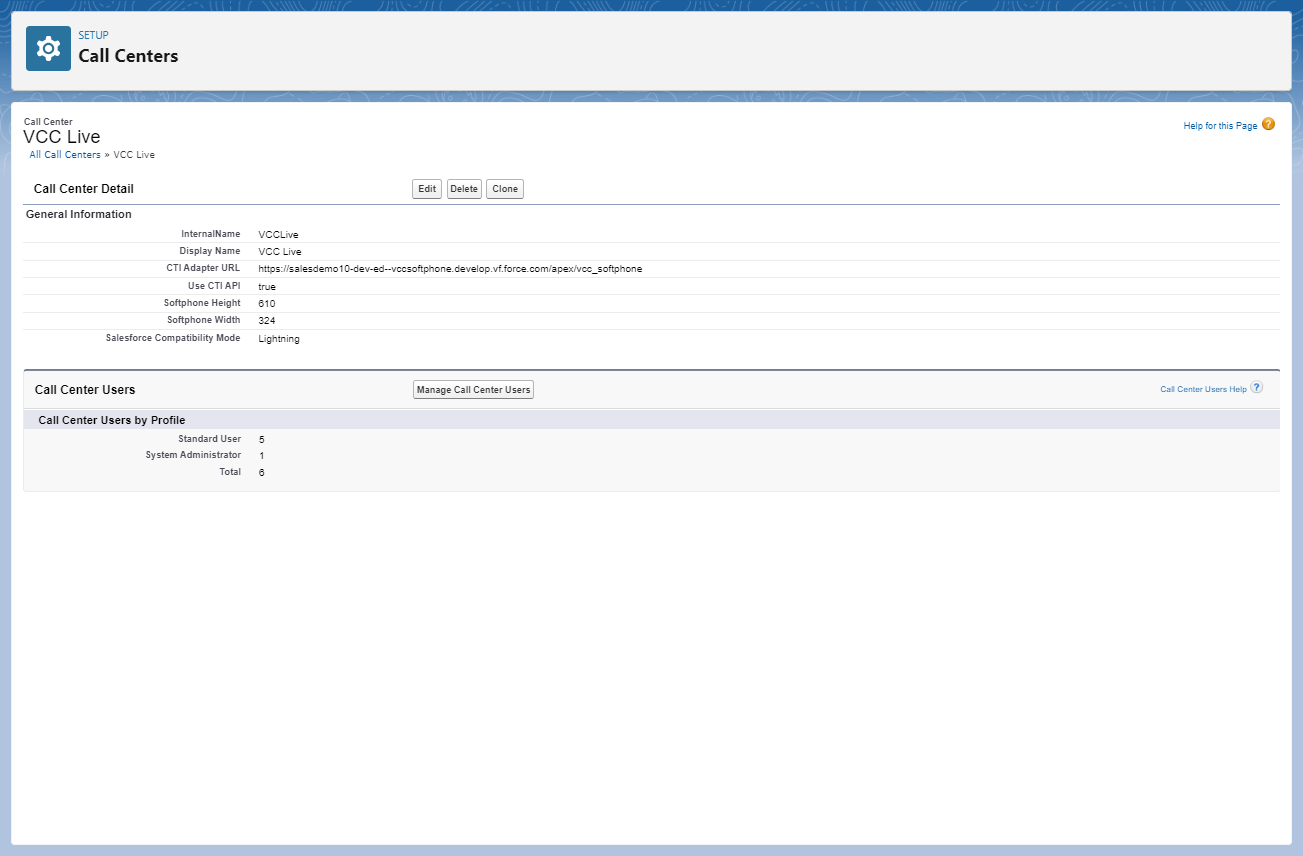
Setting up VCC Live for the Callbar
VCC Live for Salesforce works seamlessly with both Salesforce Sales Cloud and Service Cloud. To let Sales or Service agents use the app, you can configure its appearance on the relevant toolbar. By navigating to Setup -> Apps -> App Manager, you can edit Apps like Sales Console or Service Console directly by selecting the Edit command.
After selecting Edit, navigate to ‘Utility Items’ and configure VCC Live for Salesforce as an ‘Open CTI Softphone’ with ‘Add Utility Item’. Afterward, it shall appear like this:
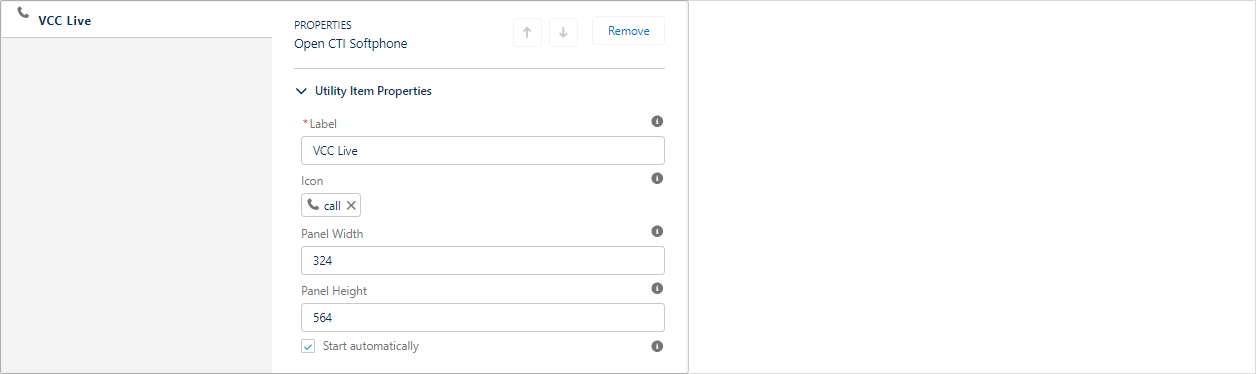
Note: ‘Start automatically’ shall be always selected for the Utility Item.
VCC Live for Salesforce uses a Visualforce page to display functionalities. To finish setup, please navigate to Setup -> Custom Code -> Visualforce Pages and select ‘VCC Softphone’. Afterward, select ‘Preview’. Copy the URL from the browser window that has opened up.
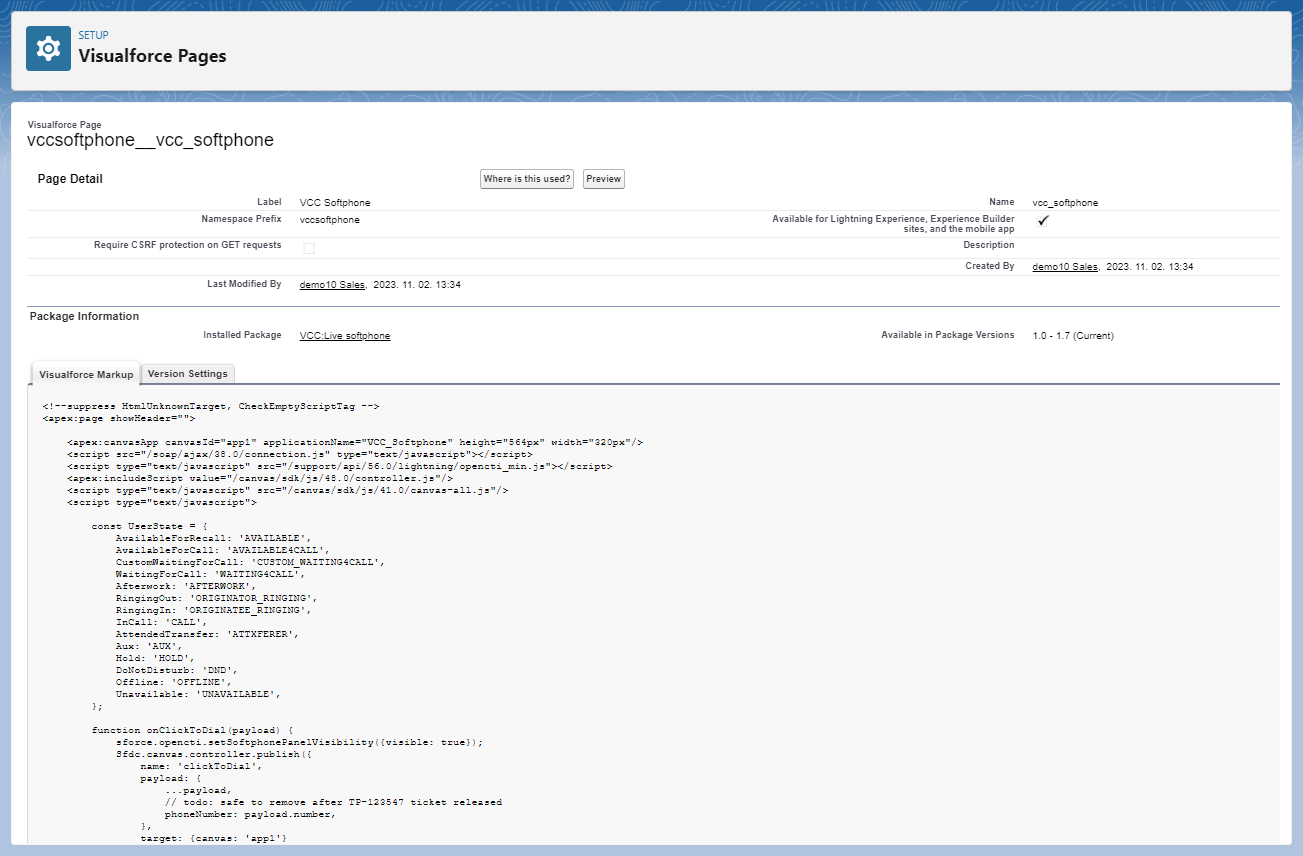
Navigate to Setup -> Feature Settings -> Service -> Call Center -> Call Centers and select ‘VCC Live’. Copy the URL into ‘CTI Adapter URL’ to complete the setup.
To enable users to access the Plugin, ensure that the setting ‘Permitted users’ is set to ‘Admin approved users are pre-authorized’ in Setup -> Apps -> Connected Apps -> Manage Connected Apps when selecting ‘VCC Softphone’.
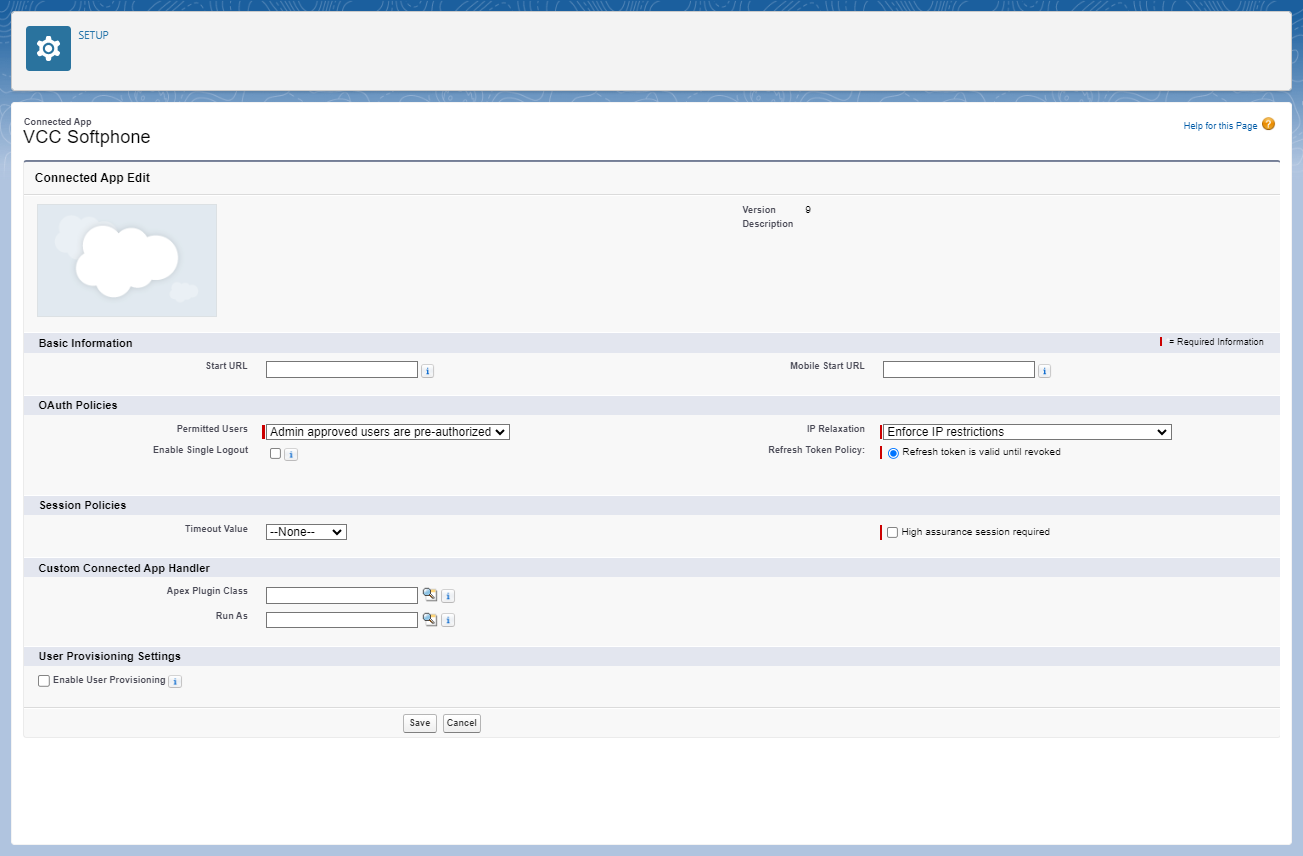
Managing Softphone Layout
In Salesforce you can manage the behavior of an integrated Call Center app like VCC Live for Salesforce based on your requirements. You can define what users see during their work when an incoming or outgoing call is processed. You can navigate to Setup -> Feature Settings -> Service -> Call Center -> Softphone Layouts to access all the settings. A detailed description of the available settings can be found on this website.
Note: Please keep in mind that the default cookie settings of your browser should be left unmodified. Changing the cookie settings may result in unexpected issues in the operation of VCC Live for Salesforce.
Related articles
There's always more to learn. Discover similar features by visiting related articles:












Comments
Can’t find what you need? Use the comment section below to connect with others, get answers from our experts, or share your ideas with us.
There are no comments yet.