Custom Call Pop Setup
This is VCC Live’s documentation on how users are able to set up custom call pop screens when using VCC Live to Salesforce. This can be helpful for you in case you would like to create a custom workflow for your agents.
Table of Contents
- Changing Softphone Layout settings
- Using VCC Live data in your Apex class
- Adjusting Plugin Behaviour by adjusting Visualforce code
Changing Softphone Layout settings
To be able to use custom call pop screens, you need to change Softphone Layouts in your Salesforce environment. You can access them by navigating to Setup -> Feature Settings -> Call Center -> Softphone Layouts to access all the settings. Here, select the option Pop to Visualforce page and define a Visualforce page you would like to display to the users. A detailed description of the available settings can be found on this website.
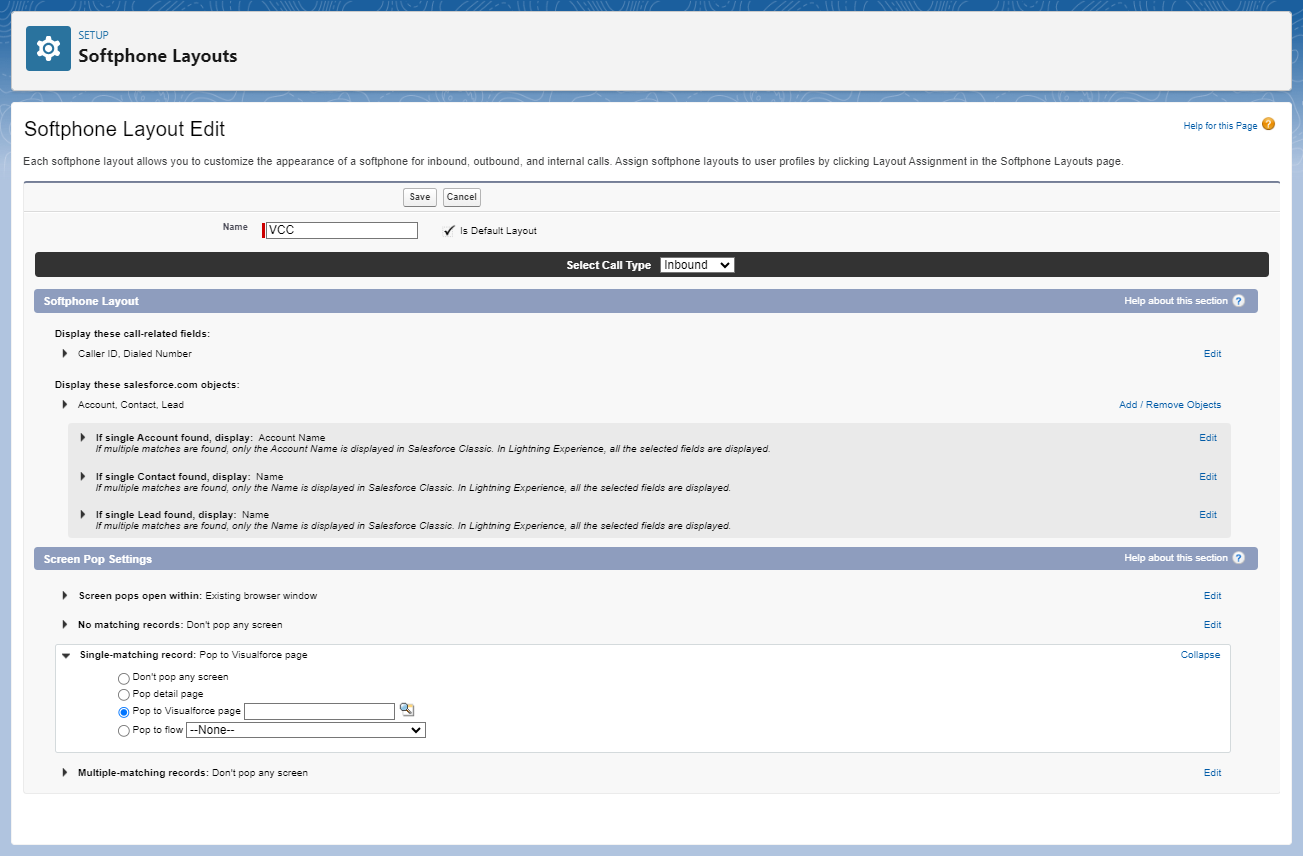
Using VCC Live data in your Apex class
You can set up Visualforce pages in your Salesforce environment, which can be used for custom screen pops. You can read more about them here.
In some cases, you need to create a custom Apex class to capture the desired workflow you would like to achieve for your users. You can read more about setting up Apex classes here.
If you would like to use data from the call in this custom workflow, like the Caller ID or the unique ID of the call, you can reference them directly from the URL. The attributes you can use are the following:
| Name | Description |
|---|---|
| phoneNumber | The phone number of the customer |
| phoneNumberCC | Your phone number that was called (in case of an inbound call) |
| uuid | The unique ID of the call |
| shortid | The unique short ID of the call |
To reference these parameters in your Apex class, use the following method as described here.
Adjusting Plugin Behaviour by adjusting Visualforce code
You can adjust the default Softphone Visualforce code by copying it. You can add a custom logic based on user state changes
- Use userStateChange command in the Visualforce code. The payload is the UserStateObject
- With this, you can build logic on when the user’s state changes. You can also get data like call UUID or shortid.
Related articles
There's always more to learn. Discover similar features by visiting related articles:












Comments
Can’t find what you need? Use the comment section below to connect with others, get answers from our experts, or share your ideas with us.
There are no comments yet.