Handling of Tickets
You can manage the Tickets of Customers and link them to individual interactions. Tickets help your team get a better overview of outstanding customer issues and automate your workflows.
Table of Contents
- Creating Tickets
- Attaching Interaction to an Existing Ticket
- Starting a New Interaction from a Ticket
- Closing a Ticket
- AI Ticket Summary
- Tickets on Your Dashboard
Creating Tickets
You can manually create a Ticket when managing an interaction. A Ticket can only be created after the Customer is selected for the interaction.
- After a Customer is manually or automatically selected for an interaction, navigate to the Tickets tab.
- To create a new Ticket, select the Add button.
- Fill out all the relevant data for your new Ticket:
- Ticket Title
- Ticket Type
- Assignee
- Description
- Contact
- Status
- Deadline
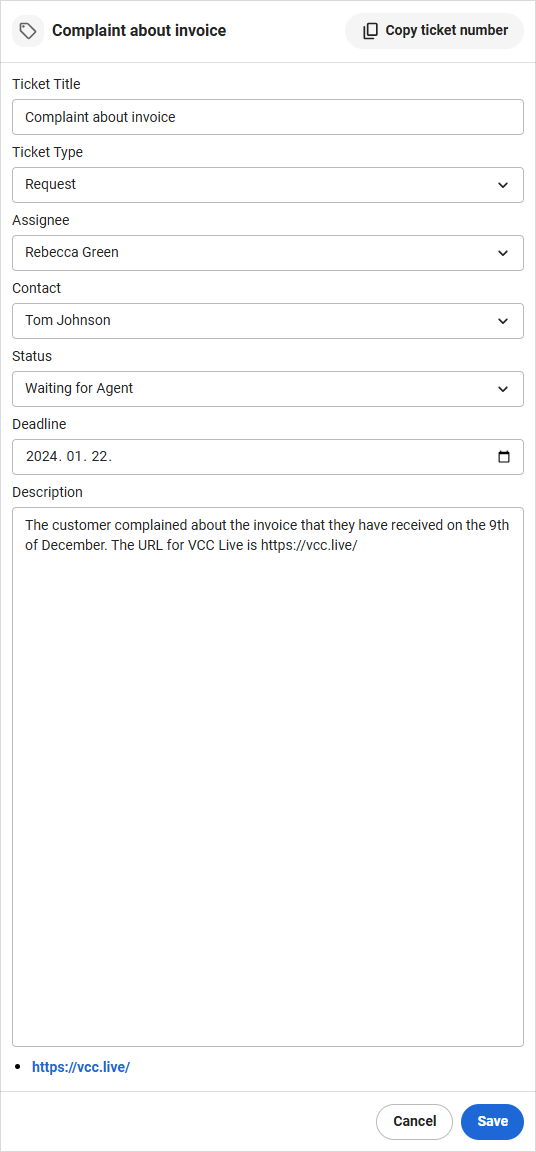
Note: If automatic Ticket creation for new emails is enabled for your project, then Tickets will be automatically created after the customer is assigned to the email.
You can copy the Ticket number from the Ticket page or the sidebar.
URLs added to the Description field appear below the Description and can be opened with a single click.
Attaching Interaction to an Existing Ticket
If you would like to attach the interaction to one of the Customer’s existing Tickets, then select one of the Tickets from the displayed list. Tickets are grouped by their Status; therefore, Open and Closed tickets are grouped separately for easier use.
You cannot attach an interaction to a ticket that is currently opened by another agent. You will see a notification as below. You can attach an interaction to a ticket that is assigned to another agent but is currently not open. Later on, you can also change the assignee of that ticket. You can also open the ticket without assigning the interaction to it or open the AI summary of the ticket.
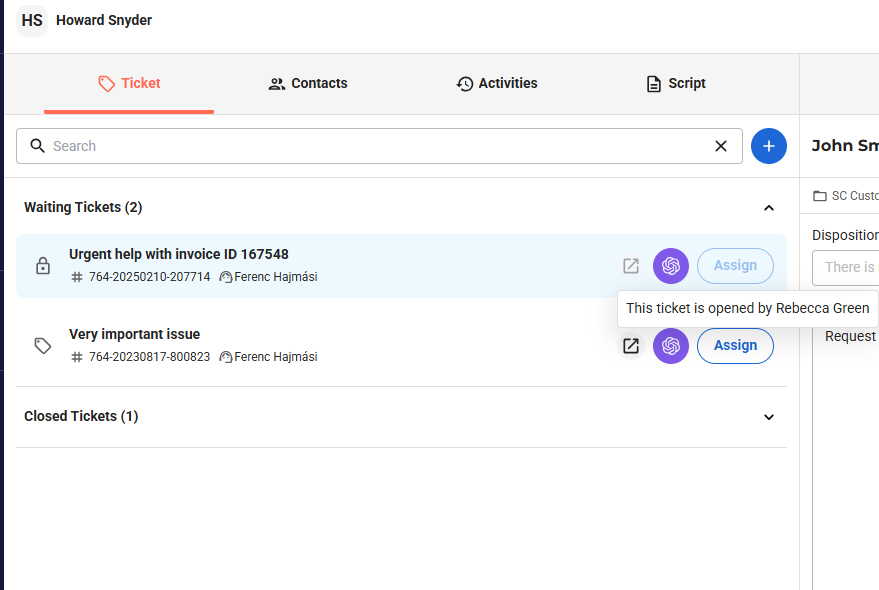
Starting a New Interaction from a Ticket
You can instantly initiate a new interaction from a Ticket with the selected Contact for the Ticket.
Note that starting a call is only enabled if the Contact has the phone number populated, while sending an email requires the Contact’s email address to be filled in.
Closing a Ticket
You can close a Ticket in the top right corner. Note that closing the Ticket is only possible if:
- There is no such call linked to the Ticket, which is in progress, or it has no disposition saved to it yet
- There is no chat interaction linked to the Ticket, which is not finished yet
- There is an email linked to the Ticket with a draft, then the Ticket can only be closed if the draft is discarded
AI Ticket Summary
You can generate the summary of a Ticket from your Dashboard’s Ticket List or the Activities tab of a Ticket. The summary will be based on all related emails and chats of a Ticket
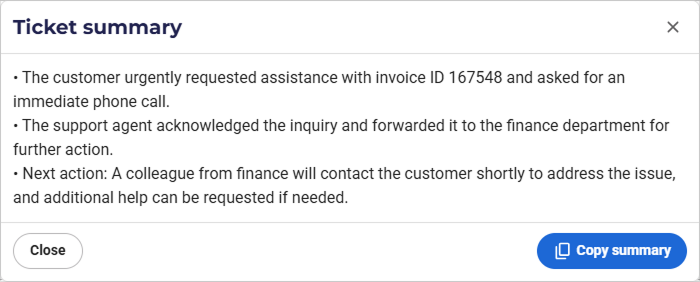
Tickets on Your Dashboard
You can manage Tickets from your Dashboard as well. Read more about it here.












Comments
Can’t find what you need? Use the comment section below to connect with others, get answers from our experts, or share your ideas with us.
There are no comments yet.