Handling of Customers
You can manage Customers and link them to individual interactions. A customer entity is fundamental to managing interactions as it groups all relevant activities of a single customer.
Table of Contents
Creating Customers
When handling interactions, you can either create a customer record for the interaction manually or automatically by the system.
- For inbound calls, customer records are either created manually or automatically depending on your Inbound project settings. When automatic record creation is selected, agents are automatically navigated to the relevant or a new record when they accept the inbound call.
- Chat interactions can be assigned manually to existing or new customer records. You have the option to search for the relevant customer by phone number or email address if the customer shared any such data in the chat interaction.
- Email interactions can be manually or automatically assigned to an existing or new customer record, depending on your email settings in your project.
- When manual record creation is selected, those customers are listed in the customer search by default, whose email address matches the sender of the email
- When automatic record creation is selected:
- A new customer record is created if there is no customer record found in the project’s database with the sender’s email address
- The email is assigned to an existing customer record if a single match is found for the sender’s email address in the project’s database
- If multiple customer records’ email addresses match the sender’s email address, then all of them are listed in the customer search
Managing Contacts
All contacts of the customer are displayed on the Contacts tab. A Customer can have up to 9 contacts.
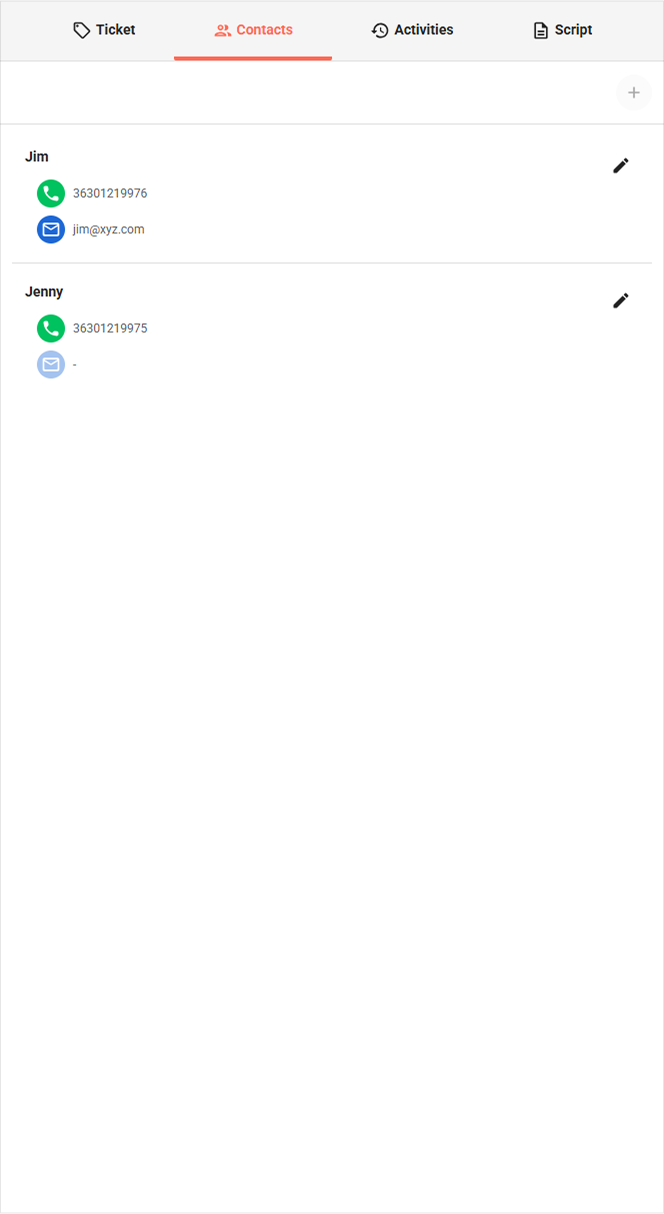
You can create a new contact for a customer if the number of contacts for the customer hasn’t exceeded the number of phone numbers available in your project yet. If the limit is reached, adding new contacts is disabled.
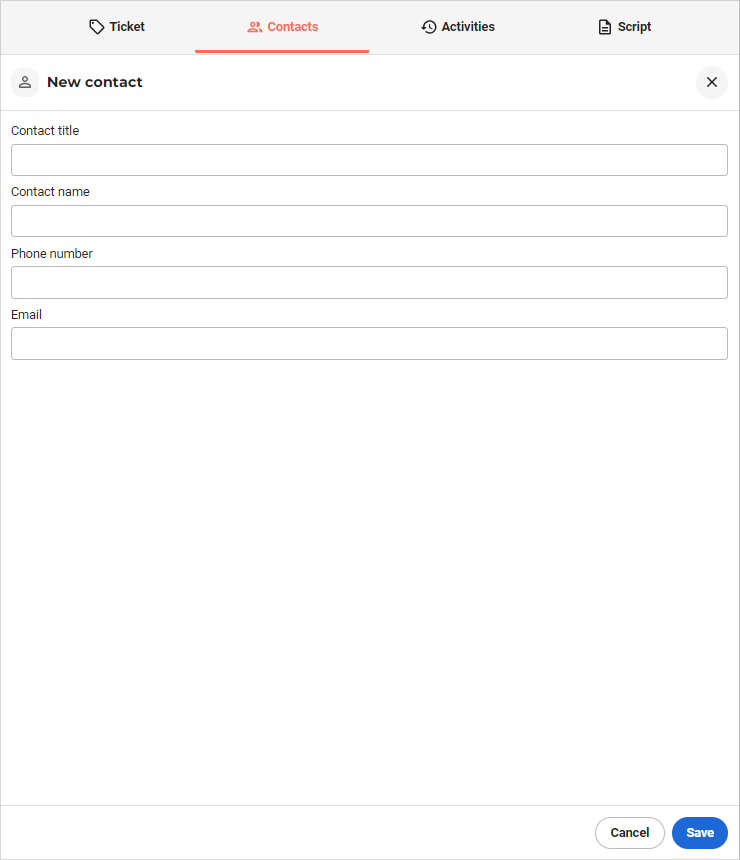
You can also modify a contact’s data. When editing a contact, phone numbers must be at least 4 numbers long, and the email address is also checked for a valid format.
Using the Scripts and Datasheets
The script, including the questionnaire and all datasheets available in the project, is displayed on the Script tab.
By default, the questionnaire is the first tab, and its name always includes the current page. The first datasheet is loaded first at the beginning.
When you initiate an outbound call or start to handle an inbound call, then by default, the Script tab appears for you when the Customer is selected. When you handle different types of interactions (e.g. chat, email), then the Ticket tab is displayed first.












Comments
Can’t find what you need? Use the comment section below to connect with others, get answers from our experts, or share your ideas with us.
There are no comments yet.