Search
You can quickly search on the Sidebar for customers, contacts, emails, and tickets in the project database you are logged into.
Table of Contents
Quick Search
When you start typing in the Search field, results are immediately displayed to you.
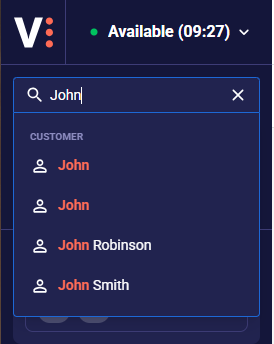 .
.
You can search by:
- Customer name
- Contact name
- Contact phone number
- Contact email address
- Ticket title
- Ticket ID/Number
- A Ticket’s Email history, including the sender, the recipient, and subject fields
- Email sender, recipient, and subject fields for those emails that are not assigned to a ticket
The first 6 results are displayed to you in ABC order. By default, customers are displayed first, followed by contact, email, and ticket results.
Opening an Item
You can immediately open the items from the list of results.
When you select a customer or a contact, the customer will be displayed to you.
When you select a ticket, the ticket will be displayed to you, and you can start an interaction with the related customer.
When you select an email, it will be opened for you as you would have opened it from your sidebar.
Note: You cannot open a ticket or an email if it is locked by another user.
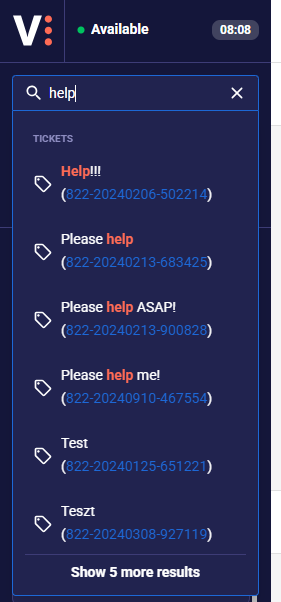
Detailed results
You can open the entire list of results for your searched phrase, not only the first 6 items, by clicking on Show more results.
Now you will see the first 100 results for your query, and you can load further 100 items by clicking Show more
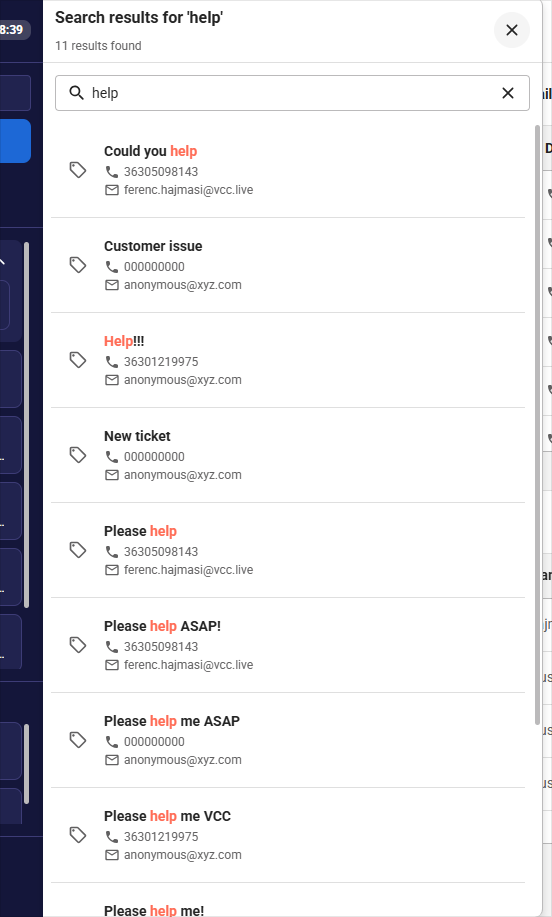
Results are displayed in the order of Customer, Email, Ticket, and Contact. By clicking on an item, it will be opened.
An agent can restart the detailed search for another keyword easily as well.
Search by indexed field
You can search Customer records by indexed fields if such fields exist in your project. You can directly open the Advanced search without searching for any value.
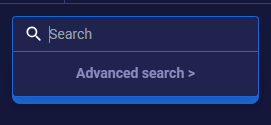
Search by one or more fields, and you will see all records that match the criteria. If you filter by multiple fields, only those results will be displayed that match all of the criteria.
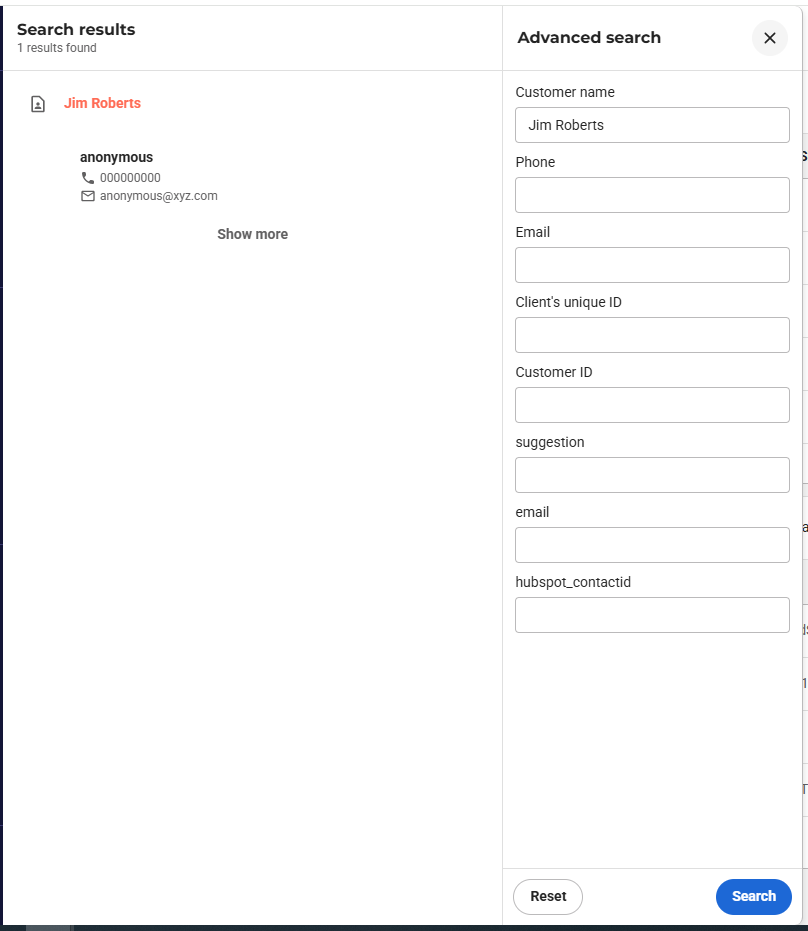












Comments
Can’t find what you need? Use the comment section below to connect with others, get answers from our experts, or share your ideas with us.
There are no comments yet.