Agent Settings
After logging in, you can change your local settings, like audio devices and the interface’s language.
Table of Contents
Device Settings
When logged in, you can open Preferences in the top left corner by clicking on the VCC Live icon.
You can change your default microphone and speaker and test both for quality. Changes are applied immediately. You are not able to change devices when you are on a call.
You can also select a secondary speaker, which, if selected, will also be used to play a ringing voice for phone calls. This can be helpful if you cannot always hear the primary speaker, but don’t want to use the secondary speaker for the entire call. The same audio device cannot be selected as a primary and secondary speaker.
Additional settings, like Noise reduction and Acoustic echo cancellation are turned on by default to enhance call quality. The voice volume of the client, the ringing tone, and notifications can also be set here.
Note: You won’t be able to log into a project when you have no microphone available or it is disabled in your browser. You will be logged out of your current project if the microphone gets disabled afterward.
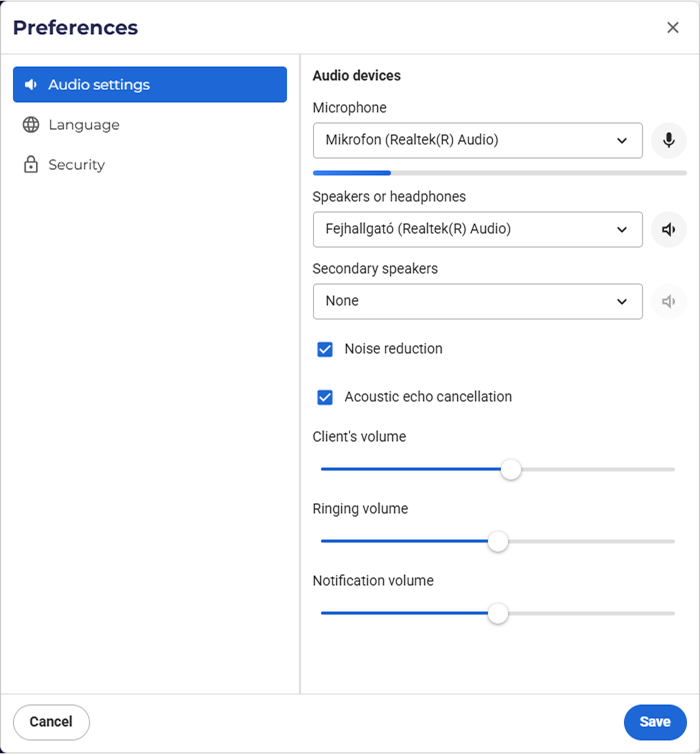
Language Settings
Within Preferences, navigate to Language.
You can change the default language for the interface by selecting from one of the available languages. The interface changes immediately once you press Save.
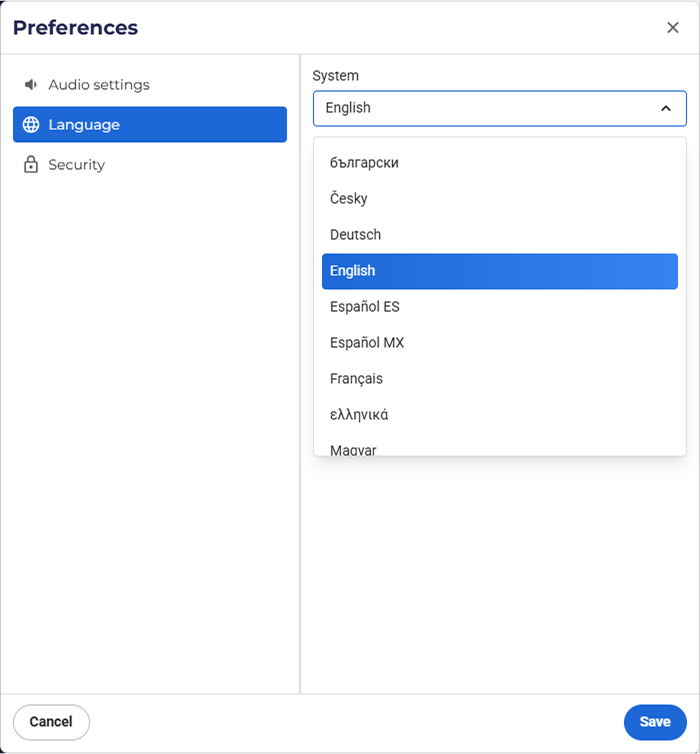
2FA login
You can set up 2FA (Two-Factor Authentication) for your profile with an Authenticator App like Google Authenticator or Microsoft Authenticator.
Within Preferences, navigate to Security. Select Enable.
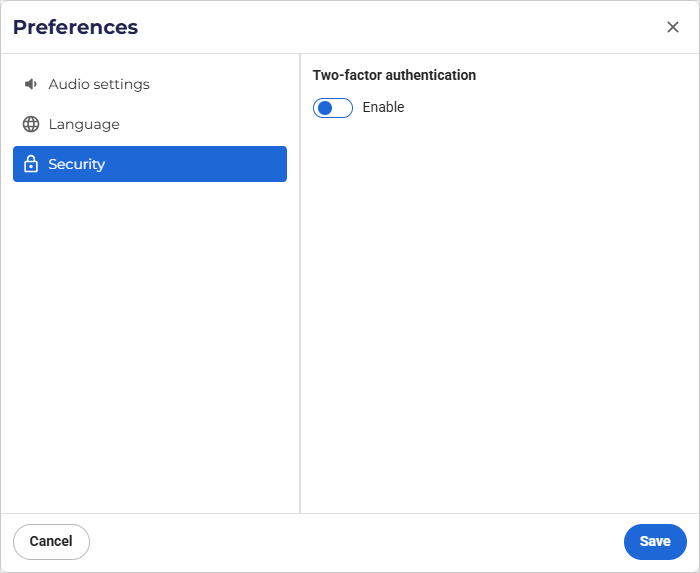
Scan the QR code on the screen with the Authenticator App and then enter the 6-digit code.
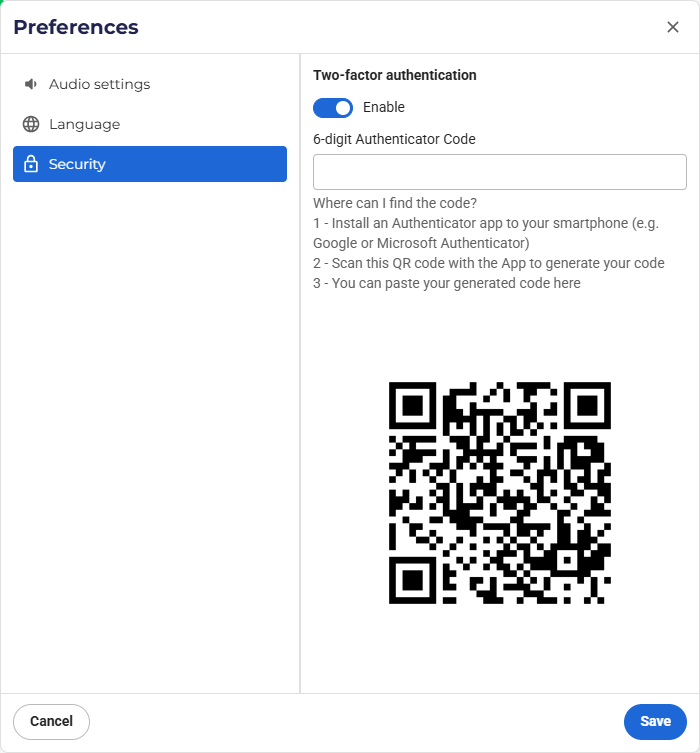
After a successful setup, the QR code will disappear. You can turn off the 2FA option later on.












Comments
Can’t find what you need? Use the comment section below to connect with others, get answers from our experts, or share your ideas with us.
There are no comments yet.