SIP Trunk Phone Numbers
This guide provides instructions for viewing, adding, and deleting phone numbers used for your SIP Trunks.
Viewing Existing Phone Numbers
Navigate to Tools->Phone numbers to view previously added phone numbers. If no numbers have been added, an empty table will be displayed.
Table Columns
The table displays the following columns:
- Number: The phone number.
- Label (Name): Custom label or name for the number.
- Routing ID: Routing information for the number.
- Routing: Specific routing name.
- CLI Enabled: Indicates if the number is enabled for CLI.
- Maintenance phone numbers: (non-editable) Maintenance phone information.
- Inbound projects: Inbound projects associated with the number.
- Outbound projects: Outbound projects associated with the number.
Filtering
- Search and Filter Options:
- Filter by Country Code (prefix).
- Filter by Phone Number.
- Filter by Project Name.
- Filter by Project Status (choose from: Active, Inactive, Deleted, All).
- Editing Labels: Edit the label of a phone number using the pencil icon at the right of each cell.
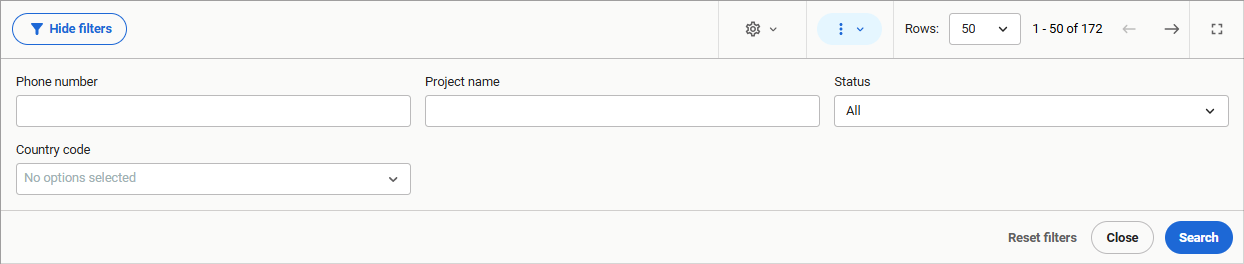
Sorting and Exporting Data
- Sorting: Data is sorted by phone number by default but can be sorted by any column header.
- Copy and Export Options:
- Copy data to the clipboard.
- Export data in TXT or CSV format.
- Copy individual phone numbers by selecting and using
Ctrl+C.
Adding New Phone Numbers
You can add new phone numbers using the + Add option from Actions in the table’s toolbar for your SIP Trunks.
- Click + Add for adding numbers.
- Enter multiple phone numbers separated by commas or new lines.
- Select Country Code and SIP Trunk from dropdown lists.
- Requirements:
- Phone numbers must be at least 4 digits (excluding the country code and prefix).
- Only numeric characters are allowed; any other characters are automatically removed.
- The Add button will remain inactive until all required fields are filled correctly.
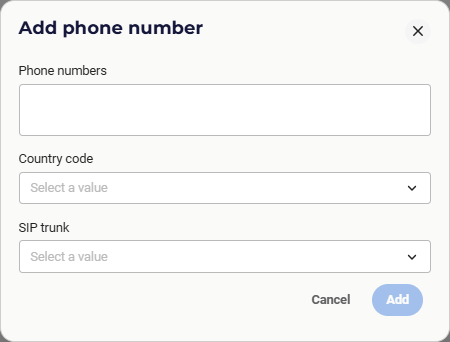
Error Notifications
If an import fails, a clear error message will indicate the issue (e.g., invalid character, missing country code, or SIP trunk). You can:
- Copy or download a list of numbers where the import failed, with each line indicating success or failure.
- View the updated table after a successful import with the newly added numbers displayed.
Deleting Phone Numbers
You can delete phone numbers from the list used for caller ID.
-
Select Numbers to Delete:
- Checkboxes are enabled only for your own SIP numbers.
-
Delete Selected Numbers:
- Once selected, select Delete from Actions in the toolbar of the table.
- The Delete option remains inactive if no row is selected.
-
Pre-Deletion Checks:
- The system verifies if numbers are assigned to active users or projects.
- If the deletion fails, you’ll see an error message with reasons. You can copy or download a list of failed deletions, indicating success or failure per line.
-
After deletion, the table refreshes to show the updated list without the deleted numbers.












Comments
Can’t find what you need? Use the comment section below to connect with others, get answers from our experts, or share your ideas with us.
There are no comments yet.