AI Quality Management
You can utilize AI on your account to automatically transcribe all of your calls and create additional analytics.
Table of Contents
Open a transcript of a call in VCC Live
In VCC Live 360 Admin, you can open the transcript of a call from:
- Project / CDR Log
- Project-independent CDR Search
- Event Log (which includes only those calls that had a match for a keyword tag)
When opened, the transcript will be displayed on the right side of the screen if available. The speakers are displayed on different sides in the transcript. If more than 2 speakers appear in the call (in case the call is transferred, or there is chatter in the background), then such speakers are displayed on the right side with a yellow background.
Note: It might take 5-15 minutes after the call ends until the transcript becomes available. The longer the call length, the longer it takes for the transcription to become available.
You can replay the call recording with the help of the audio player. If you click on a timestamp in the recording, the audio player will instantly jump there and start from that point.
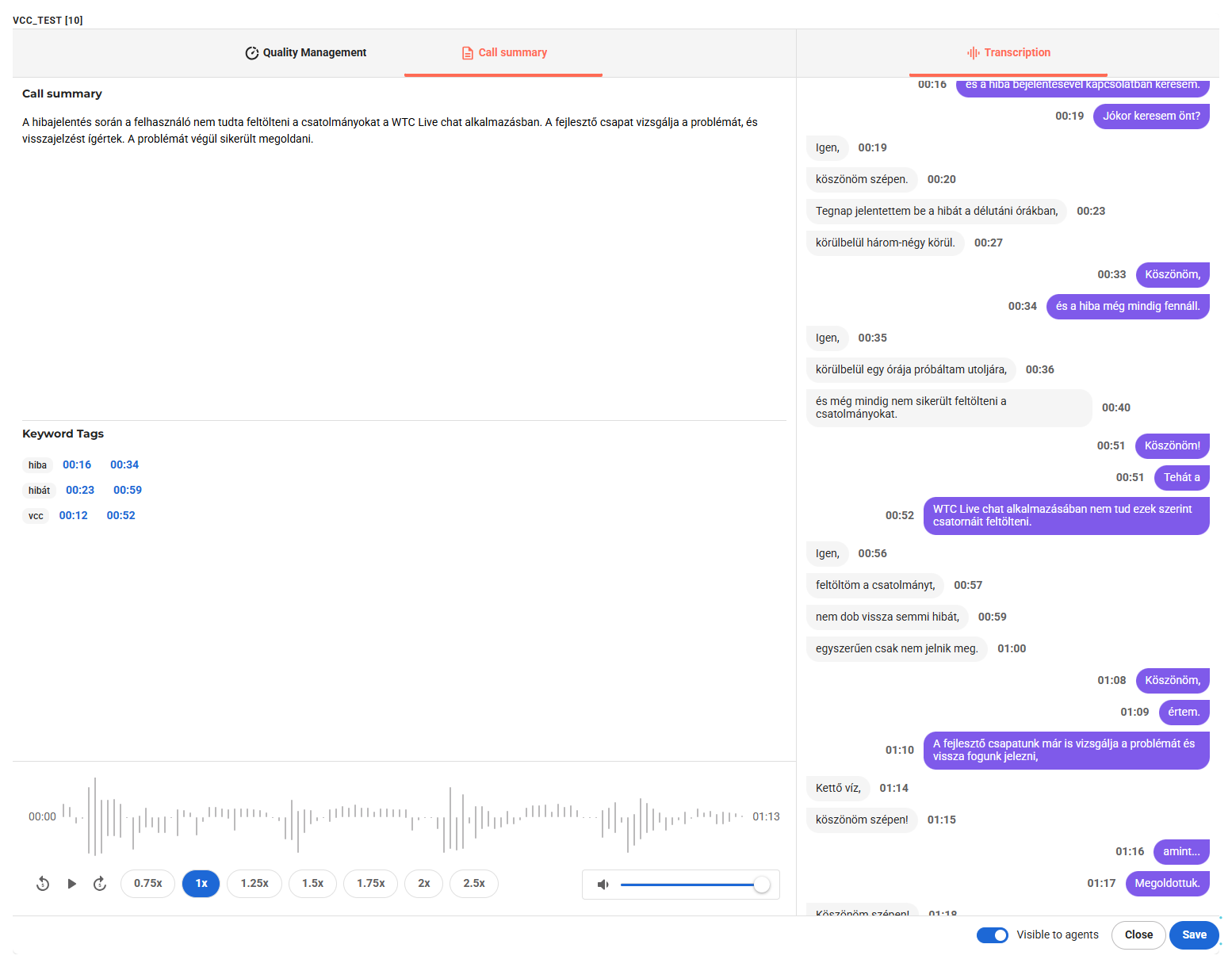
In the top left corner, the summary of the call is displayed in the language of the call. The format of the summary can be changed from bullet points to a paragraph.
AI Transcription is linked to call recording; therefore, only those calls can be transcribed that are recorded as well. If a call is transferred to another project, then the transcription needs to be initiated in the first project.
Scoring of calls in VCC Live
Next to the call transcript, you can switch to the scoring part of the Quality Management module.
In the given project, based on the selected Quality Management evaluation categories, VCC AI can score all of your calls. You can also manually evaluate or correct calls.
You see the overall evaluation of the call compared to the maximum score and the rater’s name. You can also add descriptions and suggestions to the call.
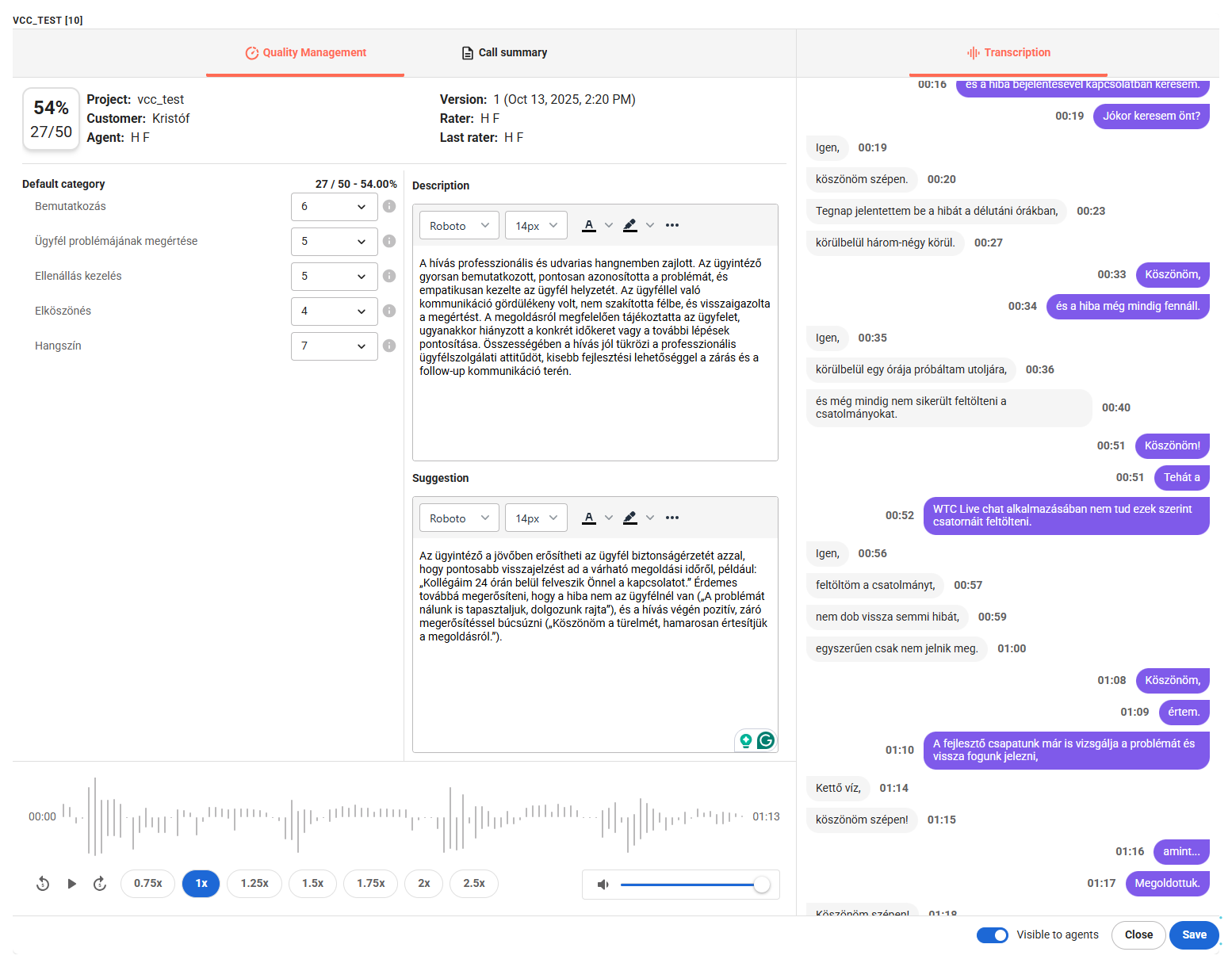
Keyword tags and Event Log
You can define keyword tags or searches in VCC Live in the Keyword Tags menu. When defined, each transcript will be automatically evaluated for these keywords, and you can immediately see which transcripts include these keywords and where. This can be very useful to spot words or phrases that require immediate attention in your operation.
- For each keyword, you can define alternate words or complete sentences
- The Distance parameter defines the error threshold during the search. 0 means that the exact match of one of the keyword tags will be looked for by the system. 1 means that a difference of a character is allowed. Increasing the Distance might result in more results, but can also lead to false positive matches.
- You can define in which project the system shall look for these keywords.
- Define which users are to receive a notification email once a call with such a tag is finished.
- In the Event log, you can see each matched tag in the transcripts. You can also filter by tags here to quickly identify calls
- Between the summary of the call and the audio player, you can see each matched keyword tag in the transcript and where they occurred. When clicking on the timestamp, the audioplayer will immediately jump there.
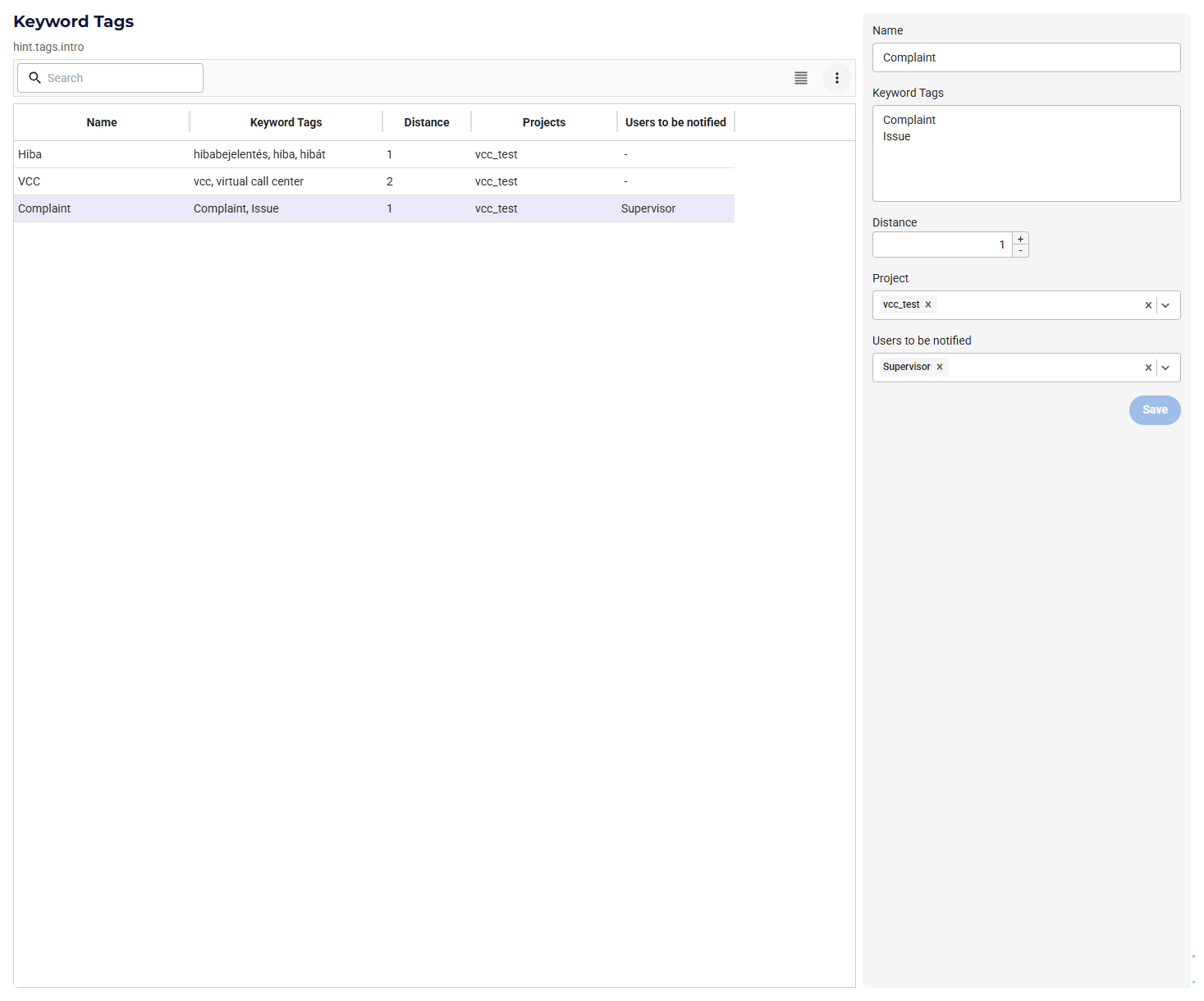
Related articles
There's always more to learn. Discover similar features by visiting related articles:












Comments
Can’t find what you need? Use the comment section below to connect with others, get answers from our experts, or share your ideas with us.
There are no comments yet.