Using the Agent Browser
The Agent Browser can be accessed by you after login, and is available to you whether you are in a call or not. Admins can add up to 10 websites to the agent browser.
Tip: We recommend admins add websites that provide useful information for you, such as a company home page, browser-based CRM system or web-mapping service.
Table of Contents
To Use the Agent Browser
- Press
on the taskbar to access the browser.
- Use the navigation buttons to navigate your way around.
Note: When the title of a webpage that is currently open in the browser changes, the tab starts blinking to indicate web notifications.
To Navigate Your Way Around
- Press
to return to the original web page.
- Press
to navigate to the previous page.
- Press
to navigate one page forward.
Variables
You can use variables in the URL.
| variable | description |
|---|---|
| {agent.username} | Agent username. |
| {agent.id} | Agent ID. |
| {project.id} | Project ID. |
| {agent.custom. |
Represents a custom field’s value, only if a custom field is setup. |












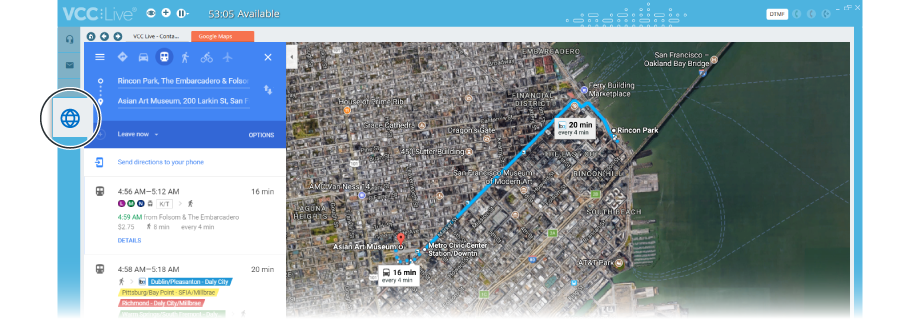
Comments
Can’t find what you need? Use the comment section below to connect with others, get answers from our experts, or share your ideas with us.
There are no comments yet.