Menu and Sidebar
After you log in and select your projects, you are navigated to your Agent workspace. Here you can navigate between different menu options or start working on items assigned to you.
Table of Contents
- Menu Options
- Queue information
- User information
- Dialer Mode
- Work Items
- Types of Work Items
- Upcoming Work Item
- Ongoing Work Item
- Interaction with Customer
- Interaction with Ticket
- Multiple Interactions with Ticket
- Multiple Interactions with Customer
- Ticket Work Item
Menu Options
You can navigate to various menu options on your Agent Workspace:
- Search: You can search among customers, contacts, and tickets in the database of the project that you are logged into.
- Dashboard: It navigates you back to your Dashboard, where you can see your Activities and Tickets.
- Custom call: It navigates you to the Custom call function, where you can initiate custom calls with extensions, agents, numbers in the phone book, or unique phone numbers.
- Browser: It navigates you to the embedded browser content enabled for you.
- My performance: It navigates you to your reports like the CDR Log, Quality Management evaluations, and User-based statistics
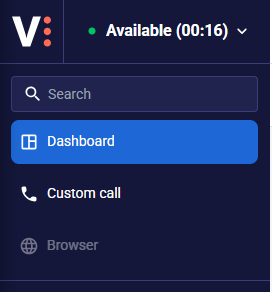
Queue information
When having the necessary rights, you can see the number of waiting interactions in the inbound voice and call queues you are assigned to. By hovering over the elements, you can also see the number of waiting interactions per project and queue.

User information
At the bottom of the sidebar, you can find useful information like:
- Your username,
- Your connection status and your account name
- The primary project that you are logged into
- The current version of your app
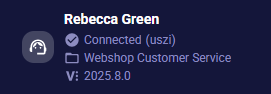
Dialer Mode
If you are logged in to a primary project with an auto-dialer, like Predictive, Power, or Outbound IVR, this will be displayed to you.
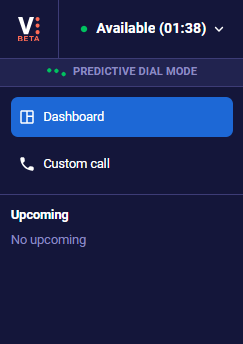
The animation will stop if you are currently on a break or on a call. It will also stop if you have selected to go on a break while you are still on a call.
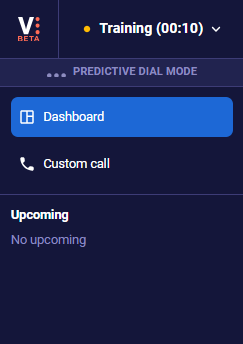
If you are in Afterwork, then the animation will turn, indicating that you should expect a call from a dialer after finishing your task.
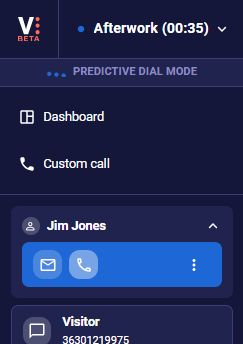
Work Items
On the Sidebar, you will find items that you work with. These can be interactions, tickets, customers, or other items.
This section is split into 2 sections: Ongoing and Upcoming work items.
- Upcoming work items: Work items allocated to you from an interaction queue that hasn’t been opened yet. These work items are displayed based on priorities in your contact center.
- Ongoing work items: Work items allocated to you that you have already opened and are currently working with. Items are displayed based on the time when they were last opened.
Note: In Upcoming work items, interactions follow this priority: 1. calls, 2. chats, 3. e-mails. The interactions that arrived first are displayed first.
Note: Agents can resize the sidebar between upcoming and in-progress work items.
Types of Work Items
Upcoming Work Item
You are presented with a new upcoming work item that includes basic information about the interaction type, the customer, and the content.
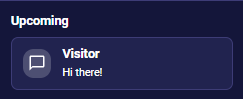
When you hover over an upcoming work item, you can see the following information:
- The exact time of the interaction
- The project and queue name
- The first 5 lines of messages and the number of attachments for chats
- The sender, subject, the number of attachments, and the beginning of the email body for emails
- The caller and called numbers, and the label of the called number for inbound calls. The customer name is also displayed if record handling is set to Automatic with lookup, and there is a previous record with a name matching the caller number.
Ongoing Work Item
Once you select an upcoming work item, it is displayed in your “Ongoing work items” section.
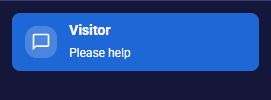
If your chat work item includes an unread message, then it is also highlighted to you.
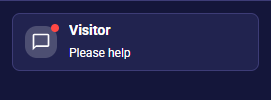
Interaction with Customer
If a customer record is assigned automatically or manually to an interaction, then the customer’s name is displayed in the work item.
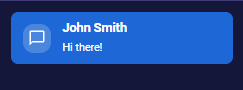
Interaction with Ticket
If a ticket record is assigned automatically or manually to an interaction, then a local menu is also displayed next to the customer’s name.
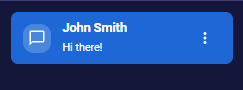
Multiple Interactions with Ticket
You may have multiple active interactions with the same customer in a Ticket; in this case, you can easily switch between the individual interactions.
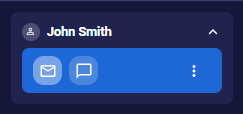
Multiple Interactions with Customer
In case you have multiple interactions with the same customer, but they are not connected to the same ticket, then you can switch between them.

You can also minimize this view if you would like to.
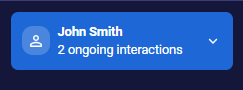
Ticket Work Item
In case you have no active interactions in a Ticket, the Ticket’s data is displayed in the work item.
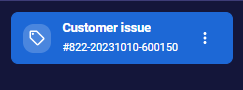












Comments
Can’t find what you need? Use the comment section below to connect with others, get answers from our experts, or share your ideas with us.
There are no comments yet.