Managing Tickets
Table of Contents
Manage Ticket Types
You can manage the type of tickets agents can handle by defining the available types in the system. This can help create reports and statistics about the performance of your operation.
Navigate to Project > Tickets > Fields and select ticket_type for editing.
- Populate the Label and Export Value and press Save to create a new ticket type or overwrite an existing one.
- Reorder the existing ticket types to change in what order they appear for agents.
- Mark or unmark a ticket type as Active to change whether it appears for agents.
- Mark or unmark the field as Required to change whether it is mandatory to select a ticket type or not.
- Set a Default deadline to manage SLA on ticket type-level
- Mark or unmark the field Adjust deadline for new incoming emails. When marked, the ticket’s deadline will be automatically extended with the default deadline every time a new incoming email arrives in the ticket.
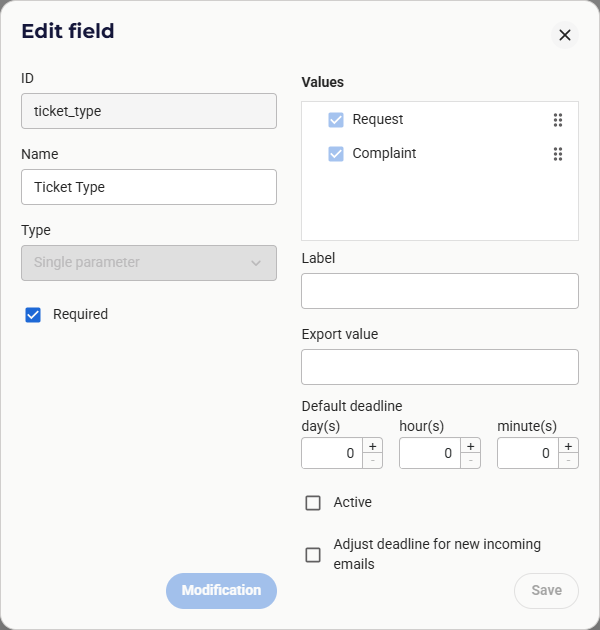
Manage Ticket Statuses
You can manage the status of tickets that agents can handle by renaming system statuses or adding new ones. This can help your organization better track the current state of all tickets.
Navigate to Project > Tickets > Fields and select ticket_status for editing.
- Populate the Label and Export Value and press Save to create a new ticket status or overwrite an existing one.
- Reorder the existing ticket statuses to change in what order they appear for agents.
- Mark or unmark a ticket status as Active to change whether it appears for agents.
- Select the main status of the new status (it can be either open, park, or closed). This will determine how the ticket is displayed for the agent.
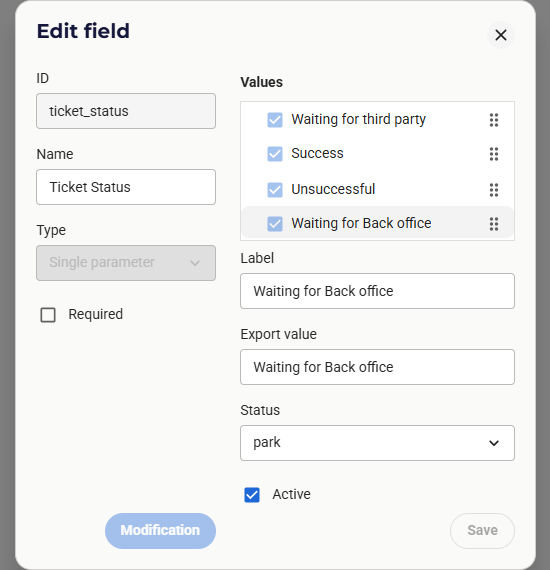
Manage Ticket Automations
One way of managing tickets is to set up email automations that notify users when the status of a ticket changes. This Email Automation feature is a highly efficient tool that utilizes email templates that can be set to be sent based on certain parameters. Here are two cases when this feature can come in handy:
Email sending is triggered by status change: Supervisors can set up an email template that is automatically sent to customers when a ticket’s status changes from one to another (e.g., moves from “Waiting for third party” to “Successfully resolved”).
Email sending is triggered by a specific status: Similarly, supervisors can set up an email template that is automatically sent to customers in a predefined time if the ticket’s status (per ticket type) changes to a specific one (e.g., ‘Waiting for third party’). Such emails can be used as reminders for customers. Additionally, at the same time, the ticket can be closed by the system as well.
This feature can be set at project > Tickets > Automations.
Tip: You can also make sure that such automated emails are added to the relevant ticket. To do that, make sure that in the selected email template the subject includes the Ticket’s title and the Ticket’s Number, which can be selected as a variable, and it should look like the following: {ticket.title} #{ticket.ticketNo} . Read more about email templates here.
In the example below, you can see an automation that sends a ‘Reminder’ email template to the customer if the ticket’s type is ‘Request’ and the ticket’s status is ‘Waiting for contact’s response’ and no change has happened for 2 days.
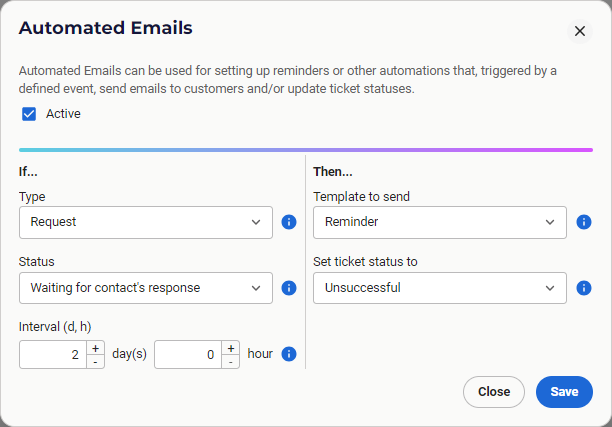
In the list of automations, you can edit or delete your existing automations.
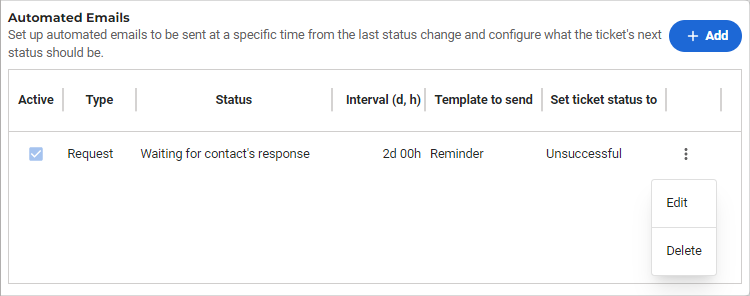












Comments
Can’t find what you need? Use the comment section below to connect with others, get answers from our experts, or share your ideas with us.
There are no comments yet.