Using VCC Live Archiver
Estimated reading time: 4 minutes | Target users: Supervisors, System Administrators
You can execute VCC Live Archiver from a command line.
Tip: We recommend using Windows Task Scheduler or Linux Cron to schedule VCC Live Archiver to run periodically at fixed times, for example, at night.
About the Default Download Behaviour
When executing VCC Live Archiver, this is the default behaviour of the application:
- If a file has already been downloaded, then the file is marked as archived and will not be downloaded again.
- If a file with the same name already exists, the application will add a suffix to the first 10 files with identical filenames.
- If you have more than 10 files downloaded with identical filenames, the application stops archiving files and sends an email to the supervisor with details of the unsuccessful archiving, such as the filename, projectID, and uuid. Technical notifications must be enabled.
Executing VCC Live Archiver from Windows® Prompt
When VCC Live Archiver is executed manually, you can also enter some configuration parameters. Configuration parameters are stored in an .env file, which can be found in the same folder where you launched VCC Live Archiver from. It can be edited using a text processor application.
- Launch cmd.exe.
- Change directory to the folder where the VCC Live Archiver executable file is located using the “CD” command. For example, enter “CD C:\Users\rachel.smith\Downloads”. Press Enter.
- Enter the name of the executable file. This can be “vccla-windows-386.exe” or “vccla-windows-amd64.exe” depending on the version you downloaded.
- Optional: enter a whitespace, then enter one or more commands.
- Press Enter.
Note: The application does not start archiving files if it finds downloaded voice files with the same name. It sends an email to the supervisor about details of the unsuccessful archiving, such as the filename, projectID and uuid. Technical notifications must be enabled. Voice files from deleted projects will be downloaded to a separate folder, with a custom file name.
Note: Microsoft® Windows® operating systems have a maximum path length limitation of 260 characters. Downloading voice files to a path exceeding the limitations will fail. For more details about Windows® limitations, see Naming Files, Paths, and Namespaces.
Executing VCC Live Archiver from Linux Shell
When VCC Live Archiver is executed manually, you can also enter some configuration parameters. Configuration parameters are stored in an .env file, which can be found in the same folder where you launched VCC Live Archiver from. It can be edited using a text processor application.
- Launch the VCC Live Archiver executable file from Linux Shell using the “$ ./vccla-linux-386” or “$ ./vccla-linux-amd64” command.
- Optional: enter a whitespace, then enter one or more commands.
- Press Enter.
Note: The application does not start archiving files if it finds downloaded voice files with the same name. It sends an email to the supervisor about details of the unsuccessful archiving, such as the filename, projectID and uuid. Technical notifications must be enabled. Voice files from deleted projects will be downloaded to a separate folder, with a custom file name.
Note: Linux® operating systems have a maximum path length limitation of 4095 characters. Downloading voice files to a path exceeding the limitations will fail.
Tip: You may use Linux Cron to schedule VCC Live Archiver to run periodically at fixed times, for example, in the early morning. Example command: ’30 5 * * * /opt/vcc-live-archiver/vccla-linux-amd64′.
Filename Rules
You can create both a global and project-specific filename rule in the VCC Live application, which defines how downloaded call recordings will be named. For more details about this setting, see To Set a Global Filename Rule section.
Note: Microsoft® Windows® and Linux® operating systems have a maximum path length limitation of 260 and 4095 characters. Downloading voice files to a path exceeding the limitations will fail. For more details about Windows® limitations, see Naming Files, Paths, and Namespaces.
Note: The application does not start archiving files if it finds downloaded voice files with the same name. It sends an email to the supervisor about details of the unsuccessful archiving, such as the filename, projectID, and uuid. Technical notifications must be enabled.
Downloading CDR logs along with Call Recordings
You can set VCC Live Archiver to export CDR logs along with call recordings. To use the option, you need to:
- Include “CDR_HEADER_ORDER = fieldname1,fieldname2” in the .env configuration file. This also defines the order of data exported. The .env configuration file can be found in the same folder where you launched VCC Live Archiver from.
- Mark which database fields to include in the CDR log. For this, you must enable the Include in CDR log as setting for the field. For more details, see Managing Fields
- Use the command “cdrs”. For details about available commands, see Commands and Command Options.
Note: You can choose to download the CDR log files in either CSV (default) or.TSV formats. The CSV format uses a semicolon (;) as a value separator.
Congratulations!
You’ve just learned how to run VCC Live Archiver from a command line.
Ready for the next lesson? You’ll learn how to use commands to tell VCC Live Archiver what task to perform and use command options to define how a command should behave.
Start lesson >












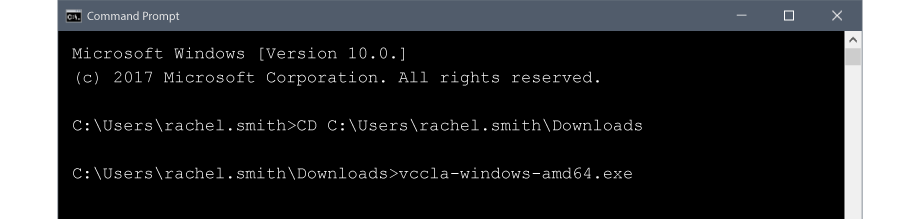

Comments
Can’t find what you need? Use the comment section below to connect with others, get answers from our experts, or share your ideas with us.
There are no comments yet.