Voice File Tagging
Estimated reading time: 8 minutes | Target users: Supervisors
Voice file tagging is a powerful function that allows agents to mark specific parts of a conversation during a phone call. You can then download the marked parts of the call recording separately using the VCC Live Archiver software.
Read more about the archiver software in the VCC Live Archiver tutorial.
In this lesson, you will learn:
- How to implement voice file tags into a datasheet or script
Recommended knowledge:
- Basic knowledge of agent script management
- Basic knowledge of VCC Live Archiver
1. Adding Voice File Tag Buttons to a Datasheet or Script
You need to add two button controls (one for adding a start tag, and one for adding an end tag) to an existing datasheet or script. These buttons will be used by agents to mark the beginning and end of voice file extracts.
Let’s start by opening a datasheet or script for editing.
- Log in to VCC Live as an admin user.
- Select a project from the project list, then select Script editor > Datasheet or Script.
- Press
to expand the list, then select a datasheet or script for editing.
We’ll add a button control and edit its code, so that an agent can use it to add a start tag during the conversation. The start tag indicates the beginning of a voice file extract.
- Drag and drop a Button control from the toolbar to the required location.
- Select the button control you just added to view the control’s properties located on the right.
- Enter “Add start tag” in the Label text field. This will be the button’s label.
- Enter “start_tag_button” in the Identifier for code editor text field. This will be the button’s identifier.
- Press the Edit code button. A text editor software will open. This is where you add the function code to the button. Insert the following code:
$('page_name','start_tag_button').afterSetData = function() { vcc.addVoicefileTag('start_tag',-1, true); }; - Save changes, then close the text editor software.
Let’s add another button control, but this time to add an end tag. The end tag indicates the end of a voice file extract.
- Drag and drop a Button control from the toolbar to the required location.
- Select the button control you just added to see the control’s properties located on the right.
- Enter “Add end tag” in the Label text field. This will be the button’s label.
- Enter “end_tag_button” in the Identifier for code editor text field. This will be the button’s identifier.
- Press the Edit code button. A text editor software will open. This is where you add the function code to the button. Insert the following code:
$('page_name','end_tag_button').afterSetData = function() { vcc.addVoicefileTag('end_tag',0, true); }; - Save changes, then close the text editor software.
- Press Save and upload to save and activate your datasheet or script.
2. Modifying Voice File Name Settings for Tagged Voice Files
You need to add a {part} parameter to your voice file name setting. Otherwise, the archiver won’t download the tagged voice file extracts.
- Log in to VCC Live as an admin user.
- From the VCC Live menu, select Contact Center > Global Settings, then select the Project preferences tab.
- Insert {part}/ at the beginning of the Default call recording filename text field.
- Press Save.
Tip: Read about voice file name settings in the Downloading and Listening to Call Recordings section.
3. Downloading Voice File Extracts Using VCC Live Archiver
You need to use the “–parts” switch when executing the archiver to download tagged voice files.
Note: If you don’t use this switch, voice file extracts won’t be downloaded. Only complete voice files will be downloaded to the “Complete” folder.
- Use VCC Live Archiver to download voice file extracts. See Using VCC Live Archiver.
- To let the application know that you want to download only the tagged voice file extracts, you need to use the –parts switch. Read more about switches in the Using Switches section.
For example, to download voice file extracts, from between the “start_tag” and “end_tag” tags to the “VoiceFileExtracts” folder:
vccla-windows-386.exe --download --parts VoiceFileExtracts:start_tag-end_tag
Congratulations!
You’ve just learned how to use voice file tagging in VCC Live.








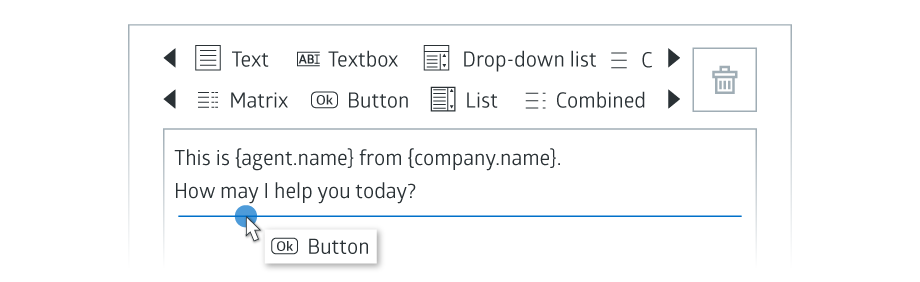

Comments
Can’t find what you need? Use the comment section below to connect with others, get answers from our experts, or share your ideas with us.
There are no comments yet.