User Right Groups — Managing Rights, Permissions and Privileges for Users
Estimated reading time: 5 minutes | Target users: IT Admins
User right groups form the basis of VCC Live’s permission system. User rights specify what users can do in your project and which functions they are allowed to use. User rights are arranged in User right groups, which then correspond to the various user personas of VCC Live. Therefore, once you assign a user to a User Right Group, the user will be able to work within the preset limitations of the given User Right Group.
In this lesson, you will learn how to:
- Create and set up User Right Groups
- Modify existing User Right Groups
- Delete and compare User Right Groups
1. Managing User Right Groups
There are two main types of User Right Groups in VCC Live: a user can be assigned either to a Supervisor group or an Agent group. These two have different sets of permissions listed in them since these two main types of users work on different interfaces of VCC Live — therefore, they have access to different sections and settings of the software right from the beginning. Once a user is assigned to a Supervisor group, it is then not possible to switch or transfer that same user to an Agent group (and vice versa).
Nested under the Supervisor and Agent main groups, there are four sub-groups by default. These are: Admin, Supervisor, Wallboard (in the Supervisor group) and Operator (in the Agent group). These can be modified later or even new groups can be created.
1.1 To Create User Right Groups
If you want to create a new User Right Group with personalized settings to meet your business needs, you can do it in a few simple steps.
- From the VCC Live menu, select User Management > Rights.
- Press Actions, then select Add.
- Enter a name for your group.
- Select a group type, depending on the type of user account members you wish to add.
1.2 To Clone a User Right Group
There might be a case when setting up several groups would result in a long and tedious work procedure. However, if you need to set up groups that differ only a bit from one another, then cloning User Right Groups might be just the right action for you.
- From the VCC Live menu, select User Management > Rights.
- Select a group.
- Press Actions, then select Copy group.
- Enter a name for your group, then press Copy.
1.3 To Add or Remove Rights
Once a User Right Group is created, you can specify the set of permissions you want to grant your users who are assigned to given User Right Group.
- From the VCC Live menu, select User Management > Rights.
- Select a group from the Supervisor groups or Agent groups column.
- In the Rights pane, you can find a list of permissions available for your selected User Right Group with checkboxes next to them. Marking or unmarking checkboxes indicate whether a given group is granted with a permission.
- Mark or unmark the checkboxes as desired.
- Press Save
Tip: If you are looking for a specific right, you can find it easily by using the Search rights filter just above the Rights list.
1.4 To Compare User Right Groups
There might be cases when you may find it unclear what differences there are between two or more User Right Groups. In order to check those differences in one single page, just follow these two simple steps:
- Press and hold the ctrl key on your keyboard
- Select the user right groups you want to compare.
1.5 To Delete User Right Groups
Once a group is not needed anymore, you can easily delete it from your list. In order to delete a User Right Group, take the following steps:
- From the VCC Live menu, select User Management > Rights.
- Select a group from the Supervisor groups or Agent groups column.
- While keeping your cursor over the selection, press
, then press Yes.
Note: Groups with users assigned to them cannot be deleted.
Congratulations!
You’ve just learned how to set up and configure User Right Groups in VCC Live.
Ready for the next lesson? You’ll learn how make your account more secure with Password Policies and Two-Factor Authentication.
Start next lesson >








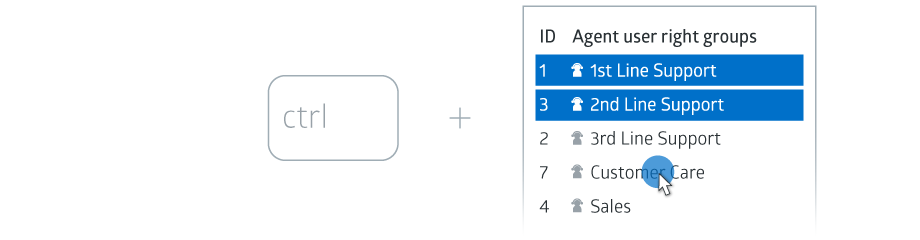
Comments
Can’t find what you need? Use the comment section below to connect with others, get answers from our experts, or share your ideas with us.
There are no comments yet.