Dynamic Email Contents
Estimated reading time: 3 minutes | Target users: Supervisors
Dynamic Email Contents are variables you can insert in an Email template when composing a message, for example during a Mass email campaign. They are useful in helping you create more personalized and customized emails that are unique for each of your recipients. A large number of variables are available, and can relate to specific parameters of your project, agent or the addressee, in a highly-customizable format.
In the following example, let’s take a look at how to add dynamic email contents to your emails.
Let’s say that agents are cold calling customers in order to sell a product, that is a service or accessory for cars. When customer agrees to purchase a piece of accessory, the agent notes this in the script while talking to the customer by clicking on the applicable radio button. When the conversation ends, the system sends a confirmation email to the customer. Sending the email can be triggered by a Successful disposition, and the email includes a description of the purchased product.
-
Add a new single parameter field called product, which has no values yet for your records in the database. You can add a field at Project > Database > Fields.
-
Set it up along with the values and their descriptions as per the following:
- Once you have added the field to your database, include it in the agent script with a radio button, as seen below. You can add a radio button by drag and dropping it on the Project > Script Editor > Datasheet or Script screen.
This means that your agents will be obliged to choose one of the values available, while in the email template you can use either label, value, export value or description, depending on your requirements.
-
Go to your project > Channels > Email, and set up an email template.
-
On the disposition-triggered email sending tab, mark the checkbox for Disposition: Successful. This means that a Successful disposition will trigger sending this email template.
-
In the email template, include this variable: {product.description}. This would insert the chosen accessory’s description automatically to your email.
LAST IMAGE
-
To read more in detail about dynamic email contents, click here.
-
To read our user guide on Emails, click here.












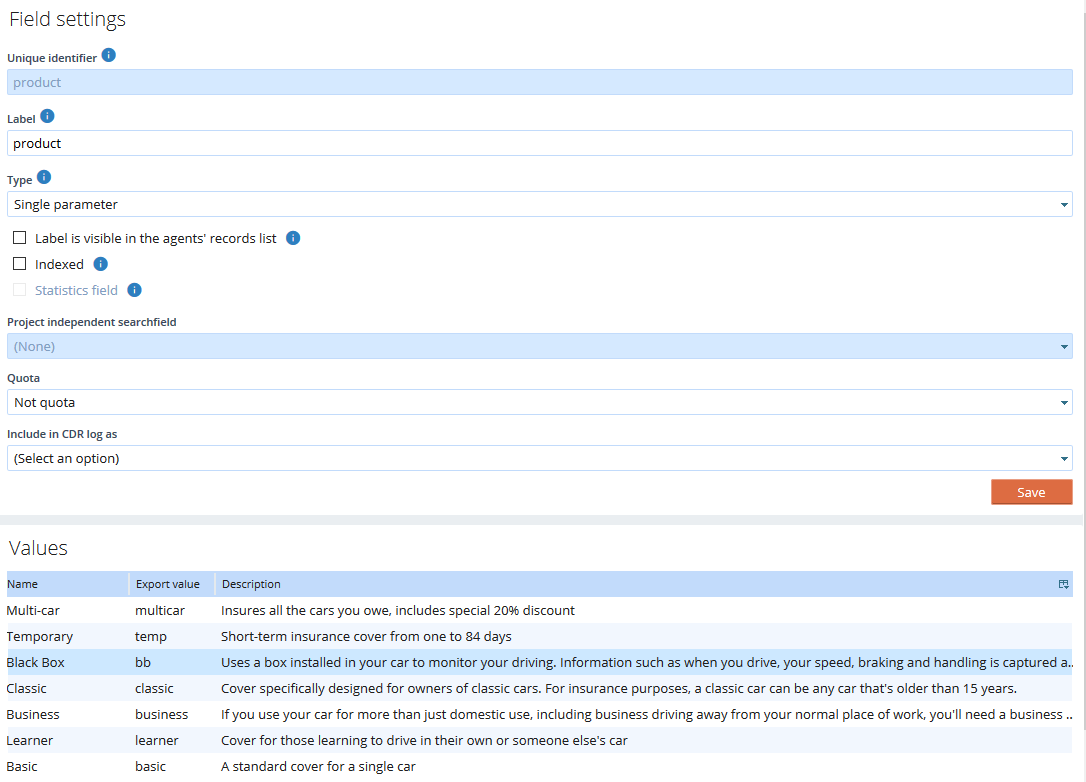
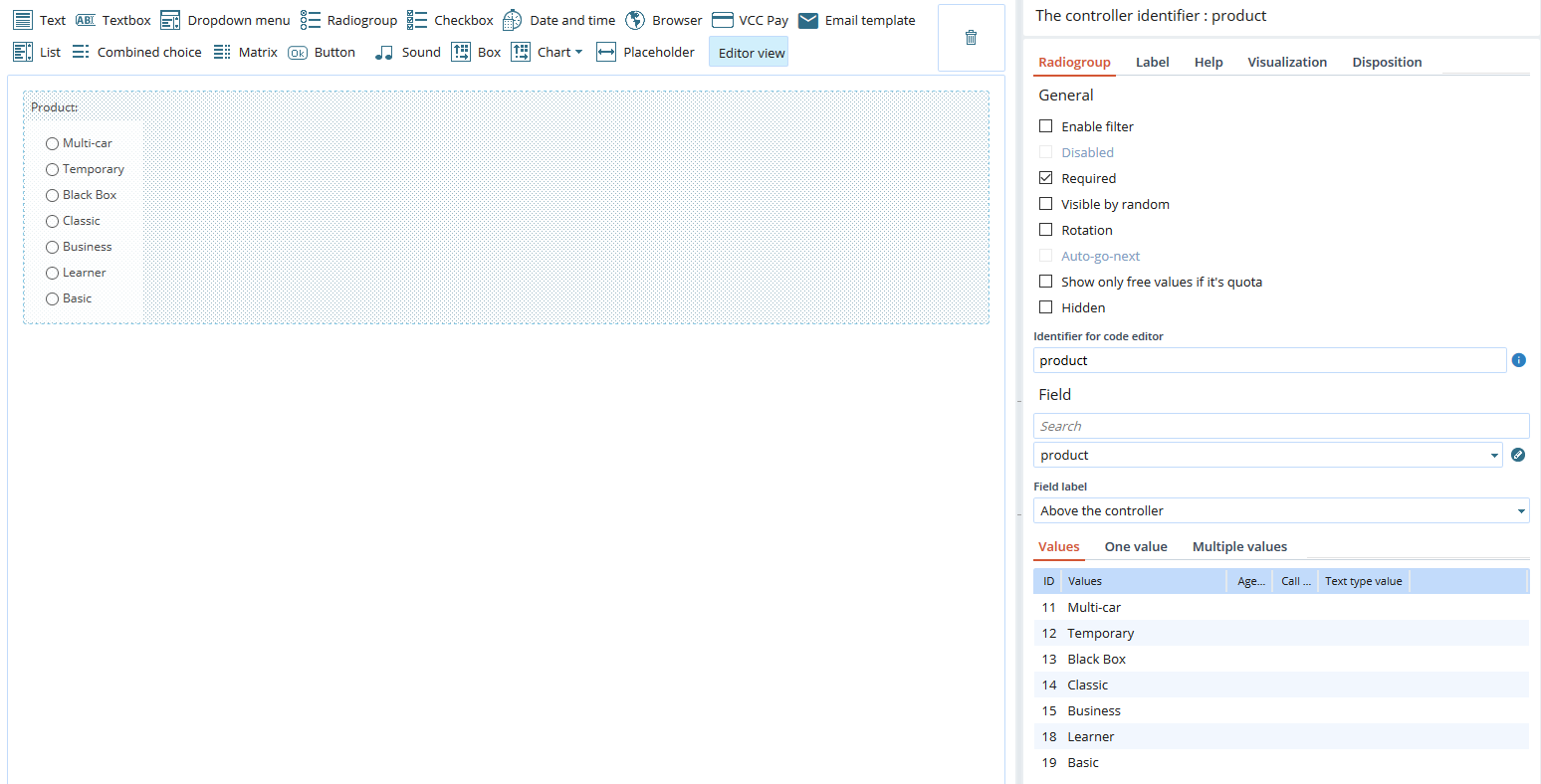
Comments
Can’t find what you need? Use the comment section below to connect with others, get answers from our experts, or share your ideas with us.
There are no comments yet.