Incoming Calls – Setting up an IVR
Estimated reading time: 6 minutes | Target users: Supervisors
IVR (Interactive Voice Response) is an automated telephony system that can interact with your callers, gather information from them, or route calls to the appropriate recipients.
1. The Basics of IVR
The IVR can play pre-recorded messages with a list of options to choose from. The callers can use either:
- their phone’s keypad (DTMF), or
- Google’s TTS solution to navigate their way around the IVR menu
IVR is often called the heart of inbound operations. IVR defines how your clients can interact with your contact center. In fact, IVR is essentially the first layer of interaction between the clients and your organization.
In the below examples, you can see what an IVR system, capable of receiving incoming calls looks like, using either a dial pad or Google TTS.
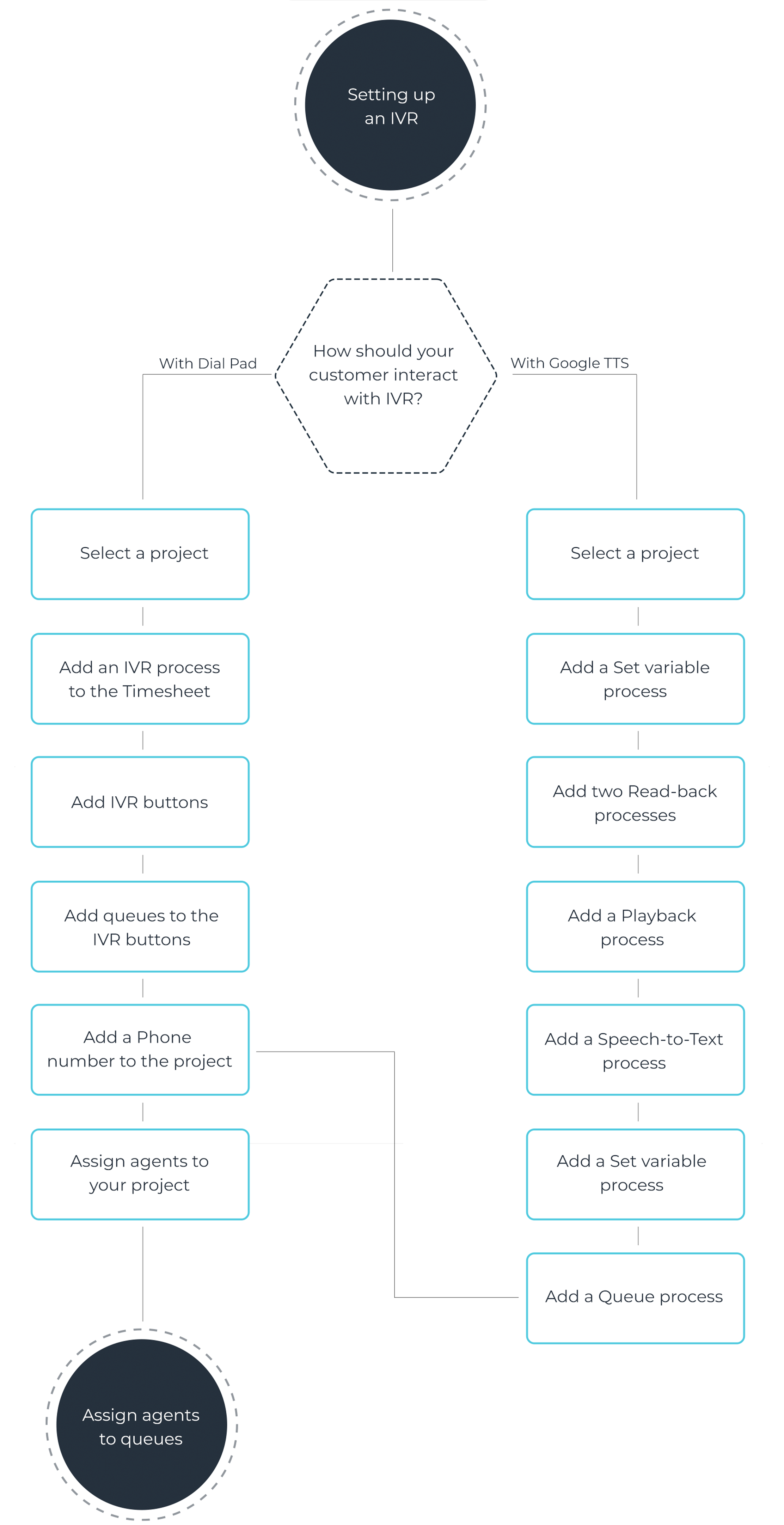
IVR System with Dial Pad
- Select your project, then navigate to Channels > Voice > Inbound
- Create a new timesheet and adjust its time-related parameters, where you specify the timeframe of the opening hours of your business.
- Add an IVR process to your Timesheet and add IVR buttons for further processes.
- Add queues to your IVR buttons* and type a new name for them. In the below example, we have named our queue “Retail”.
- Click on the Phone number tab and add a phone number to your project. You can find information about how to purchase a phone number in this guide.
- Press “Apply inbound changes”
- Navigate to project > Agents, and assign agents to your project by drag-and-dropping them from left to right.
- On the Queues & Skills tab you can see a table with your assigned agents as rows and the added queues as columns. In the intersection of a row and a column, you can mark your agents as “Assigned” to either of your queues. To learn more about assigning agents to a queue, please refer to this guide.
- Save your changes
- Depending on how many IVR buttons you need, repeat steps 3 and 4
3. IVR System with Google TTS
In this example, a TTS (Text to Speech) IVR system lets the caller know about the possible menu options, then the customer can choose one of the option with voice command.
- Select your project, then navigate to Channels > Voice > Inbound
- Create a new timesheet and adjust its time-related parameters, where you specify the timeframe of the opening hours of your business.
- Add a Set variable process, where you specify some variables in the Parameters section (Name of the variable, =, Value of the variable). As an example, enter the following:
- $welcome_eng = Welcome! You have called our Customer Service. - $ivr_menu_eng = “<speak> <break time="0.75s"/> <p> <s> After the bleep sound, please choose one of the following options with voice command. </s> <s> Consultation </s> <break time="0.25s"/> <s> Report an issue </s> <break time="0.25s"/> <s> Support with invoicing. </s> </p> </speak>” - $abc_score_chosen_menu = 0 - Add a Read-back process called “Welcome”. Set the Variable field to $welcome_eng in Parameters
- Add a Read-back process called “Menu”. Set the Variable field to $ivr_menu_eng in Parameters.
- Add a Playback process. In the Parameters section, upload a sound file that is played while the customer chooses a menu option.
- Add a Speech to text process.
- Set the transcript variable field to $abc_score_chosen_menu in Parameters.
- Set the confidence variable field to $abc_score_chosen_menu_confidence in Parameters.
- Add a Set variable process. In the Parameters, set:
- $abc_menu_log = $abc_score_chosen_menu
- Add a Queue process.
- The rest of the following steps are the same as described in IVR System with Dial Pad, following step 5.
What happens if none of the agents can accept the call of a customer?
In VCC Live, when a customer is calling, the call enters one of the queues of the project, that has one or several agents. First, the call is assigned to an agent, it rings, and if the call is failed to be established to said agent, then it is transferred to another agent.
If none of the agents can accept the call of the customer, then the call is considered as Dropped in queue. In order to reach this customer again, set one of your projects in the Queue process (select the process, then scroll down to Advanced features) along with a description if you wish. Setting this up will let your agents call back the customer at a later time.












Comments
Can’t find what you need? Use the comment section below to connect with others, get answers from our experts, or share your ideas with us.
There are no comments yet.