Password Policies and Two-Factor Authentication — Make Your Account More Secure
Estimated reading time: 8 minutes | Target users: IT Admins, Supervisors
Explore best practices for increasing your account’s security. Password Policies allow you to define the required complexity of passwords. Two-Factor Authentication requires users to complete a second verification step when logging in to the VCC Live application. And using the combination of the two, your account will be even more secure.
In this lesson, you will learn how to:
- Create and set up password policies
- Change your Password
- Enable and Disable 2FA
- Disable 2FA for a specific user
1. Password Policies
A Password Policy is a set of rules, conditions and minimum requirements for the creation of passwords in VCC Live. It ensures a decent level of data security for accessing the software, which is crucial for all parties involved in using VCC Live. The main goal of password policies is to encourage users to create reliable, secure passwords and then store and use them accordingly.
1.1 Password Policy Options
You may choose a predefined password policy (it can be normal, complex and very complex) or you can create your own rules for setting up passwords.
Conditions that need to be adjusted for a password policy are:
- Minimum character length of the password
- Minimum number of upper case characters
- Minimum number of special characters
- Minimum number of numeric characters
- Duration of password expiry in days (Password aging)
- Number of allowed login attempts
- User lockout duration in minutes
- Check whether you want to display the number of login attempts left for the user
- Enable login override, meaning whether the system should terminate other sessions when logging in
1.2 Changing Password Policy in VCC Live
Choosing the right password policy for your company needs is of key importance – whether it must adhere to your business standards or may suffice other needs, the highly versatile password policy editor of VCC Live gets you covered. Choose a predefined policy setting from the list or create your own set of rules.
To Select a Predefined Password Policy
- From the VCC Live menu, select Contact Center > Global Settings, then select the Password policy tab.
- Select a pre-defined setting from the Password policy profile drop-down list. It can be normal, complex and very complex.
- Press Save.
To Create a Customized Password Policy
- From the VCC Live menu, select Contact Center > Global Settings, then select the Password policy tab.
- Select Custom from the Password policy profile drop-down list.
- Set the desired values in each relevant field, then press Save.
1.3 Changing your Password
Once a password policy is set up, users can create their passwords when registering their account to VCC Live. Naturally, it is possible to change passwords later on.
To Change your Password
- From the VCC Live menu, select Profile > Change password.
- In the Current password field, enter your old password.
- In the Password and Confirm new password fields, enter the new password you wish to use.
Tip: Hover your mouse over the
to find out the password policy, including what type and how many characters are needed.
2. Two-step Authentication
Two-step authentication (2FA) or two-step verification is an authentication method of confirming a user’s claimed identity by using a combination of two different factors. This can be something they know (1), something they have (2) or something they are (3).
A common example for two-step authentication is where a mobile phone is used as a second factor. In such case:
- The user wants to log in to an app, so they enter the password (something they know [1] ).
- The application sends a numeric code to the user’s mobile device either via SMS or an authenticator app (therefore, a mobile device is something a user has [2] ).
- The user enters the numeric code to the application.
- The application grants access to the user.
2.1 What are the Benefits of 2FA?
The classic authentication approach for web application logins requires to enter a username and a password. However, since most people tend to choose poorly encrypted passwords which are also frequently reused, hacking, phishing and leaked databases still affect millions of users worldwide.
With two-factor authentication, users add a second factor to their authentication process, ensuring a secure flow logging into their chosen application.
2.2 How to Set up 2FA for VCC Live
As a secure two-factor authentication method, VCC Live uses the Google™ Authenticator app. Google Authenticator generates a random code used to verify your identity when you’re logging into VCC Live, therefore providing an extra layer of security to your account.
To Enable Two-factor Authentication
- In VCC Live: From the VCC Live menu, select Profile > Two-factor authentication.
- On your smartphone: Open App Store® (on Apple® iPhone®) or Play Store™ (on Android™), search for Google™ Authenticator, download, install, and open the application.
- Using the application, scan the QR code on your computer’s display. A 6-digit number should appear on your smartphone’s screen.
- In VCC Live: Enter the 6-digit number in the text field, then press Save.
Warning: When Two-factor authentication is enabled, users cannot sign in to VCC Live without using the Google™ Authenticator application. Please take this into consideration when changing smartphone.
Warning: We recommend using a Wi-Fi connection for downloading the application to avoid data traffic costs.
To Disable Two-factor Authentication
In case you want to reset the authentication process, so the user would need to provide only the password, you can set this up by the following steps.
- In VCC Live: From the VCC Live menu, select Profile > Disable two-factor authentication.
- On your smartphone: Open the Google™ Authenticator application to receive a 6-digit number.
- In VCC Live: Enter the 6-digit number in the text field, then press Save.
To Disable Two-factor Authentication for a Specific User
It is possible to disable two-factor authentication only for a selected number of users.
- From the VCC Live menu, select User Management > Users.
- Select a user.
- In the Default settings pane, unmark the Two-factor authentication checkbox.
Tip: If a user cannot access the Google™ Authenticator application, for example, if a smartphone is lost or broken, a user with administrator rights can disable Two-factor authentication for any specific user.
Congratulations!
You’ve just learned how to set up password policies and Two-Factor Authentication in VCC Live.
Ready for the next lesson? You’ll learn how to set up Single-Sign On.
Start next lesson >








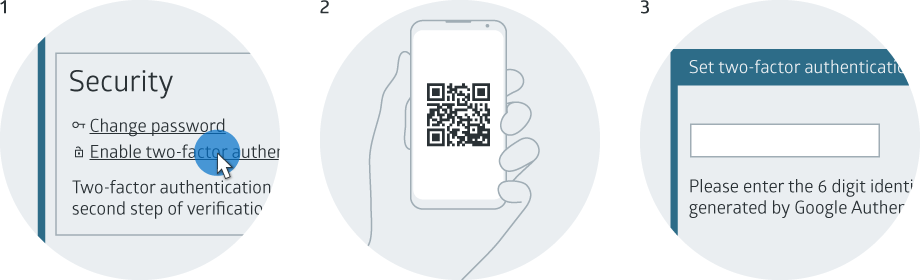
Comments
Can’t find what you need? Use the comment section below to connect with others, get answers from our experts, or share your ideas with us.
There are no comments yet.