Power and Predictive Dialing Modes
Estimated reading time: 1 hour | Target users: Supervisors
In this tutorial, you will learn how to use the Power and Predictive Dialer methods in VCC Live.
In VCC Live, there are 3 main dialer modes available: Manual, Power and Predictive dialer modes. In Manual dialer mode, an agent initiates a call by opening a record from a list of visible records or searching for one from the project’s database manually. You can find our tutorial on Manual dialer mode here.
Power and Predictive dialers, on the other hand, you can use an automated method for dialing contacts. A Power dialer considers the number of available agents, while a Predictive dialer is based on algorithms that work with factors such as the quality of the database and record behavior patterns. As a result, they provide an efficient way of dialing a large number of contacts, and will save time for both your agents and your company.
In this lesson you will learn how to:
- What the characteristics of Power and Predictive dialer modes are
- When to choose Power and when Predictive dialing mode
- Which settings are available and what they mean
- What Predictive mode sub-modes are
- How to create or modify Predictive templates
- Which agent states are available in Power and Predictive dialing modes
- What the default dialing order is
- Good practices for Power and Predictive dialer modes
- Understanding the metrics behind Power and Predictive Dialing Modes
- How to speed up or slow down your dialing in Predictive mode
- How to set up Power and Predictive dialer mode
1. The Characteristics of Power and Predictive Dialers
1.1 A General Overview of Power and Predictive Dialers
Power mode is an automatic dialer mode that quickens up an agent’s workflow. Power dialing mode initiates as many calls as there are number of available agents, making sure that all agents are kept in a call. Once a recipient answers a call, one of the agents receives a sound notification that a connection has been established, and is then assigned to that call. Moreover, all scheduled calls are handled automatically, so agents do not need to worry about forgetting callbacks.
Note: An average call time efficiency rate for Power dialing modes can be as high as 32 minutes per hour.
Predictive mode is a dialing mode based on a unique VCC Live algorithm that takes into consideration, amongst others, the quality of your database, performed call statistics, average talk time and the number of available agents. Predictive dialing mode usually initiates more calls than the number of available agents. While this may seem surprising, such working methods actually result in a highly-efficient agent performance rate, reaching an average talk time up to 45 minutes per hour. For example, if only 15 agents are available, the dialer can initiate a higher number of calls, eg. 18, 27 or even over 100. This depends on an advanced algorithm that works based on several factors: how many calls are expected to be picked up, how many should be initiated and when exactly should they be initiated.
Predictive mode saves agent time spent in Prework and Afterwork status (if a call is not reached), but also saves time spent waiting for another call, when an agent is available. Moreover, all scheduled calls are handled automatically, so agents do not need to remember to call them themselves.
Note: An average efficiency rate for Predictive dialing modes can reach up to 45 minutes per hour.
Note: For Unreached calls – both Predictive and Power dialers – a disposition is saved automatically, so agents do not need to do anything.
1.2 Power and Predictive Dialing Modes from an Agent Perspective
From an agent perspective, using Power and Predictive dialer is essentially the same experience. To get a clear overview of what an agent workflow looks like in Power and Predictive dialing modes, a step by step description below shows you a textbook example:
- An agent is in Available status and a large round Ringing icon appears in the middle of the screen, indicating that dialing is in progress.
- A customer picks up a call and one of the available agents is connected to the customer. When this happens, the agent hears a beeping tone.
- At the end of the call, a beeping tone confirms the agent that the call has ended.
- The agent saves the call with the appropriate disposition and returns to available status.
Note: Setting up the beeping tone described above is optional: by default, this feature is enabled, but it can be disabled.
The system can very quickly provide an agent with another call to work on, since dialing happens already while the agent is talking to a customer.
If there is a callback scheduled, it is dialed automatically for the assigned agent at the specified time. In this case, the particular agent has to be assigned to the call, so it is excluded from the Predictive algorithm.
Tip: Your agents can also receive calls from multiple predictive projects at the same time, learn more about them here.
2. When to choose Power and Predictive Dialing modes
Given their overall way of working, these two modes can be applied by business models that work with large databases and need to work on as many records as possible in a given period of time.
To summarize, both Power and Predictive dialers are useful and appropriate, if:
- Your agents do not need to be familiar with customer details before contacting them
- Your agents do not have preassigned records to call, and it does not matter which agent handles a particular call
- Your database size is comparably big for the human resources department of your company and you know your call reachability is not too high (not many customers pick up the phone)
Power could be the right choice for you if you want to achieve a higher efficiency rate than Manual dialing mode, but you don’t want to overdial. As described above, Power dialer initiates as many calls as there are number of available agents.
Alternatively, you may prefer to use Predictive over Power dialer, if you want to achieve the highest efficiency rate possible in VCC Live, which, however, may result in a higher ratio of Dropped calls (in other words, “silent calls”, when a customer receives a call but then hears silence). It is also recommended using a Predictive dialer if your available records database size changes from time to time and its characteristics also vary. A Predictive dialer can adjust its speed of dialing to meet your needs and bring out the most of your database.
3. Dialing settings
When choosing either Power or Predictive dialing, the system loads a set of predefined settings by default, which you can modify and tailor to meet your project’s needs.
To access the available settings:
- Select a project from the project list, then select Channels > Voice > Outbound.
- On the General settings tab, select either Power or Predictive dialer mode from the Dialer mode drop-down menu.
- A new set of available settings appears below in Dialing settings.
3.1 A list of available settings for Power and Predictive dialing modes
Dialer strategy:
Dialer strategy defines what should happen when more than one phone number belongs to one record. There are two ways in which such records can be handled in VCC Live. To demonstrate the difference between the two methods, let’s take an example of three people, Albert, Brad and Charlie, with three separate phone numbers. This means that there are three records in our database in the following order: Albert, Brad and Charlie. All three of them have two phone numbers. In our example, we set a ‘Maximum tries before reached’ limit:
- 5 for phone1, and
- 3 for phone2.
Note: ‘Maximum tries before reached’ means the number of attempts the system performs to reach the number in case the client is temporarily busy or not available. To set this value, navigate to project > Database > Fields > select phone1 (or phone2) > under Phone settings, ‘Maximum tries before reached’.
Importance
- Using this setting, the system calls the first phone number (phone1) for Albert as many times as you have predefined in the system (in Max. attempts per record), before moving on to the next phone number in the priority order.
- If Albert’s phone1 is not available, the system moves to the next record in the priority order, and tries to call Brad’s phone1 number.
- Again, if the system cannot reach Brad’s phone1 then it moves on to call Charlie’s phone1.
- The system repeats this sequence 5 times – the number of times it can dial phone1 numbers, based on the predefined settings:
- Settings for priority phone number and number of call attempts limits can be defined in Database > Fields > select a phone field > Then set Priority, under the Phone settings pane (in the bottom right-hand corner) and Number of tries before / after reached.
- By default, the first priority phone number is phone1, which can be changed as described above.
- After this the system moves back to the beginning of the records list, and starts calling Albert’s phone2 number.
- If Albert’s phone2 number does not answer, then the system moves on to call Brad’s phone2, and so on… The system repeats this sequence 3 times.
The priority value and number of call attempts limit you have set is then followed by VCC Live’s dialing algorithm.
In other words, you can set a priority value and a number of call attempts limit in: Database > Fields > select phone field > bottom right hand side corner, under the Phone settings pane:
Maximum tries before reached and Maximum tries after reached. It is then carried out by VCC Live’s algorithm:
Sequentially
- Using this setting, the system calls the first phone number (phone1) for Albert.
- If Albert’s phone1 number is not available, the system moves onto Brad’s phone1 and then Charlie’s phone1 number (Ie., this is the first attempt to call phone1 numbers)
- After that, the system attempts to call Albert’s phone2 number, then Brad’s phone2, and then Charlie’s phone2 number. (i.e., this is the first attempt to call phone2 numbers)
- Next, the system moves on to dial Albert’s phone1, then Brad’s phone1 and then Charlie’s phone1 number (i.e., this is the second attempt to call phone1 numbers)
- Next, the system moves on to dial Albert’s phone2, then Brad’s phone2 and then Charlie’s phone2 number (Ie., this is the second attempt to call phone2 numbers)
- This sequence is repeated until the system dials phone2 numbers the third time. After that it only dials phone1 numbers.
- Then, the system dials phone1 numbers for the fourth time, and lastly, the fifth time. Then it stops dialing.
The priority value and number of call attempts limit you have set is then carried out by VCC Live’s dialing algorithm.
In the above examples for Importance and Sequentially strategies, we covered cases where connections are not established.
If a call is successfully established and a record is closed with a Finished disposition, the sequence stops and the record (with all of its phone numbers) is not dialed again.
If a call is successfully established and Reached, but a disposition other than Finished is saved, the client will be then attempted again, at the time defined by the next contact date. If the dialer reaches the value set in Max. attempts per record, the system stops dialing.
Dialing time (sec): This is the maximum amount of dialing and ringing time allowed before a record is considered Unavailable by the dialer (the system). It is recommended to set this value to between 35-40 seconds.
Retry callbacks (sec): When the system performs a callback assigned to an agent and the customer does not pick up the call (the customer is unavailable), then the system attempts to perform a callback again after the time specified here. Default value: 3600 sec = 1 hour. This applies to Shared callbacks and Dropped calls as well. The timeframe applies for all call attempts to such records from the moment they receive one of the above-mentioned dispositions.
Note: If Manual dispositions in callbacks (below on this interface) is checked, then Retry callbacks (sec) becomes inactive, since this setting allows agents to assign a disposition and set a new callback themselves.
Max. attempts per record: Sets a maximum number of attempts a record’s phone numbers will be called. In other words, when the dialer starts calling phone numbers as described in the Importance and Sequentially procedures, the system stops calling a given record once the number of calling any of its phone numbers reaches the number entered here. Default value is “-”, which means that the dialer considers the max. attempt value set for each phone field and there is no max limit set for the entire record in that case.
Min. retry time (s): Sets a minimum amount of time between each consecutive attempt to connect to a customer number if a call is allocated a Busy, Unavailable or Temporary not available disposition. This does not apply to records that have been saved with Dropped, Callback or Shared callback dispositions.
Waiting time in queue (sec): If the dialer overdials and there is a customer in line with no available agent connected, the system disconnects the call after the amount of time set here. In this case, the customer hears either silence or a predefined message.
Sound file played while on hold: A message that is played to a client who is reached by the dialer and is waiting for the next free agent. Whenever an agent becomes available and receives a call, the message stops and the client is immediately connected to the agent.
Project independent callbacks: If enabled in a given project, agents can receive their own callbacks from that project, despite the fact that it is not their primary project.
Example: If you have project A and project B where agents are logged in to project A, and you want your agents to receive their callbacks from project B, then the project independent callbacks setting needs to be enabled in project B.
Note: Agents do not have to log in as secondary to those projects (from the above example, to project B) in order to receive callbacks from those projects.
Necessary conditions to meet, regarding the project you want to receive callbacks from:
- The project needs to be active
- Agents need to be assigned to the project (so callbacks would be still assigned to them).
Reversed call schedule: If there are many shared callbacks or callbacks that are overdue (eg. an assigned agent is not available at the time they are scheduled to be), VCC Live selects those calls that were supposed to be made the most recently firstly, in other words, the calls that are the least overdue.
Example: There are 10 callbacks set. By default the dialer calls the oldest one, then the second oldest one etc. If Reversed call schedule is enabled, the dialer inverts this order and calls the most recent callback firstly, then the second most recent callback, etc.
Manual dispositions in callbacks: By default, if there is a callback scheduled for an agent and the customer does not respond to the call, then the call is assigned with a Busy or Unavailable disposition, and the system calls the customer 1 hour (3600 seconds) later again (as set in Retry callbacks (sec)). If Manual dispositions in callbacks is enabled, then the agent can assign a custom disposition in the Afterwork status. Additionally, the agent can also decide on the time and date of the next call attempt.. This feature is recommended only to be used when necessary, as when it is turned on, it affects project productivity, due to agents being assigned to calls and relevant afterwork status even if the connection is unreached.
Inbound calls over callbacks: By default, when an agent leaves Afterwork status (following the call status),the system then checks whether there’s a callback (this is what we also call ‘recall check’):
- If there is a callback, then the system performs the callback for the agent.
- If there is not, then the system checks whether there is an inbound call
- If there is an inbound call, the agent receives that call
- If there is not, then the agent is set to Available status and can receive another outbound call.
If the Inbound calls over callbacks feature is enabled, then the following scenario comes into play:
When an agent leaves Afterwork status (following the call status), then the system checks whether there’s an inbound call:
- If there is an inbound call, then the system connects the call for the agent.
- If there is not, then the system checks whether there is a callback
- If there is a callback, the agent receives that call
- If there is not, then the agent is set to Available status and can receive another outbound call.
We recommend enabling this feature, if inbound calls on the project are more important than callbacks.
Callback priority based on dialing list order: Agents’ callback prioritization can be in accordance with a defined dialing list, based on indexed field values. Example: If there are 10 callbacks set (with values a, b, c and d) scheduled to be performed within a very short period of time, or at the same time, then the dialer initiates these calls based on the priority list submitted in the Dialing list order tab.
Don't allocate inbound calls to agents when dialing: If enabled, the dialer algorithm continuously analyzes the number of inbound calls in order to optimize the number of initiated calls.
Use record number as caller ID: When this feature is marked, the dialer uses the phone number assigned to a particular record’s selected field value as the caller ID. Further setup details are available in the Routing & CLI tab in the same window.
Prioritize min. calls: This feature prevents the dialer from switching to a static predictive mode in an ongoing project. If enabled, the dialer ignores timeouts and optimizes the number of calls initiated based on the Min. calls value, while the algorithm tries to correct database quality irregularities. By default, this parameter is turned on.
Reduce number of ringing calls: By enabling this feature, the dialer algorithm cancels calls in progress if the number of available agents drops below the number of initiated calls. This feature comes into effect after a set minimum ringing time (Min. ring time (sec), below). This feature helps to prevent Dropped calls caused by agents who leave the system for a break or log out from Available status.
Min. ring time (sec): You can add a value to set up a minimum amount of ringing time in order to reduce the number of ringing calls (see the description above). By default this field is deactivated and becomes active once you enable Reduce number of ringing calls.
When the number of required calls is zero, the dialer algorithm checks every second if a call has been ringing for longer than the set duration. If so, the dialer immediately cancels the call. (Min. value: 10 sec. Max. value: equal to the ‘Dialing time (sec)’ setting, or 60 sec.)
Reachability Optimisation Mechanism
In order to help you increase your Power or Predictive projects’ reachability, we have a built-in default mechanism that works optionally – meaning that it is applied if the necessary criteria are met. It helps you to run your record dialing strategies with a high priority.
Based on a specified timeframe, it marks each called record with a special flag and count, showing when each attempt you tried to reach the record was. As such, the system remains aware of how many times you tried to call the record within the given timeframe, and keeps call distribution even, if possible, after having followed all other previously-mentioned dialing strategies.
The business logic behind this is simple: if you try to call the same client a number of times during the same timeframe, for example in the morning, you have a lower chance of reaching the client than if you try calling in different timeframes. For example, if somebody is at work during the day and cannot pick up your call during the morning, perhaps they will be more likely to pick up at another time, such as at lunch, in the afternoon or in the evening. Currently-used timeframes are as follows: 0-11, 11-14, 14-17, 17-24, which is based on your local, project-based timezone.
It is important to note that VCC Live never stops dialing callable records just because of the timeframe mechanism. So it will not wait for the opportunity to call a record later just because there is a different timeframe for the new attempt. If you have callable records that are necessary to keep the dialer dialing, those records will be dialed. In other words, this mechanism only works if you have many records to dial and can attempt to dial at least as many as you need, based on the algorithm calculation.
For example:
You have 1000 records that you called already, but did not reach the client:
- 300 in the morning (0-11),
- 300 around noon (11-14) and
- 400 in the afternoon (14-17)
Let’s say, it is 14.00 and you have all 1000 records available to dial. In this case, the system will try to dial the records that were not reached in the (11-14) time frame too, so it tries to dial 700 records (the records both in the 11-14 and 14-17 time frame).
Using the numbers above, let’s take a look at a different scenario: you reach many of your clients at the first attempt, and for the next attempt you have only 50% of them left:
- 150 in the (0-11) timeframe,
- 150 in the (11-14) timeframe and
- 200 in the (14-17) timeframe.
Let’s say it is 11.00, and, based on the dialer algorithm, you need to call more than the 150 records that have priority in this timeframe. Therefore, the dialer attempts to also call outstanding records from the 11-14 timeframe, in order to stay at the highest possible efficiency for your agents.
3.2 Settings Available for Predictive Dialing Mode
Predictive dialing mode is very similar to Power dialing mode. In fact, all the features available in Power dialing mode can also be found in Predictive dialing mode. The reason for this is that the same dialing engine operates both dialing modes – yet, Predictive mode applies a sophisticated algorithm that takes into consideration, amongst others, the quality of your database, performed calls statistics and agents’ availability. Records are automatically selected, but the number of parallel call attempts does not only depend on the number of available agents.
Predictive mode sub-modes
There are three possible Predictive dialer submodes:
- Predictive-Adaptive – VCC Live applies this mode when the current configuration is optimal based on the number of agents and calls initiated.
- Predictive-Power – This submode comes into effect when the number of active agents drops below the threshold set in the Agent limit field. The dialer stays in this mode until the number of agents reaches the minimum value again.
- Predictive-Static – The dialer switches to Predictive-Static when the number of active agents are sufficient for the current configuration, but the number of successful calls in the period is insufficient. The dialer will attempt to switch to Predictive-Adaptive after having collected enough calls (as specified in Min. calls) within the specified time (set in Reachability examination period) to start calculations again. Until then it stays in Predictive-Static and dial as many calls as necessary based on the Expected reachability ratio and the number of available agents.
Switching between different Predictive sub-modes is an important feature to maintain efficiency. If there are not enough agents in a project, the dialer mode switches to Predictive-Power to avoid too many dropped calls, due to the sudden change of circumstances, and before the algorithm adapts. It is important to remember that a high fluctuation in agent numbers in a project can result in lower efficiency.
Now that we have a general overview, let’s take a look at the available settings that are specific for a Predictive dialing mode.
Note: Settings that can be found in Power mode too will not be listed here, since they were covered above.
Predictive templates
Templates are based on the number of agents estimated to work on a project, specified by further parameters for getting the best results. Templates are used to set up your predictive dialer parameters accordingly, and in the most effective way, based on VCC Live’s algorithm.
With the help of templates, you can adjust the weight and influence of parameters that are modifiable from a supervisor perspective. Our templates are based on frequently used project types, which cover the needs and conditions necessary for these projects:
1. Default: Suitable for the standard operation of the Predictive dialer.
Agent limit: 2
Min. calls: 10
Busy agents ratio: 0.01
Correction of max. simultaneous calls: 0.1
2. Consistently Brief Calls: This template is suitable for projects that work with a lot of short phone calls with a proactive dialing style. This can be used efficiently in eg. telesales projects.
Agent limit: 2
Min. calls: 10
Busy agents ratio: 0.2
Correction of max. simultaneous calls: 0.01
3. Brief and Long Calls Equally: This template is suitable for projects that handle almost as many short phone calls as longer conversations. This can be used efficiently in eg. telephone surveys, when some people are willing to answer questions in detail, but some are not.
Agent limit: 2
Min. calls: 10
Busy agents ratio: 0.05
Correction of max. simultaneous calls: 0.05
4. Mostly Brief, Occasionally Long Calls: This template is suitable for projects that mostly work with short phone calls, yet there are occasions when some calls result in longer conversations, lasting 15-20 minutes. This can be used efficiently in eg. cold call projects, dialing new, potential customers.
Agent limit: 2
Min. calls: 10
Busy agents ratio: 0.01
Correction of max. simultaneous calls: 0.05
We suggest using these templates based on your actual number of agents, and then, after having verified your results, modifying the values as needed.
Note: Prioritize min. calls (Beta) is turned on by default in all templates.
Dialing settings
Correction of max. simultaneous call: The calculated number of calls to be dialed can be multiplied by this parameter, allowing you to quickly increase or decrease dialer efficiency. Please note, however, that we do not recommend adjusting this setting if the number of dropped calls is an important factor to you.
Agent limit: Based on this limit, Predictive mode changes to Power mode in the background, and can be seen in the Realtime monitoring as Predictive-Power. It is used to avoid calling too many records at the same time if available agent numbers decrease significantly below a critical value. Setting up this field on a reasonable level helps to avoid Dropped calls.
Min. calls: This field sets the minimum number of calls that must be reached in Predictive-Static state, before the Predictive dialer switches to the most effective Predictive-Adaptive, statistics-based submode. By default, its value is set to 10.
Reachability examination period: The Reachability ratio is calculated based on calls carried out during the most recent time period, specified in seconds.
Customer handling examination period: Average talk time is calculated based on the number of reached calls carried out during the most recent time period, specified in seconds.
Max. simultaneous calls: Maximum number of channels that can be used by the dialer in the project. It is important when a client has a channel limit imposed by their telecommunications agreement or technical environment. It helps to redistribute the limit among different projects the client is working on.
Expected reachability ratio: Estimated percentage of total calls reached. It is used in Predictive-Static mode, when the dialer does not have enough data to be based on actual calculations. It helps to maintain the expected number of call attempts and can be specified by a supervisor, based on a project’s historical data.
Correction of max. simultaneous call: Here you can set the weight of correction, based on reachability and the number of available agents. The entered value must be between 0,01 – 1:
- if the entered value is closer to 0, then the system initiates more calls
- If the value is closer to 1, the system initiates fewer calls.
Busy agents ratio: This feature is based on the average time needed to handle one record, including talk time and time in afterwork. Similar to the Correction of max. simultaneous call parameter, it’s value range is between 0,01 and 1, which means that the higher the entered value, the sooner free agents get their next call. However, please note that by entering a higher value, the amount of lost calls may increase. We recommend using this parameter for increasing dialer speed if agent talktime and afterwork times do not fluctuate too much, for example if you have limits for those statuses applied.
4. Create and Modify Predictive templates
When all of your parameters have been set properly, you can manage custom templates and save your settings in a template that can be used in the same project, as well as in other projects.
Create Predictive templates
- Select a project from the project list, then select Channels > Voice > Outbound.
- On the General settings, select Predictive dialer mode from the Dialer mode drop-down menu.
- Enter the values you wish to save for your template.
- Enter a name for your new template below in the Save template as field (Eg. Template01), then click on Save as. Once this is done, click on Save at the bottom of the page so the system can apply these changes to your project.
Once you have created your first template, the system shows that, at the moment, the active template is Template01 – below that you can see that it also shows that the “last template chosen is Template01”.
Why does VCC Live show which template was chosen last?
There are two main reasons why VCC Live shows this information:
- If you click somewhere else in the software and then click back on Outbound settings, the system “remembers” what was previously chosen, and shows the current values, even though in the Predictive templates section you will see it switching back to (Select an option). To let you know which template was actually chosen last, we included this line just below this drop-down list.
- If you rewrite a value and then hit Save, it means that the rewritten value is saved in your project, but not in your template. Rewriting a value in, for example, Template01, does not mean that you want to create a new template and it also does not mean that the current settings show the values active for Template01.
Important: If you want to update your current template (let’s say, you changed one parameter for Template01, and now you want Template01 to contain that new parameter), then you cannot do this by simply clicking on Save. Clicking on Save:
- does save your change for your project, and the rewritten value holds true, but
- does not update the settings for your template
If you want to save the newly-updated template as a new template, then you need to use the Save as function and save it as a new template with a different name (Eg. Template02).
If you want to delete a template, navigate to the Manage custom templates, and click on the Bin icon next to the template you want to delete. After entering the confirmation CAPTCHA code, the selected template is deleted.
Note: Templates are available across projects and can be used in more than one project.
5. Available Agent Statuses in Power and Predictive Dialing Modes
The available statuses for agents in Power and Predictive dialing modes are as follows:
- Available: Agents are available to receive calls.
- Call: The agent is in a call with a customer.
- Afterwork: Afterwork is a state after a call is finished but a disposition has not been saved yet. It can be used to cover all tasks agents handle after a call ends, including selecting a disposition, updating CRM information, writing remarks, and more.
- Break: Agents can take a Break during their day by selecting specific Break codes, such as 10 minute break, Lunch, Training etc.Use of break codes can be monitored in the Real-time Monitoring window. In Power and Predictive dialing modes it is important that agents choose Break while being in Call or in Afterwork state and never in Available state. Learn more about Break codes in our Customizing Break Codes page.
- Custom Call statuses: These are available if the custom-call option is switched on for agents.
- Ringing: This status is available if agents are also handling incoming calls.
- Unavailable: Agent is logged in to VCC Live, but is not logged in to a project.
- Waiting for call: The agent is connecting to the dialed party.
- Waiting for call back: A status before an agent is moved to Available status. The system checks whether the agent has any callbacks.
6. Default order for the Dialer
The dialer initiates calls in the following order:
- Callbacks, or calls that were previously set as Dropped, as long as their next call time (set manually after a call or based on the Disposition settings as Default deadline) is already due. Records that were previously Dropped or Callbacks and were not reached in any of the next attempts (they were unavailable, temporarily not available, etc.) are called again based on the Outbound settings: Retry callbacks (sec) parameter.
- Shared callbacks (records that were already dialed and not closed, but rather assigned Unavailable, Temporarily unavailable, Busy, etc. dispositions), as long as their next call time is already due.. The time between attempts for such calls is based on the Default deadline (project -> Dispositions, after having disposition selected -> Default deadline) of the particular disposition, and is also affected by the Min. retry time (s) parameter restriction.
- New records are dialed based on their upload order, plus they can have a Dialing order applied, based on a field value – see Callback priority based on dialing list order in this tutorial.
7. Good practices
As in many systems with many options to adjust and parameters to set up, it’s easy to get lost in the myriad of possibilities. Below we collected a few key points to remember and apply while setting up your Power or Predictive Dialer project.
1. Implement a good selection of break codes that your agents use
Breaks should always be selected when an agent is Call or in Afterwork status to avoid Dropped calls, which may irritate your customers. If a break is selected while an agent is in Available status, it means the dialer assumes they are ready to receive a call and starts dialing more phone numbers. If an agent suddenly goes on a break, the number of calls established is more likely to be too high, which will lead to calls being dropped. If a break is selected appropriately from Call or Afterwork status, the system does not receive false information about the agent’s availability, because it already knows that there is a change in available agent numbers.
2. Monitor how the number of agents logged in to a project fluctuates
Check this metric during the day and try to avoid too high fluctuations, especially moving above and below the Agent limit parameter. If the number drops too often below the Agent limit parameter, the dialer spends more time working in Predictive-Power and Predictive-Static mode, instead of the most efficient Predictive-Adaptive
3. Use Shared Callbacks instead of Agent Callbacks
Agents who have their own callbacks to handle are automatically excluded from the Predictive dialer algorithm – seen by the dialer as unavailable. By using Shared callbacks you can prevent unnecessary agent number changes, and the dialer will be more likely to stay in the most effective Predictive-adaptive mode.
4. Use Afterwork time limits
This helps ensure more stable/predictable afterwork times, which means more predictable agent availability for the dialer, resulting in higher efficiency. If the amplitude of afterwork time is too high, it has a bad influence on your efficiency results, as the algorithm takes security measures to avoid Dropped calls
5. Consider the size of your database
The more records there are to work on, the better. With just a few hundred records available to call, and a minimum time between calls, it is likely that there will be breaks in dialing. VCC Live has a special monitoring feature that informs supervisors via SMS or Email (but which also pops up on the screen in Realtime monitoring) that the database is running out of records, allowing you to allocate your resources to another project or upload a new database.
Note: Read about setting up email notifications here.
6. Consider other means of communication
You need to think about your organization’s complete workflow, and engage more channels for the best performance. Outbound calls is a single point of contact, but remember that VCC Live offers you multiple options, including SMS, Emails, and Webchat.
8. Understanding the Metrics behind Power and Predictive Dialing Modes
These two dialing modes offer a wide range of available parameters to monitor. They serve as a basis for understanding your projects’ performances and help you to see the key elements affecting efficiency and effectiveness.
8.1 Monitoring Power and Predictive Dialers
Below you can find a list of available parameters to check in your project in order to monitor the performance of your project in Power or Predictive Dialing Mode.
- Actual dialer mode being used: This information can be found in the Outbound section of the Real-time monitoring screen
- Unavailable or Temporarily not available attempts Ringing time: If you are experiencing agents spending long times in Available status, we recommend checking the CDR Log’s Ringing Time before moving on with further verification, for those attempts that received Unavailable or Temporarily unavailable dispositions. If the Ringing Time is in many cases much shorter than Dialing time set on the project, we recommend reporting the issue to both our Support Team and your telco provider.
- Time in available status: This information can be seen in the Operators section of the Real-time monitoring screen. An available status is shown when agents are not in a call, and as such being ineffective; in the case of Power or Predictive modes, it shows how long they wait before working on another call. For the Predictive dialer, when working in Predictive-Adaptive mode, the available status time should not exceed 40 seconds. If it does exceed that amount, the dialer mode and predictive settings in use should be verified.
- Average available time: In some cases agents’ available state may be a bit longer, and sometimes shorter, but all in all it is important to see the whole picture. You can find the Avg. Available column in Call statistics. It is based on the total time of Available status / the number of occurrences of Available status. The ideal value for this metric is around 20-30 sec.
- Analyze Afterwork times: The more time spent in afterwork the less calls performed in total. This results in wasted time and low efficiency. You can find the relevant information in Avg. After Call Work column in Call statistics.
- Agents’ states in realtime: You can easily highlight any abnormalities based on your criteria (Your Project -> Limits -> Colours for agents' states) or when an agent takes too much time on a break (Break codes menu -> Soft and Hard limits).
- The way agents select Break state: as mentioned before it is important that agents select their Breaks while being in Call or in Afterwork state and not from Available status. In order to check if they are doing it correctly go to VCC Live menu-> Logs and Statistics -> User State Log, choose your project in the filter and filter for Type: Available states immediately followed by aux.
- Dropped rate: This can be monitored in Real-time monitoring. If the value is too high, then your dialer is probably too fast: this might be caused by your Busy agents ratio set too high or the high number of incorrectly chosen Breaks by agents.
- State of your database: This information can be found in the Database menu or in Real-Time Monitoring. You can see the numbers of finished records, available and instantly-available records and records attempted to call, divided into disposition categories, such as Callback, Shared callbacks and News. In Real-Time Monitoring you can see accurate information on the number of records instantly available to call, which is the most important database-related number for the Predictive dialer, in order to make sure it works with no breaks in dialing.
8.2 Measuring Project Efficiency
Our clients often ask us which key numbers they should aim for when thinking about the best dialer and their own team efficiency. Here are some of our tips:
- Average available time should not be over 40 seconds
- Time spent in call divided by total logged in time (excluding breaks) for the Predictive dialer should be between 30-48 minutes
- Afterwork time should not exceed 5 seconds
- Total daily break time per agent per shift should not exceed 1h 20 mins
8.3 Speeding up Your Dialing
We recommend checking the Good practices section first and making sure most of the rules mentioned are being followed before making any parameter modifications.
Before changing any settings, we suggest, if you are using a SIP trunk, verifying your total channel limit allowed by your provider. If you are using VCC’s telco (Default routing) you are safe to modify your settings for your needs.
Another important thing to keep in mind is that when you speed up the dialer too much, it can cause a higher number of Dropped calls, which means lower dialer efficiency in the future, so be careful to only implement changes gradually and monitor your results daily.
I. In order to speed up your dialer you can adjust the following parameters:
- Max simultaneous calls – This parameter sets a maximum limit of channels you can use on a project. If you have provider limitations, you need to verify which other projects use the same trunk and divide the channels between them, based on your needs. Regardless of the speed and your project’s need for dialing records, if set, the dialer always follows this limit.
- Expected reachability – When in Predictive-Static mode, you can impact the speed of dialing with this parameter, so if you want to maximize efficiency during the time the system collects data and switches back to Predictive-Adaptive, set this parameter as close to your historical reachability as possible (you can check your reachability by choosing outbound calls in CDR log that have Talktime>0 and dividing it by total number of call attempts made).
- Correction of max simultaneous calls – You can set the weight of correction based on reachability and the number of available agents which the dialer inputs on the calculated number of calls. If it is close to 0, the correction weight is lower, so the lower the value the more calls are initiated at the same time.
- Busy agents ratio – The higher the value the more calls are initiated. This parameter is based on the distribution of agents availability, which is calculated based on the average times in Prework, Call and in Afterwork. In other words, the system predicts how many agents will be available and when. If the distribution is more equal, it is easier to predict. By modifying this parameter you put a weight on the calculation. If the parameter is set to a higher value, then you can achieve better dialing speed without many more dropped calls, provided that your time distribution is relatively unified. We do not recommend modifying this parameter if you do not use Afterwork state time limitations.
- Correction factor – If you enter a higher value, the dialer will initiate more calls. However, please note that it is not recommended to adjust this setting if the number of dropped calls is an important factor for you. If you decide to modify this parameter, we suggest doing it gradually, by changing it for example from 1 – > 1.05, etc.
- Agent limit – If you enter a lower value, the dialer will spend more time in Predictive-Adaptive state, even if the number of agents fluctuates slightly during the day. It is possible to modify this value, but be aware that setting a low value will cause lower security in preventing Dropped calls when agent numbers decrease.
- Reachability examination period and Min calls – These parameters affect dialing when in Predictive-static mode. This means that the system verifies how many calls were reached during the set period and if it reached the set minimum, it can switch to Predictive-adaptive again. If you experience that your reachability is not that high, we recommend setting the examination period to be longer and/or min calls to lower. Be careful though, as the speed of your dialing will further depend on these numbers.
II. In order to slow down the dialing speed, you just modify the above-mentioned parameters in the opposite direction.
If you are not sure about setting the dialer parameters yourself, you can always ask our specialists to do it for you, by contacting our Support at [email protected], or by contacting your Key Account Manager directly.
9. Summary
Congratulations on getting to the end of this extensive tutorial! Let’s recap all of the above in a quick and handy manner, by describing setting up a project with Power and Predictive Dialing Mode might look like.
- Select a project from the project list, then select Channels > Voice > Outbound.
- On the General settings, select Power or Predictive dialer mode from the Dialer mode drop-down menu. You can learn more about which one suits you better in 2. When to choose Power and Predictive Dialing modes
- Set up your preferred settings in Dialing settings. You can check what each of the features means in 3. Dialing settings in this tutorial.
- Create and modify your template settings for later use. You can learn more about this in 4. Create and modify Predictive templates
- Set up your dialing list order if needed – check the details in the Callback priority based on dialing list order section in 3.1 A list of available settings for Power and Predictive dialing modes
- Apply some of our best practices described in 7. Good practices
- Understand the metrics and measurements used in Power and Predictive dialing modes, as described in 8. Understanding the metrics behind Power and Predictive Dialing Modes












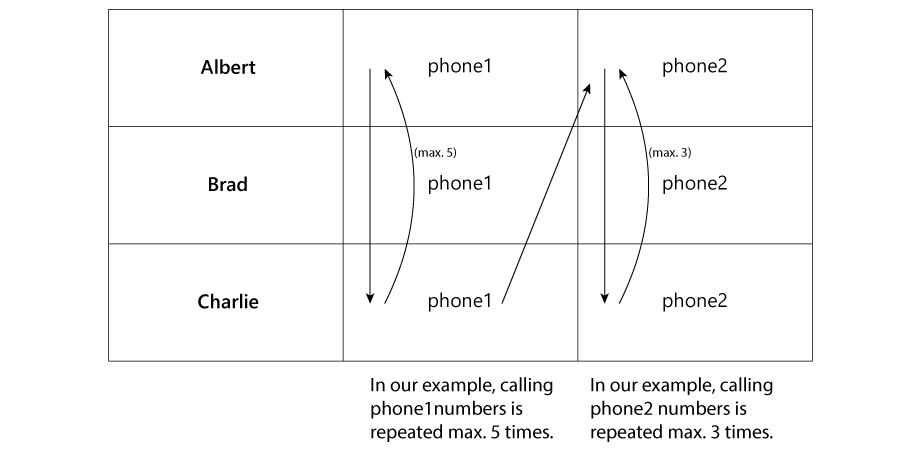
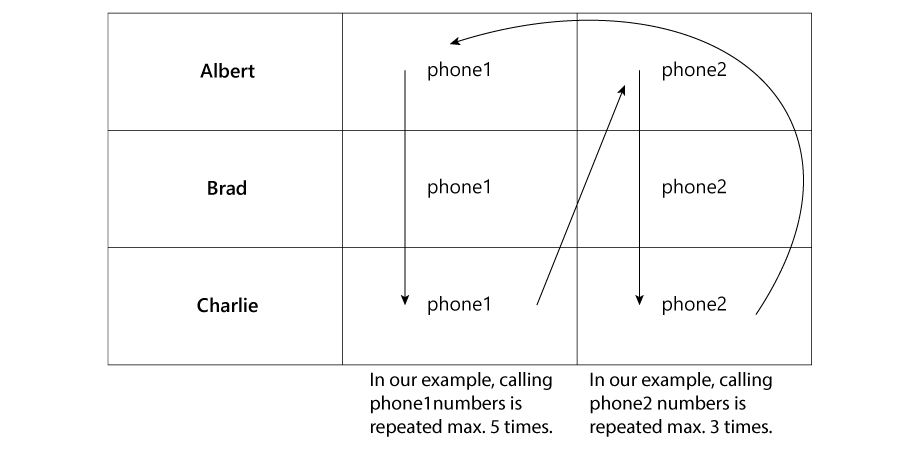
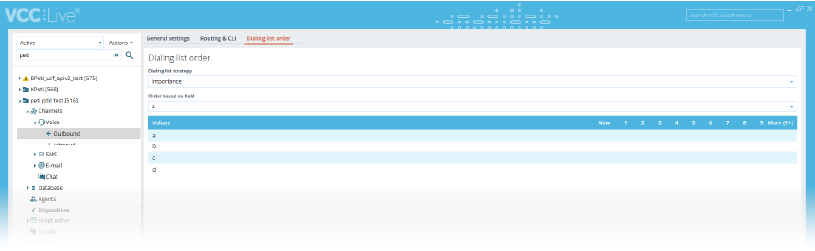
Comments
Can’t find what you need? Use the comment section below to connect with others, get answers from our experts, or share your ideas with us.
There are no comments yet.